1. Go to this Link to Download the MS Teams
> Click Download for desktop
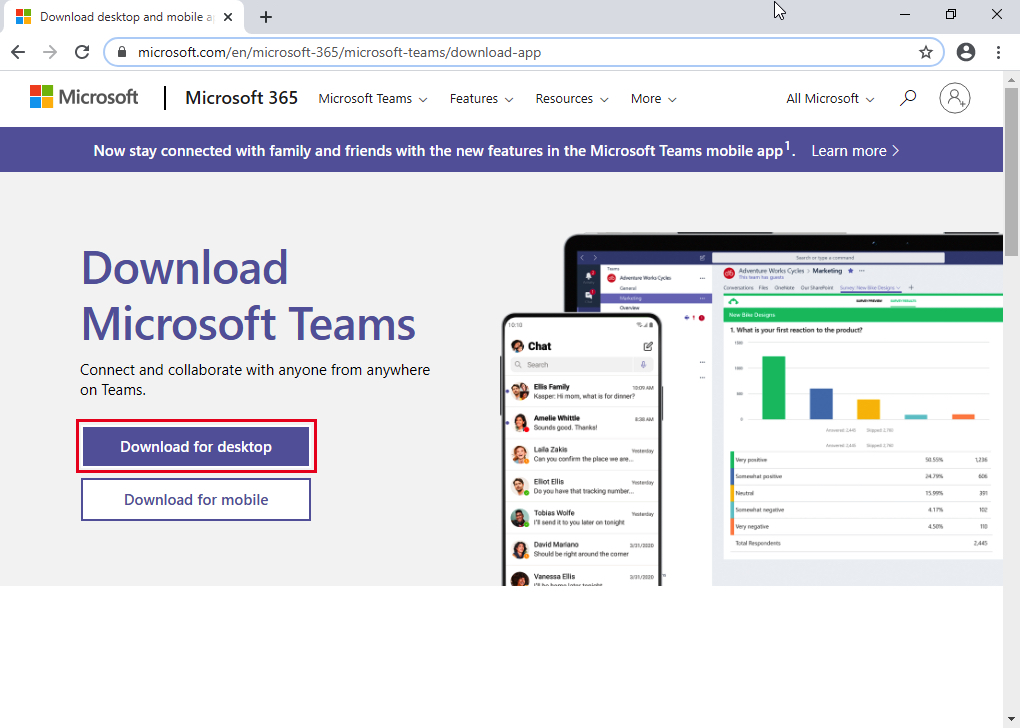
2. Click Download Teams (it auto detects your OS)
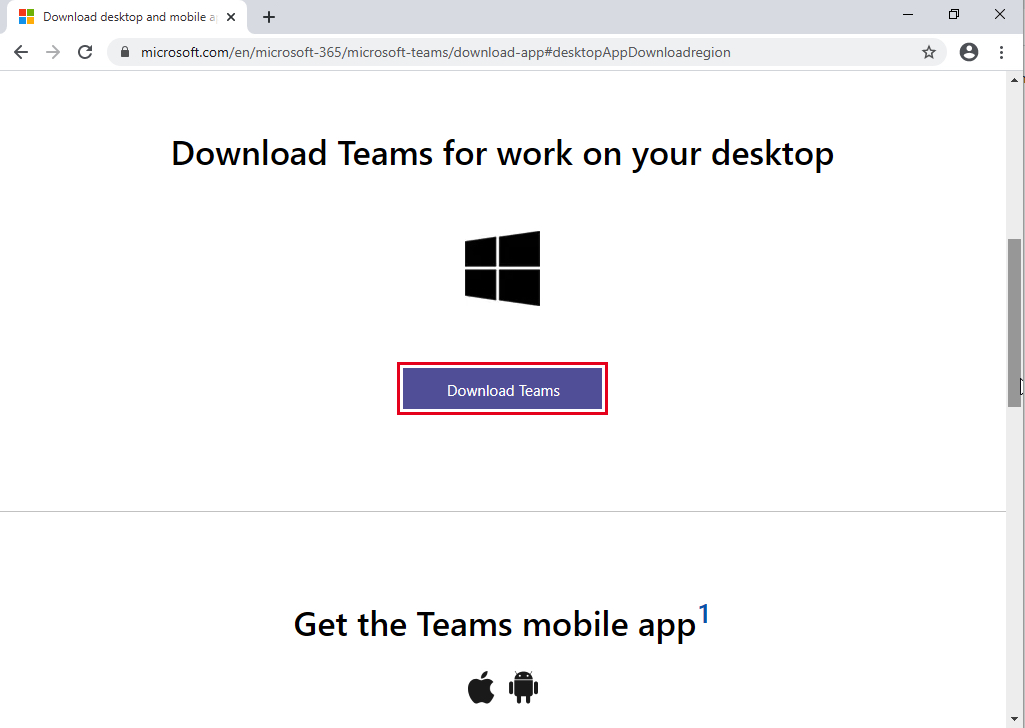
3. Click to Run the downloaded File
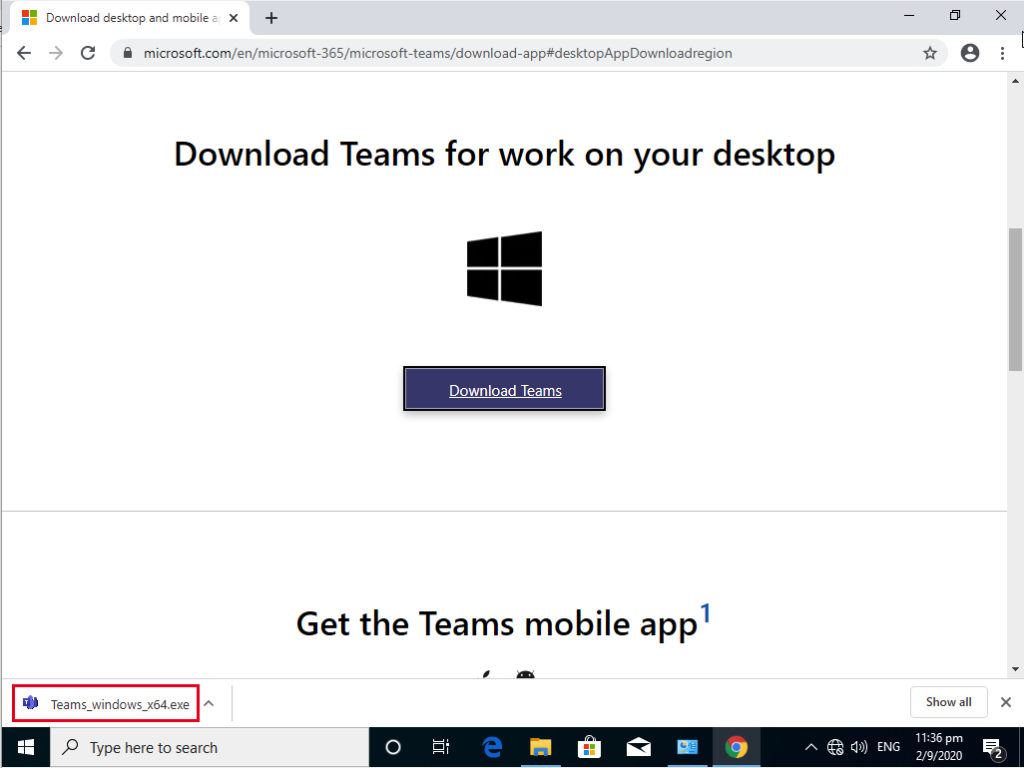
4. Installation in progress…
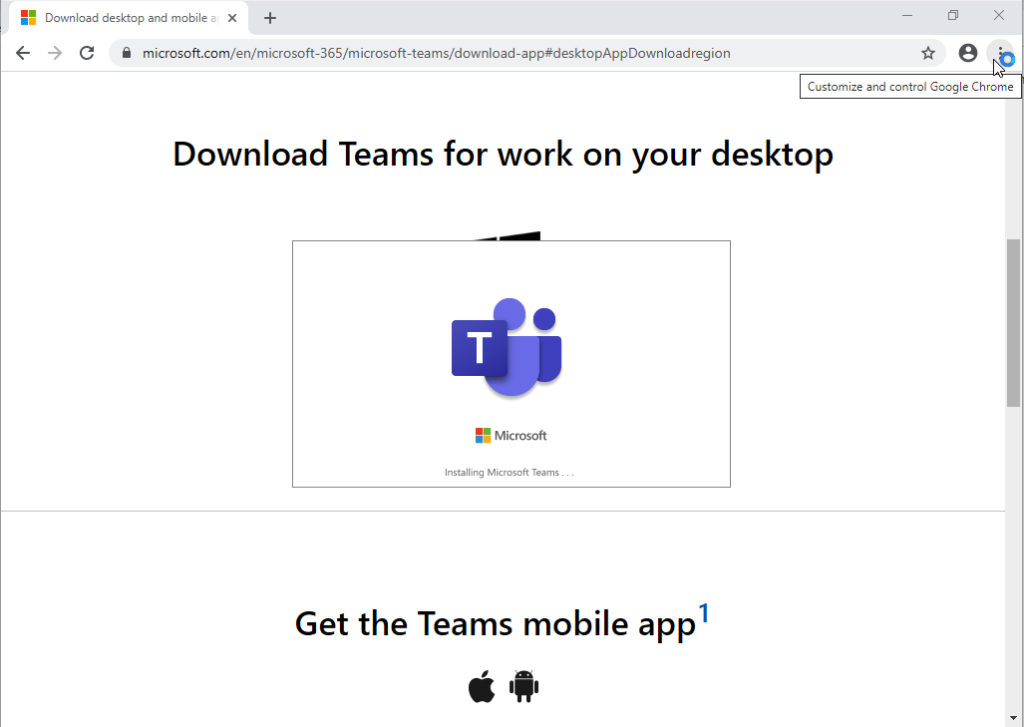
5. Done
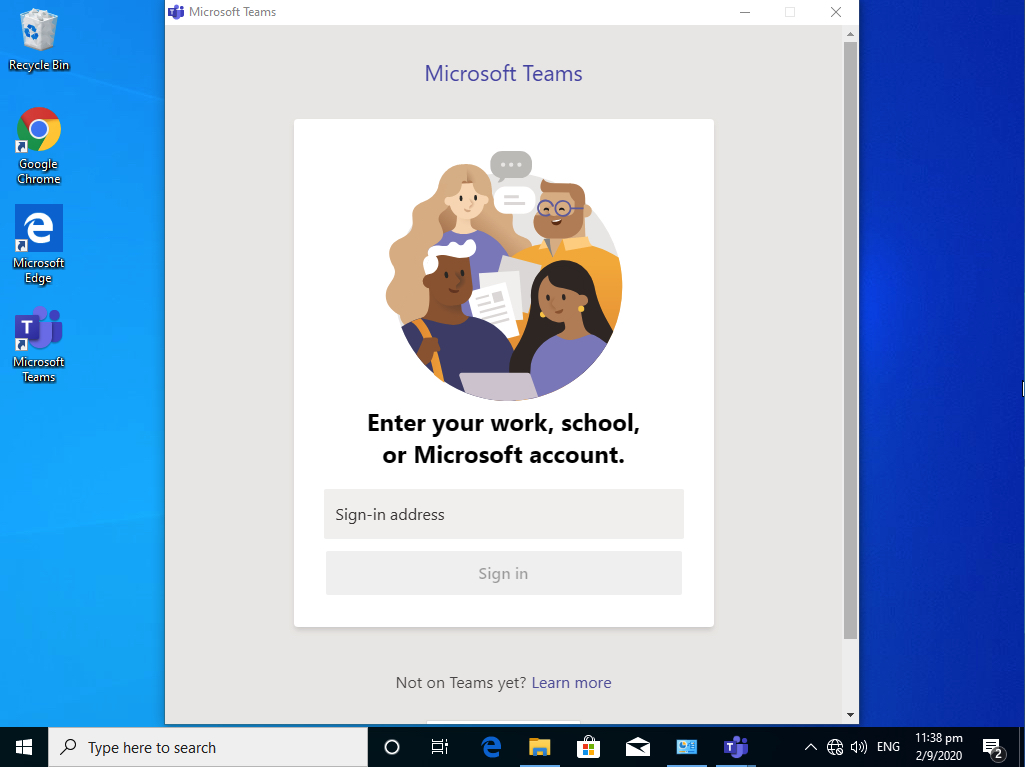
Actual Video Guide:
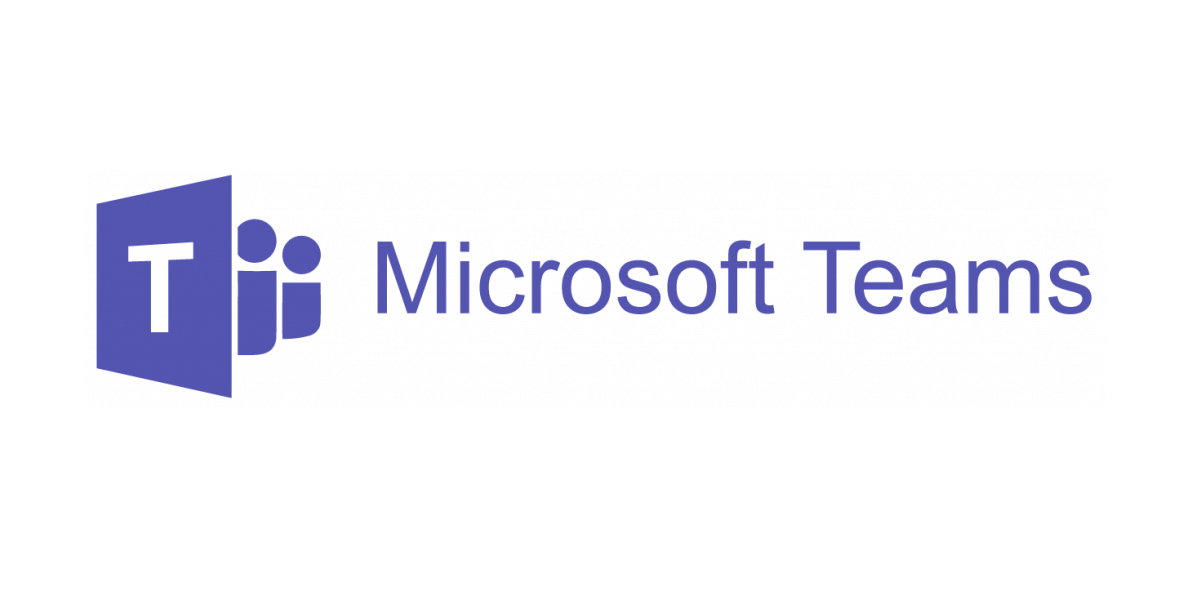
1. Go to this Link to Download the MS Teams
> Click Download for desktop
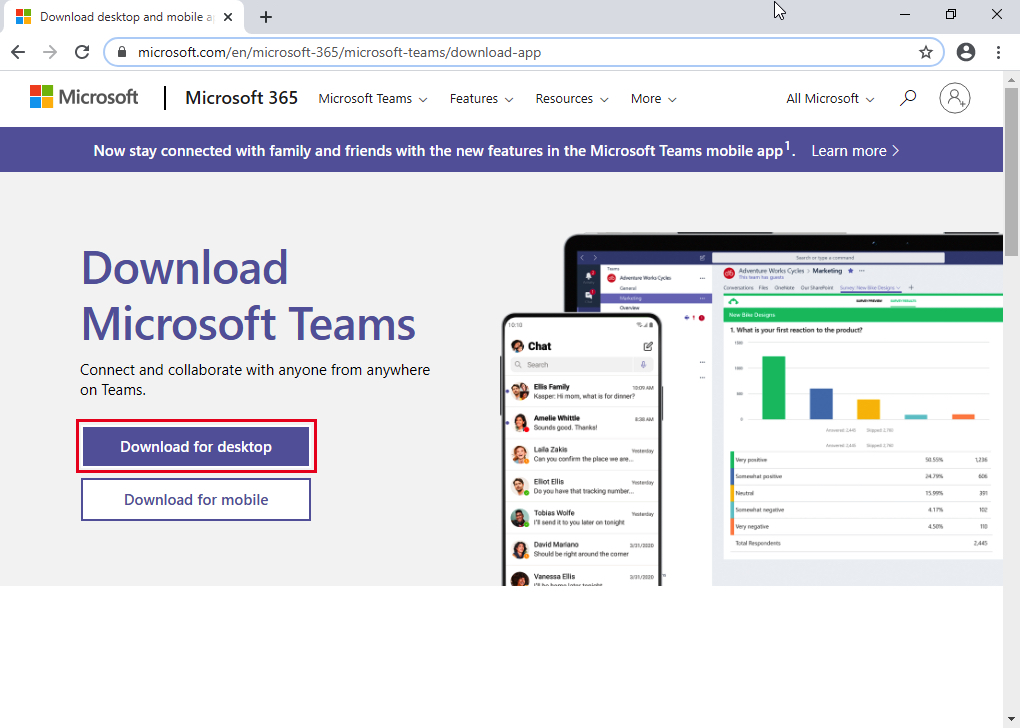
2. Click Download Teams (it auto detects your OS)
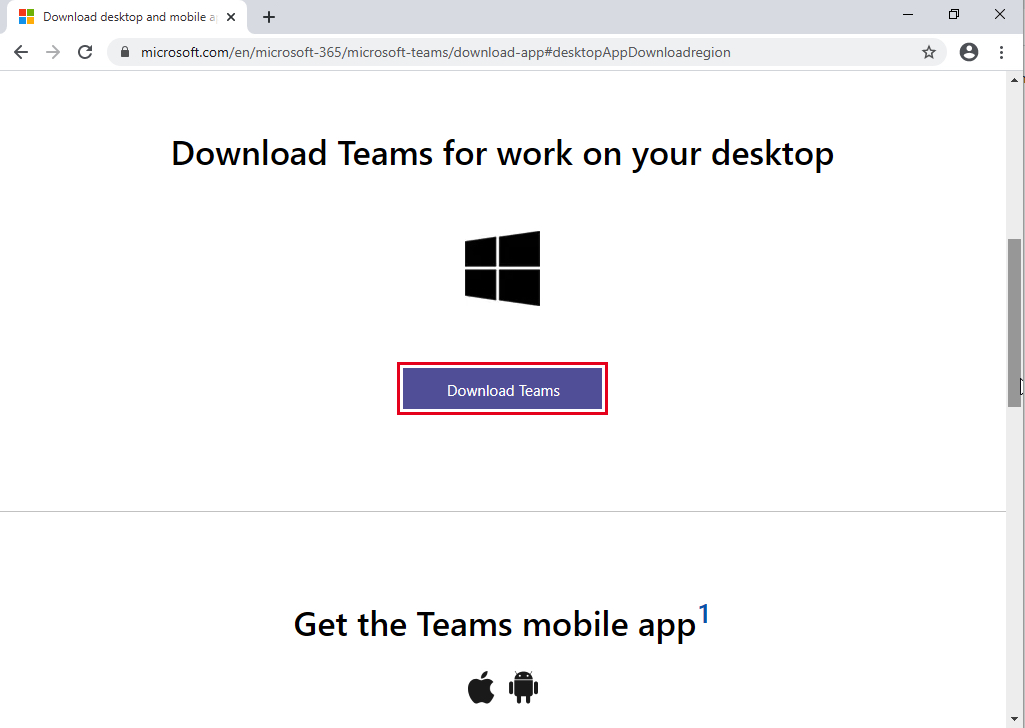
3. Click to Run the downloaded File
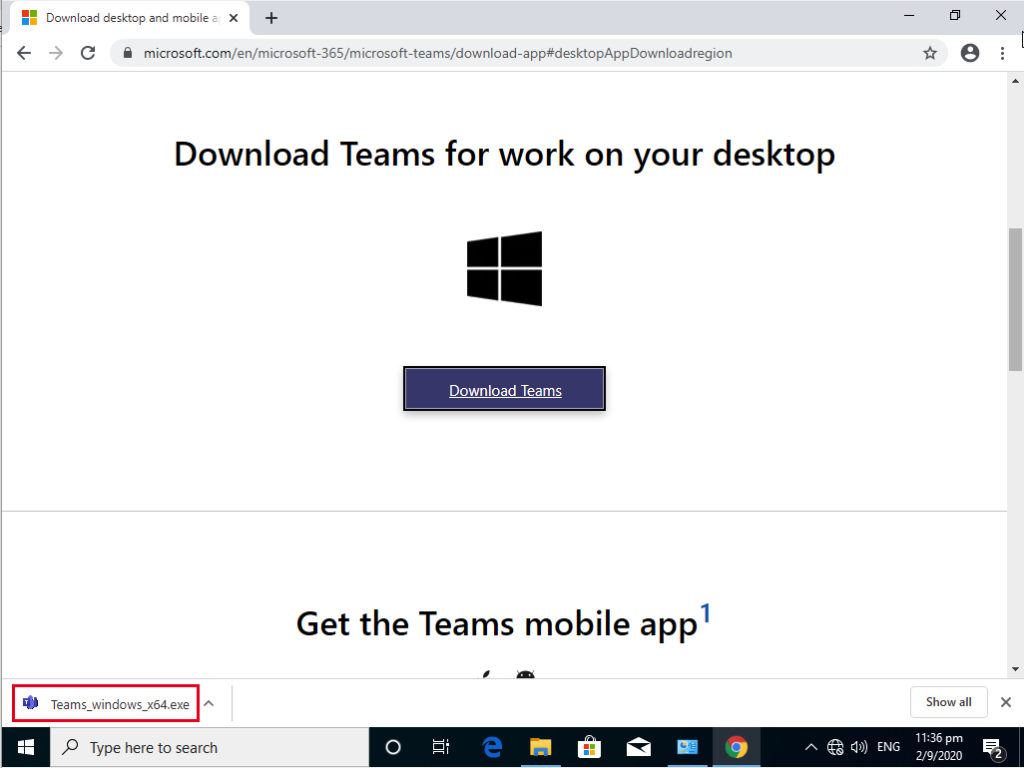
4. Installation in progress…
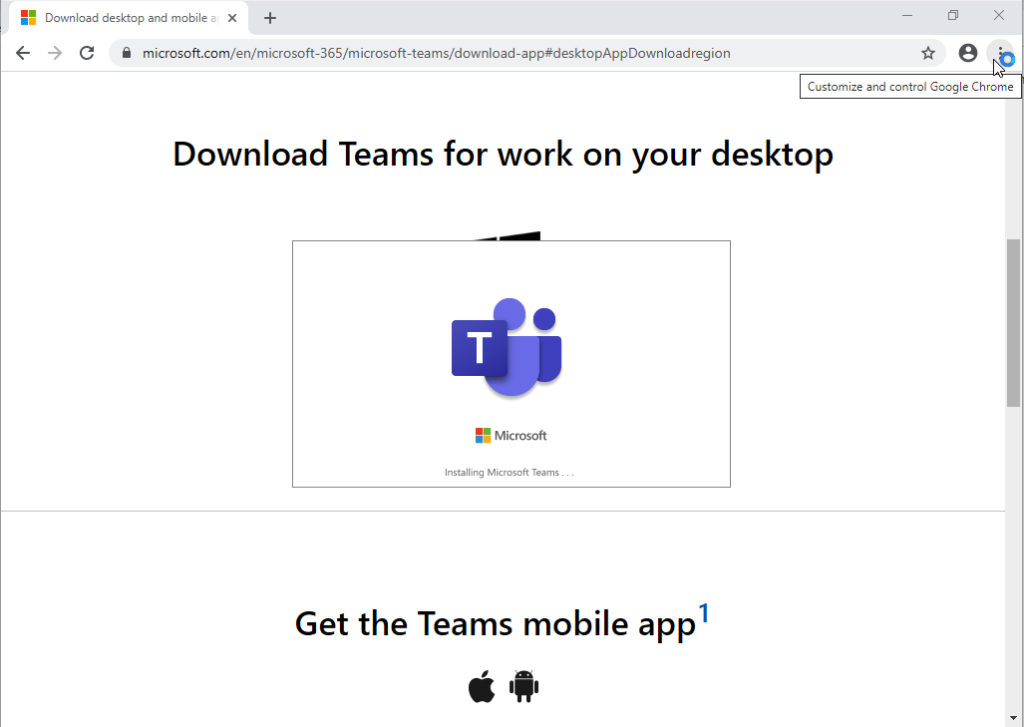
5. Done
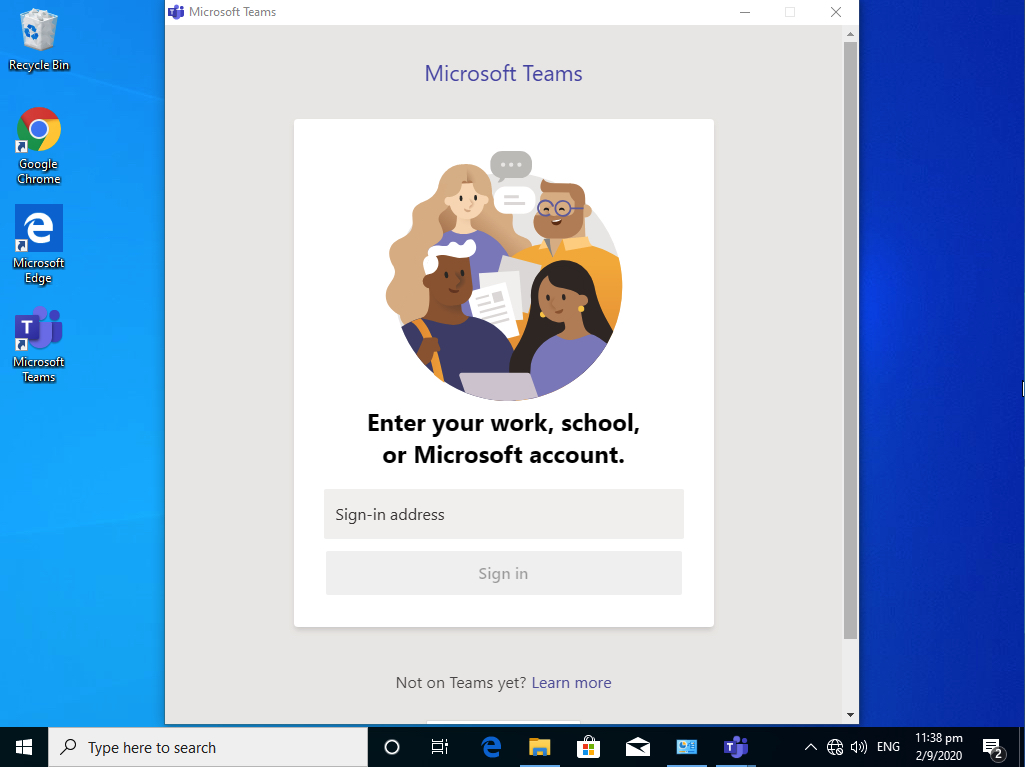
Actual Video Guide: