Microsoft OneDrive personal cloud storage is very popular
1. Login on your Microsoft OneDrive cloud account
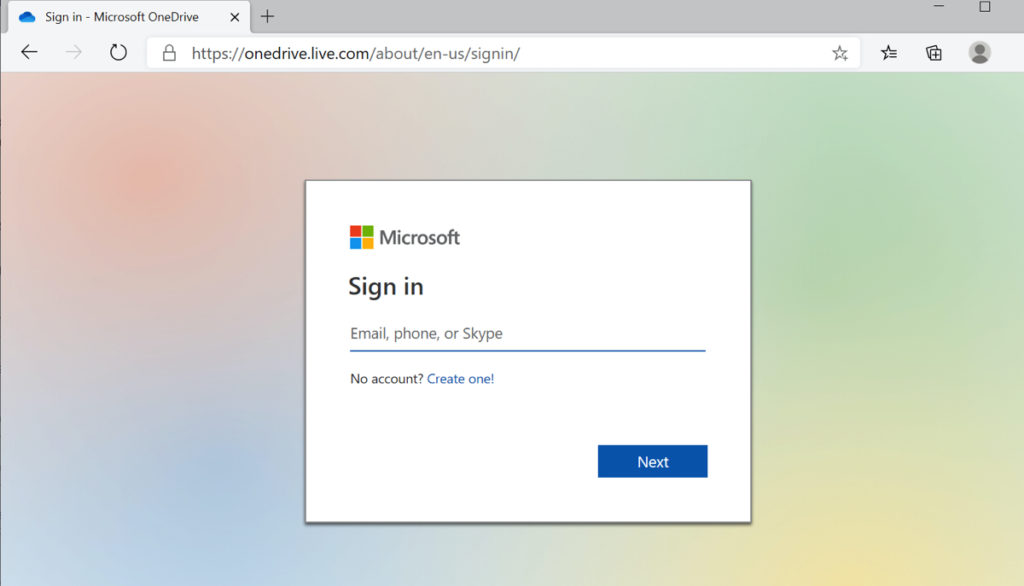
2. Select the Folder/File you want to share
> Click the Share button
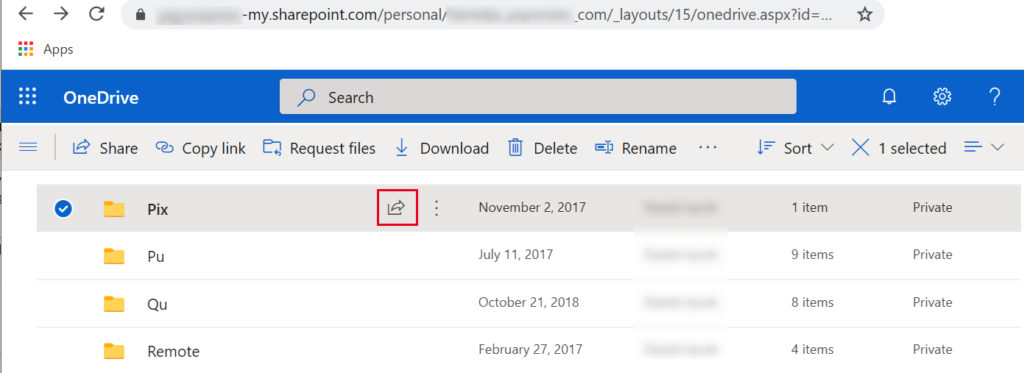
3. Click on the Drop down arrow
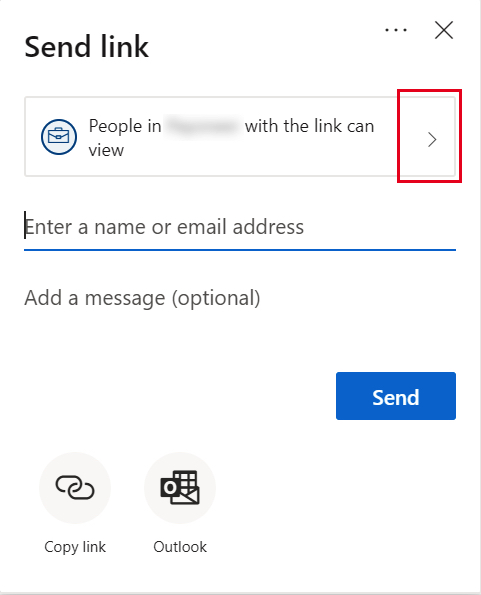
4. Select “Anyone with the link”
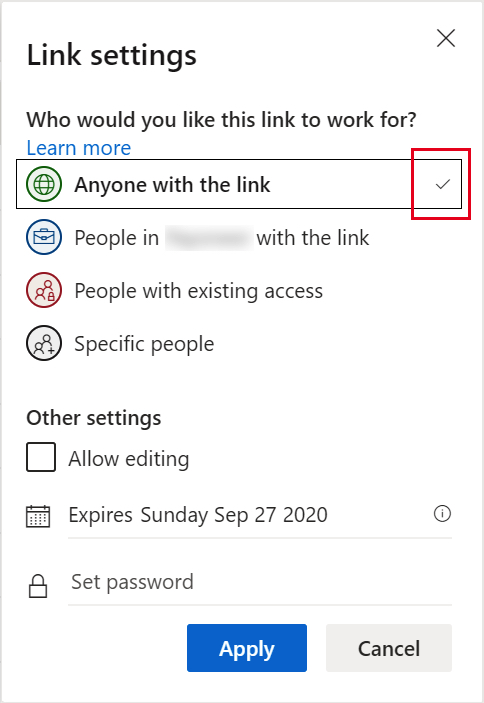
5. Set the Expiration Date
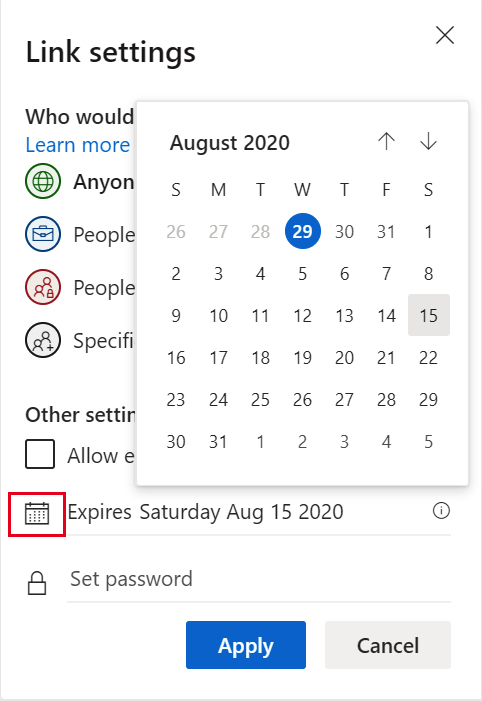
6. Click Apply
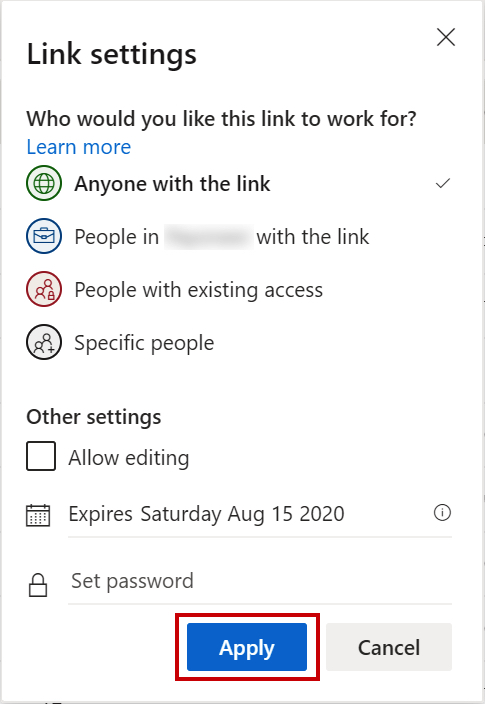
7.j Click the Copy Link button.
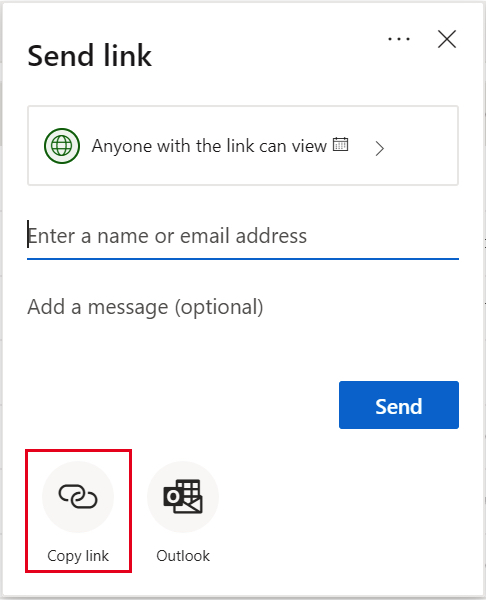
8. Done
> You may now send this Link to anyone.
> Note: The Link will automatically expire, based on the Expiration date you set.
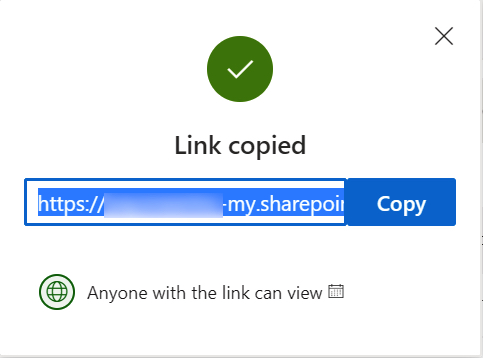
Related Topic:
Follow this Guide on How to Enable Microsoft OneDrive
