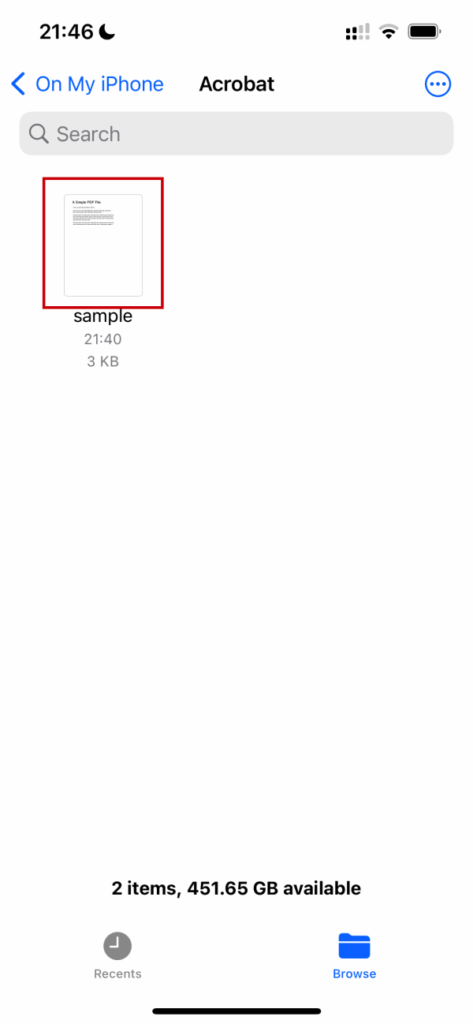Prerequisite: Make sure you installed the Adobe Acrobat Reader mobile app from App Store.
Option 1: Using Safari Browser
1. Run Safari browser
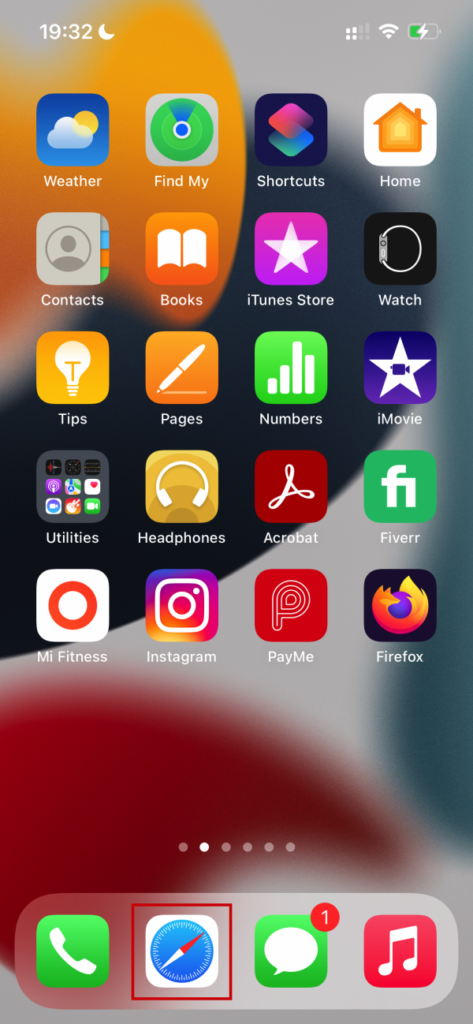
2. Once you open any PDF file from the Web
> Click Share button
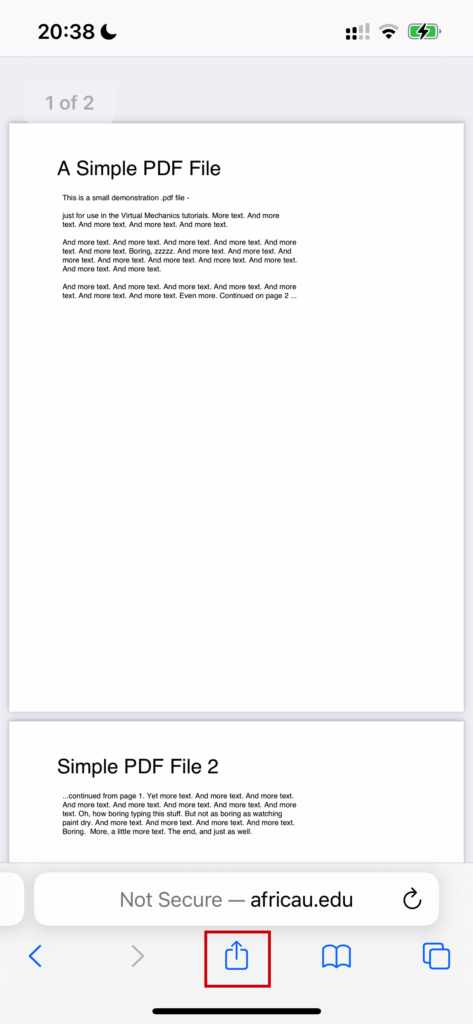
3. Click More
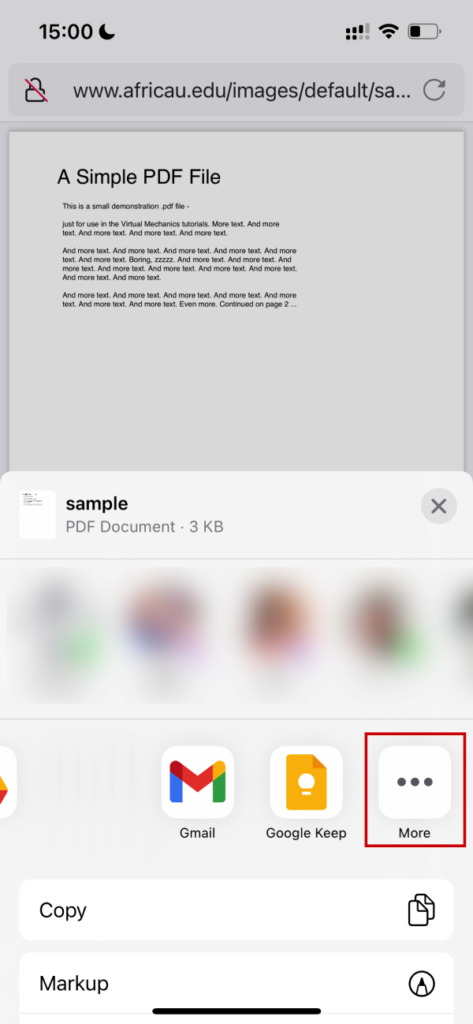
4. Click Acrobat
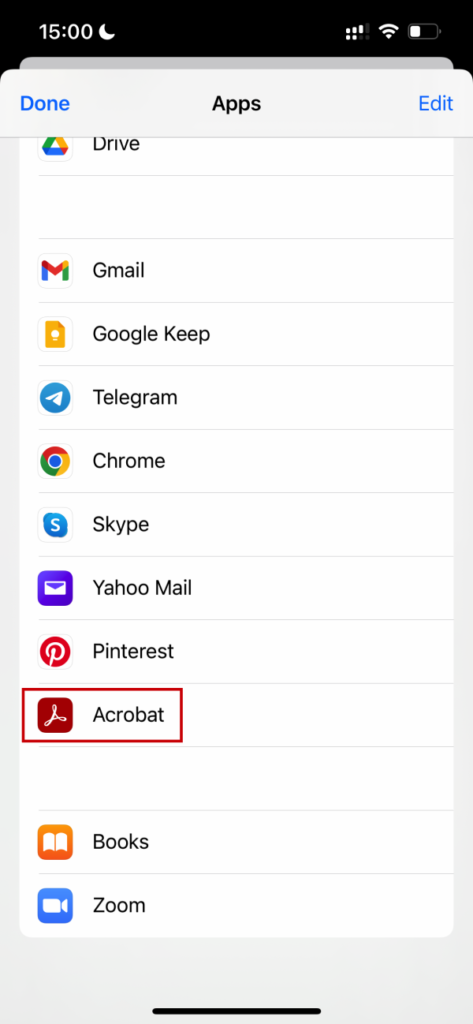
5. Done, the file is automatically downloaded on your iPhone
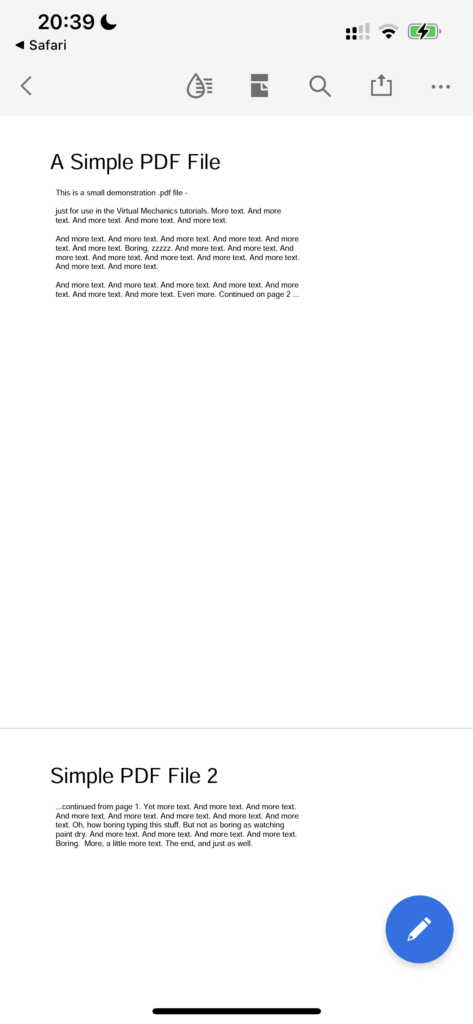
6. This part will show you where to locate the downloaded PDF file
> Click Files
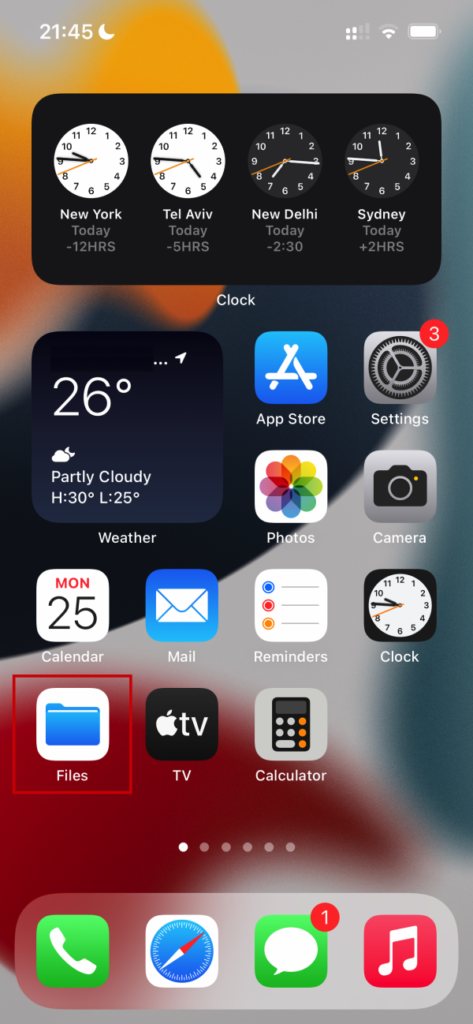
7. Click On My iPhone
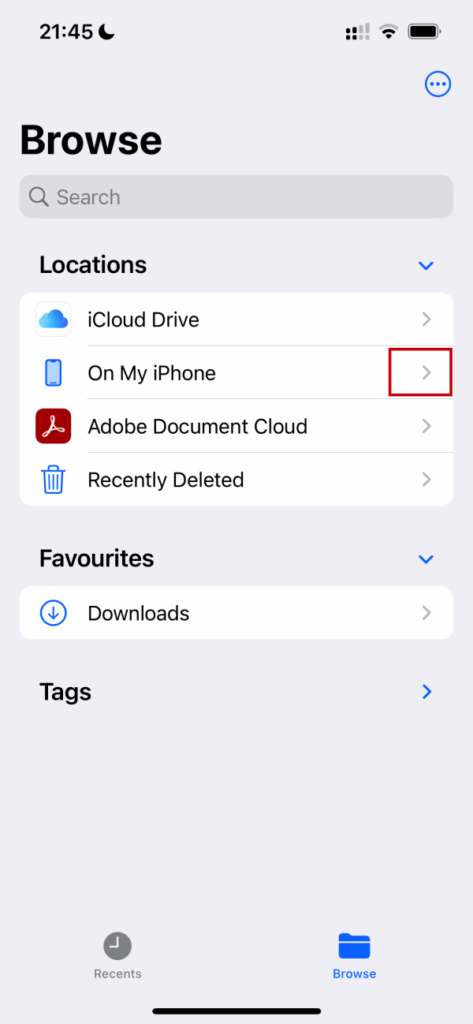
8. Click Acrobat
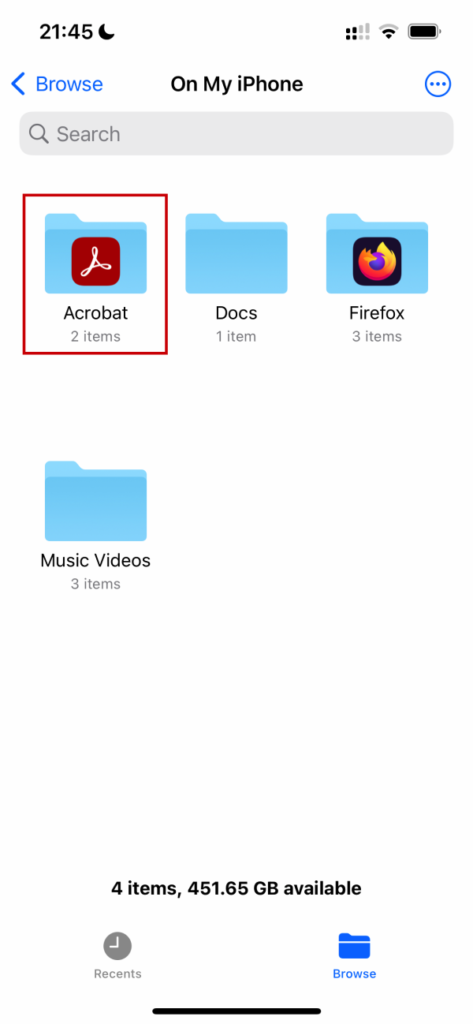
9. Now you can see the Downloaded PDF file
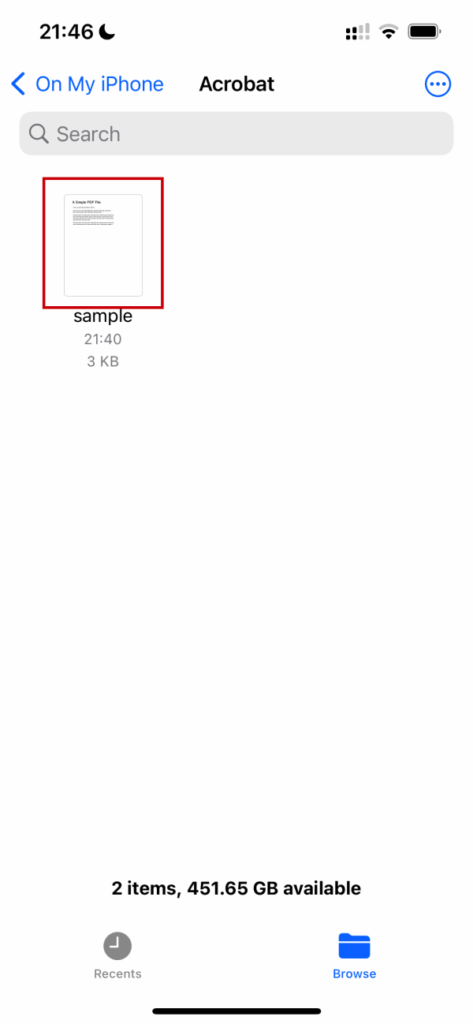
Option 2: Using Chrome Browser
1. Run Chrome browser
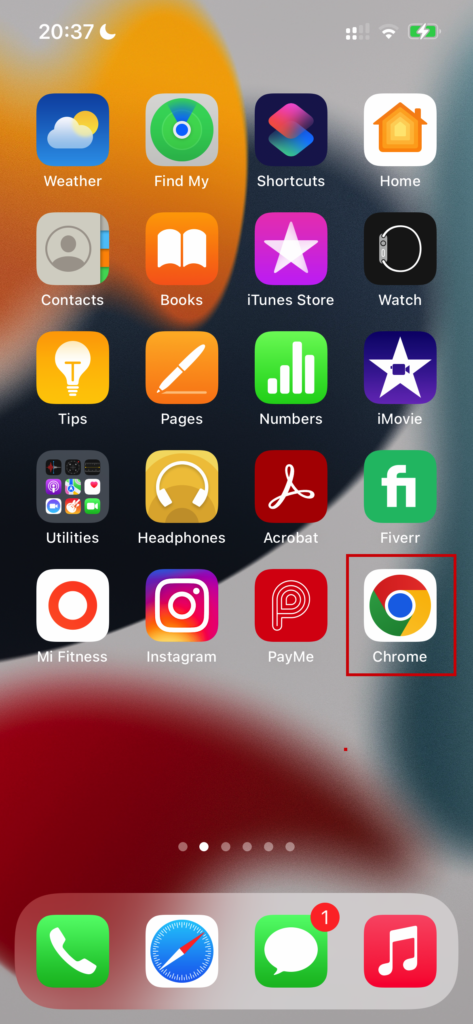
2. Once you open any PDF file from the Web
> Click Open in…
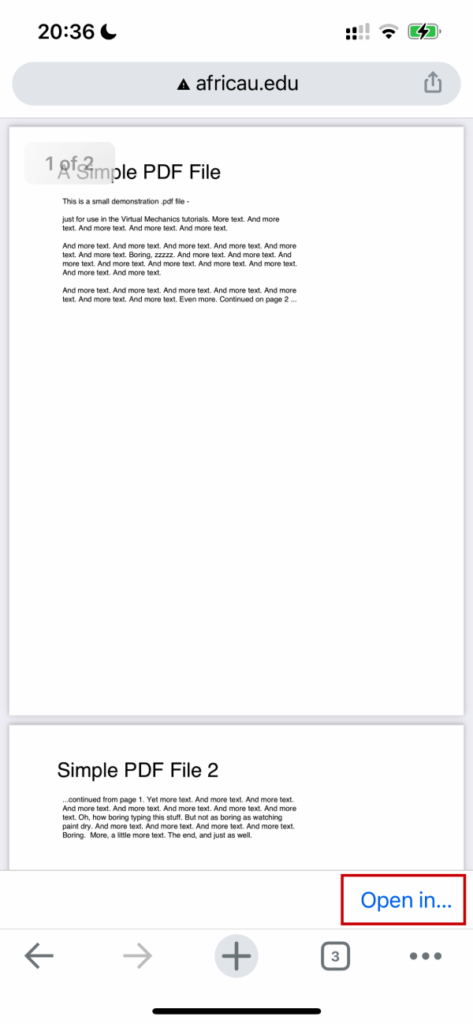
3. Click More
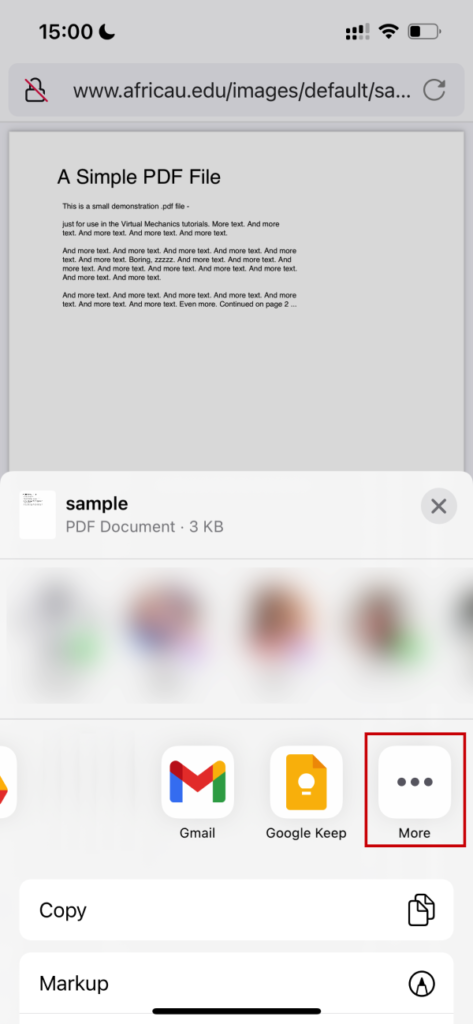
4. Click Acrobat

5. Done, the file is automatically downloaded on your iPhone
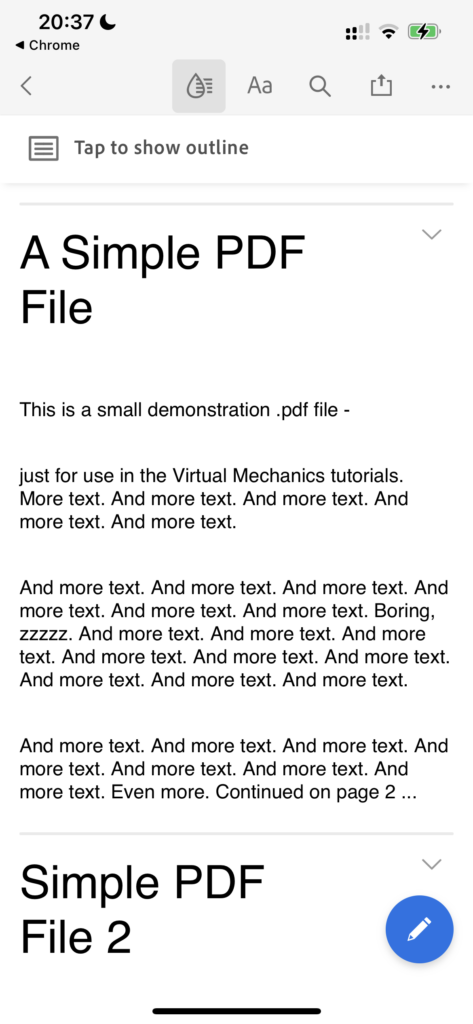
6. This part will show you where to locate the downloaded PDF file
> Click Files
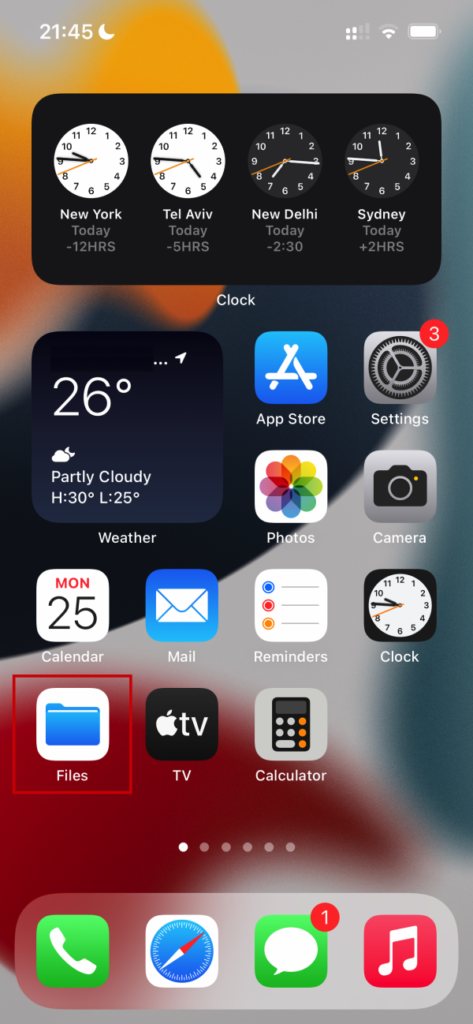
7. Click On My iPhone
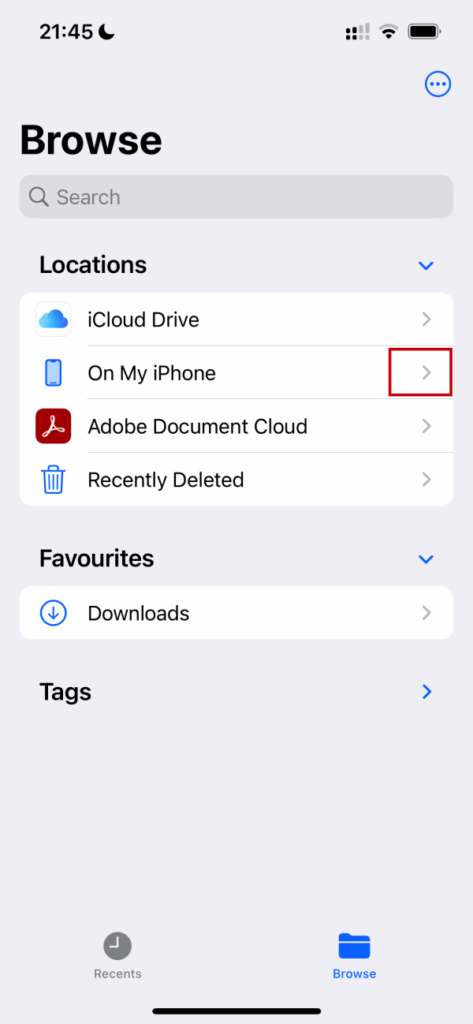
8. Click Acrobat
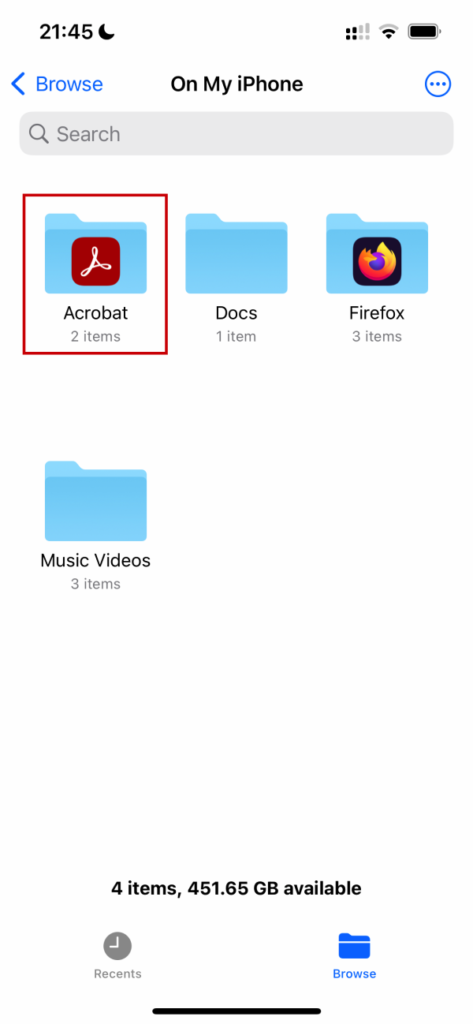
9. Now you can see the Downloaded PDF file
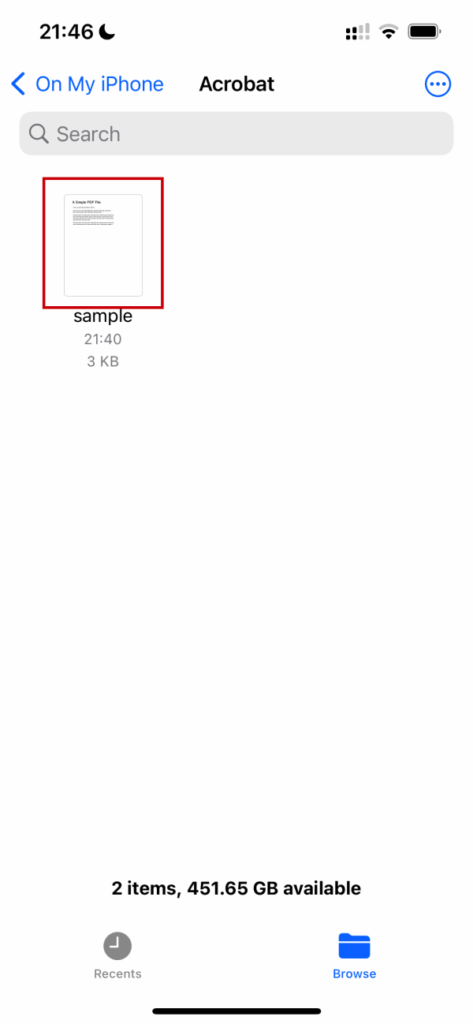
Option 3: Using FireFox Browser
1. Run FireFox browser
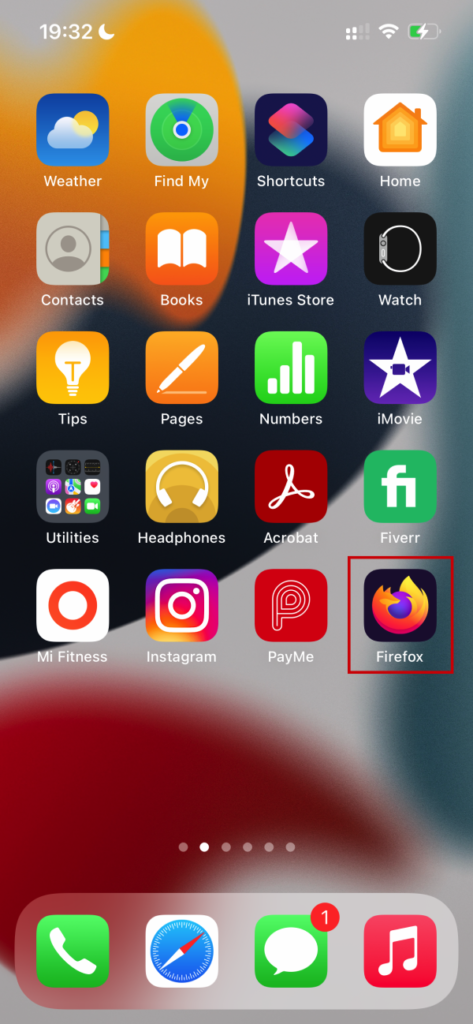
2. Once you open any PDF file from the Web
> Click Menu Tab
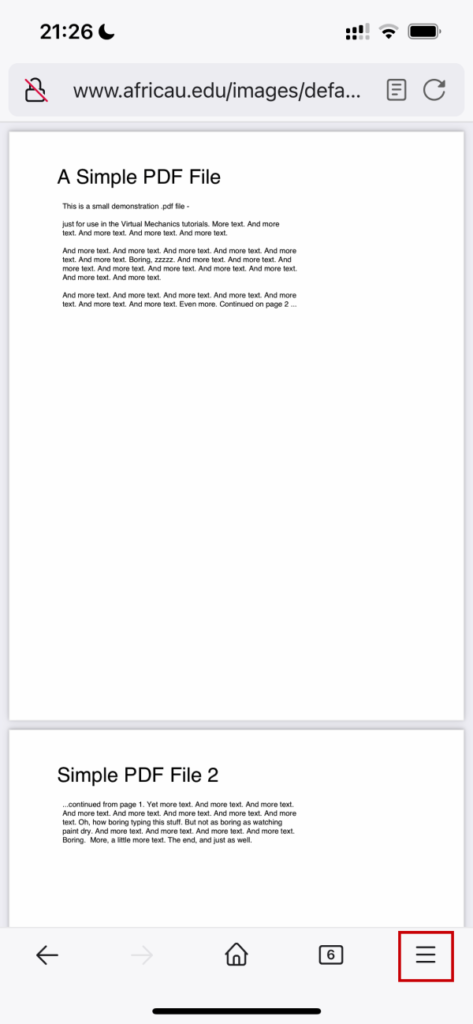
3. Click Share
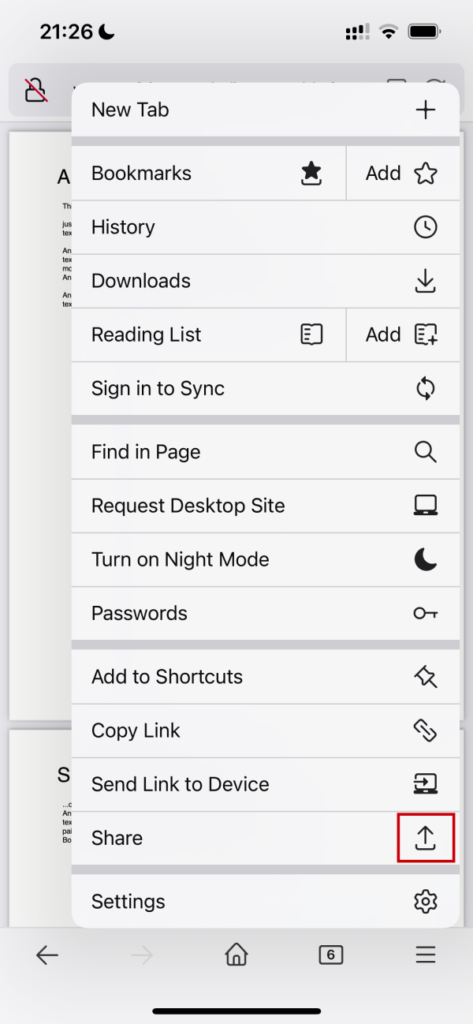
4. Click More
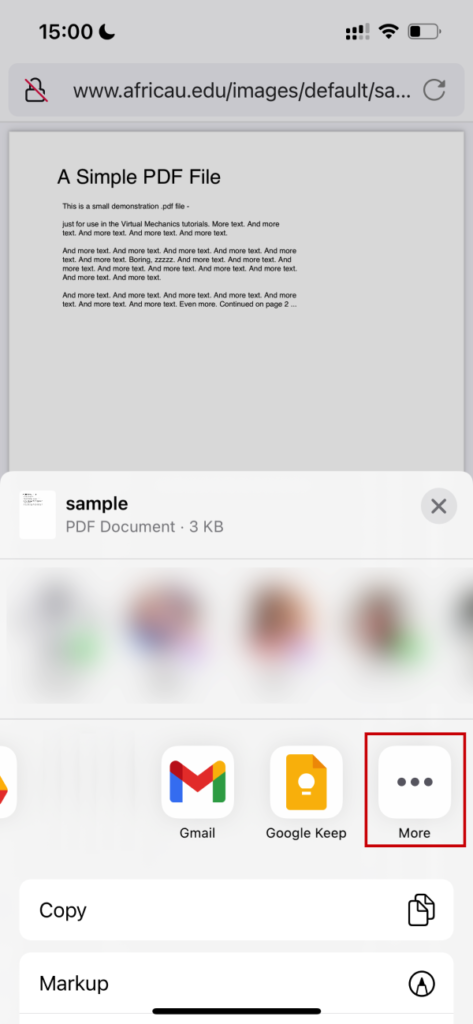
5. Click Acrobat
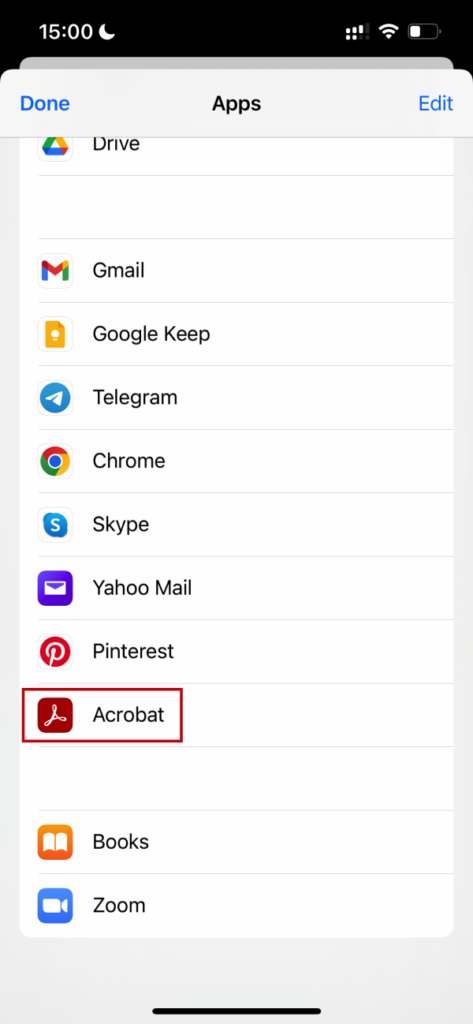
6. Done, the file is automatically downloaded on your iPhone
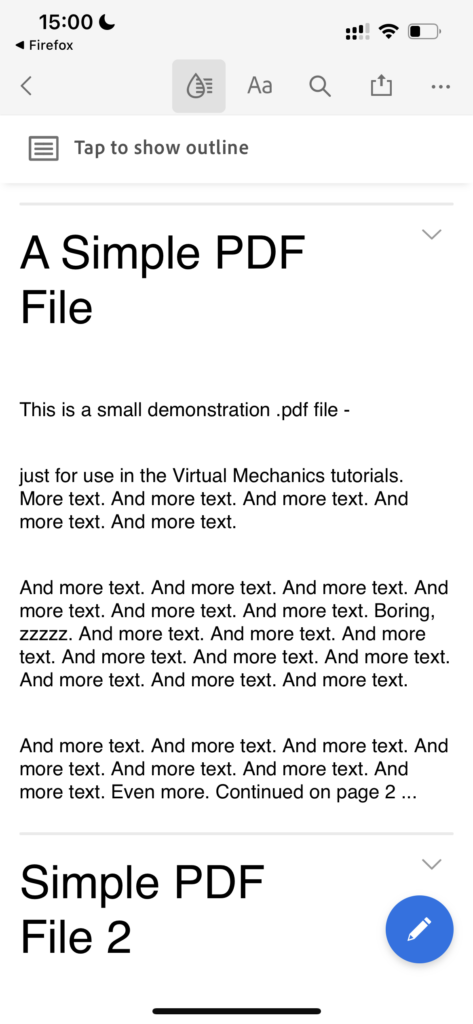
7. This part will show you where to locate the downloaded PDF file
> Click Files
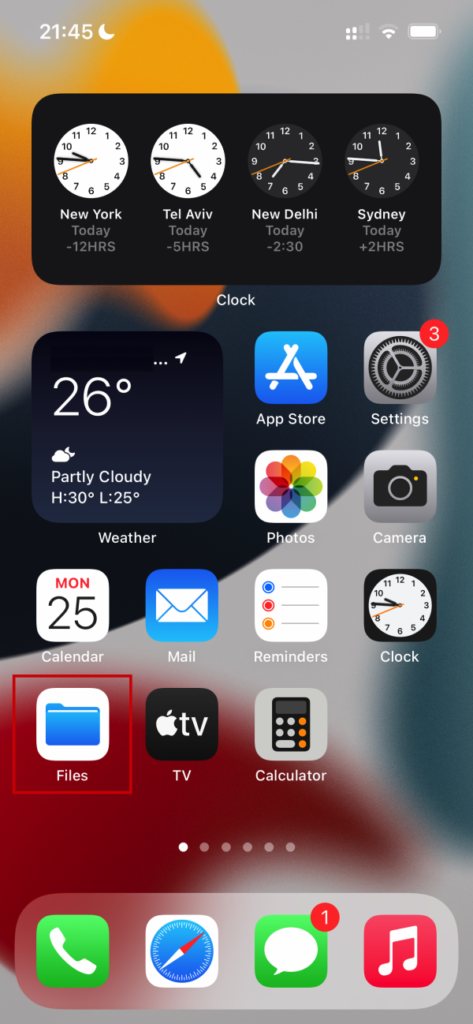
8. Click On My iPhone
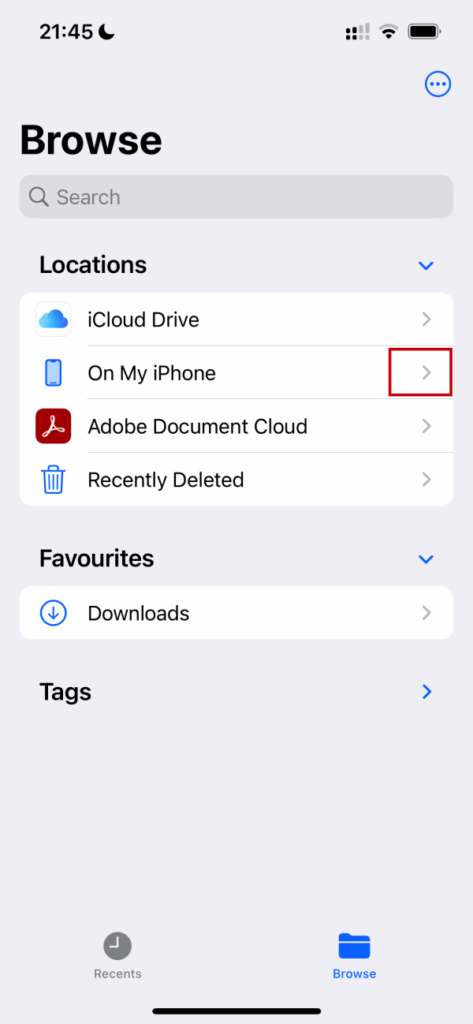
9. Click Acrobat
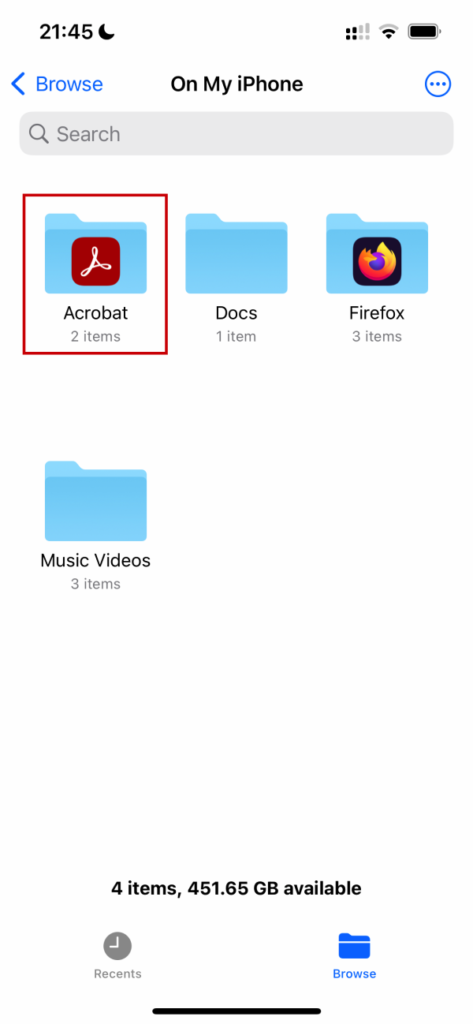
10. Now you can see the Downloaded PDF file