1. During the Live WebEx Meeting, you may Share PC content by simply clicking “Share” button
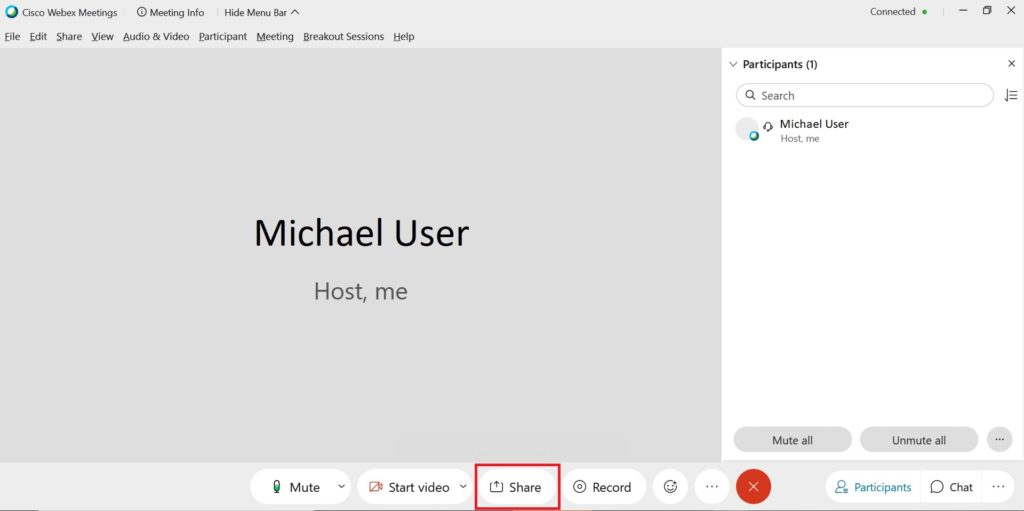
2. Select the item you want to share:
> Note: On the yellow box are your Screen 1, Screen 2, Screen 3.
Share your entire screen only if you don’t have any confidential stuff on your PC otherwise your entire audience can see it.
> Note: On the orange box are your Individual Application Items such as: MS Word, PowerPoint, etc. It means that only that specific Application your audience can see, nothing more noting less.
> In this example, we are going to Share the MS Paint
> Mouseover on the icon and click Share
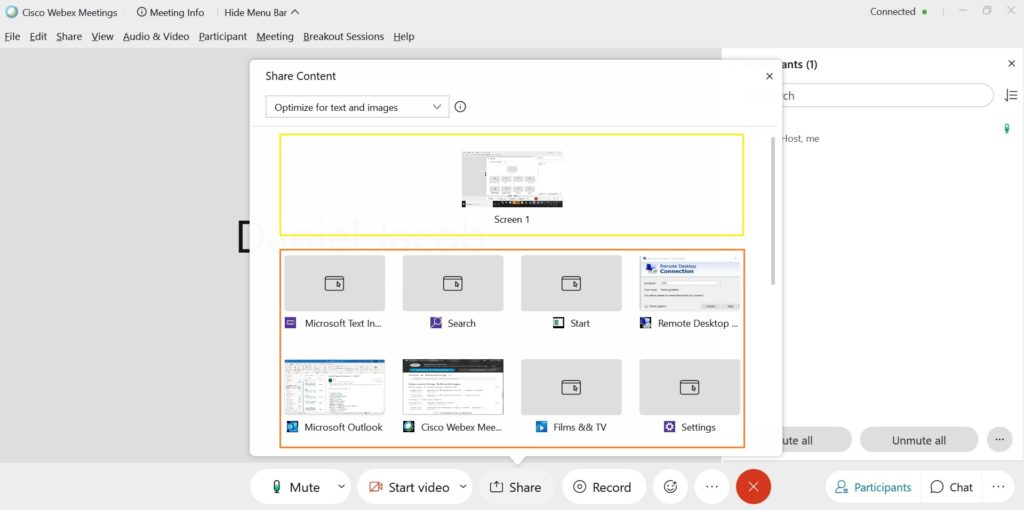
3. You can stop the screen share anytime
> Simply click “Stop Sharing” button on the upper top corner

Related Procedure:
How to Record a WebEx Meeting, please refer to this Guide
