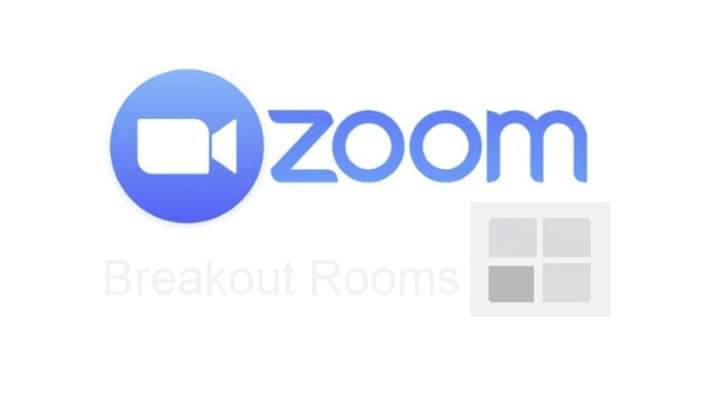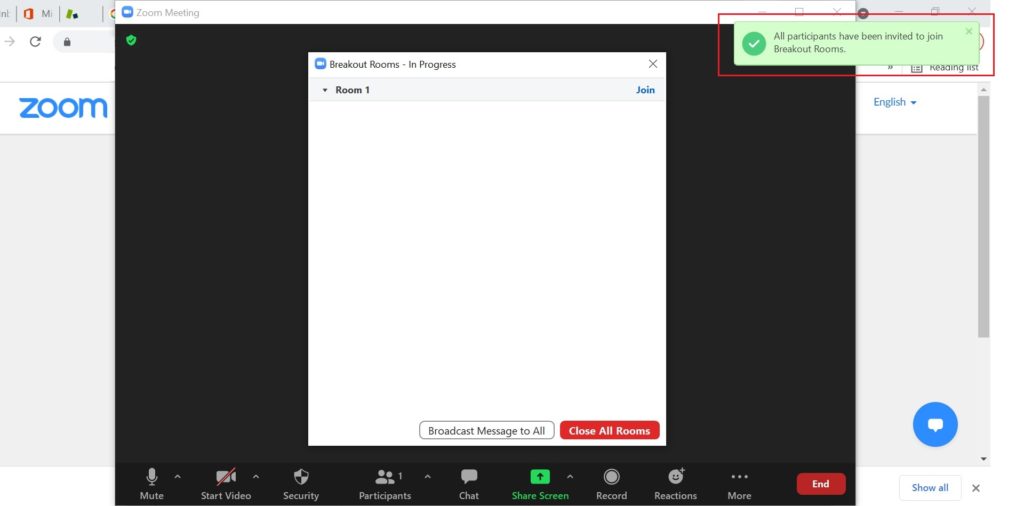Zoom Breakout Rooms is a great feature that you can use during Zoom Meeting.
It enables the Host to create a small groups for more smaller or sharing discussion
1. During the Live Zoom Meeting Session
> Click Breakout Rooms button
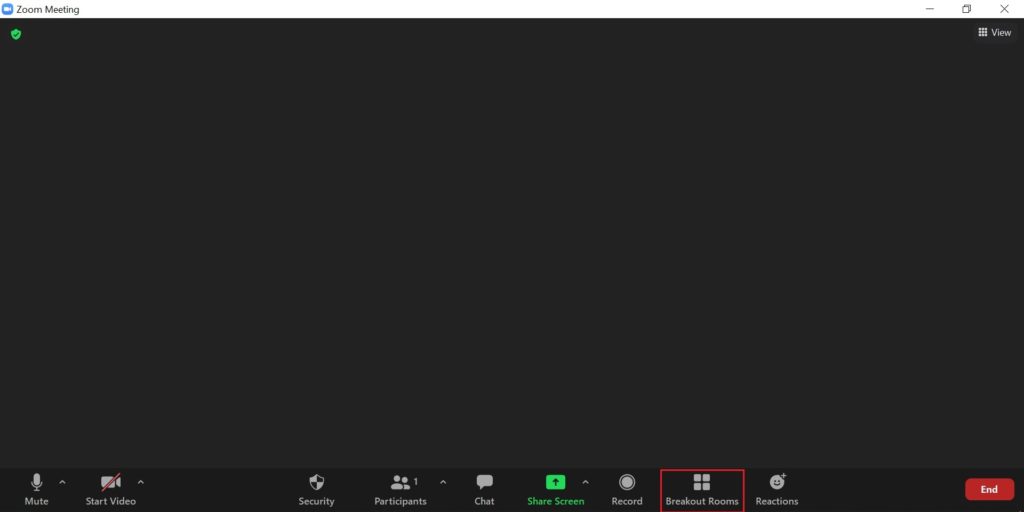
2. Click Add a Room button and click Assign
> You may add Several Room and Assig a participant
You may click the Options settings
> This is the default settings
> You may change is based on your needs
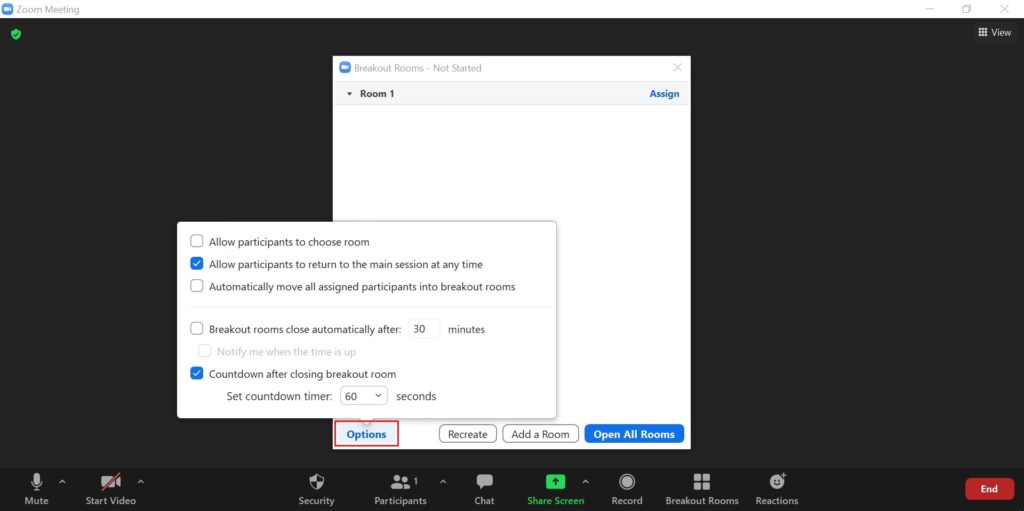
3. Finally click Open All Rooms button
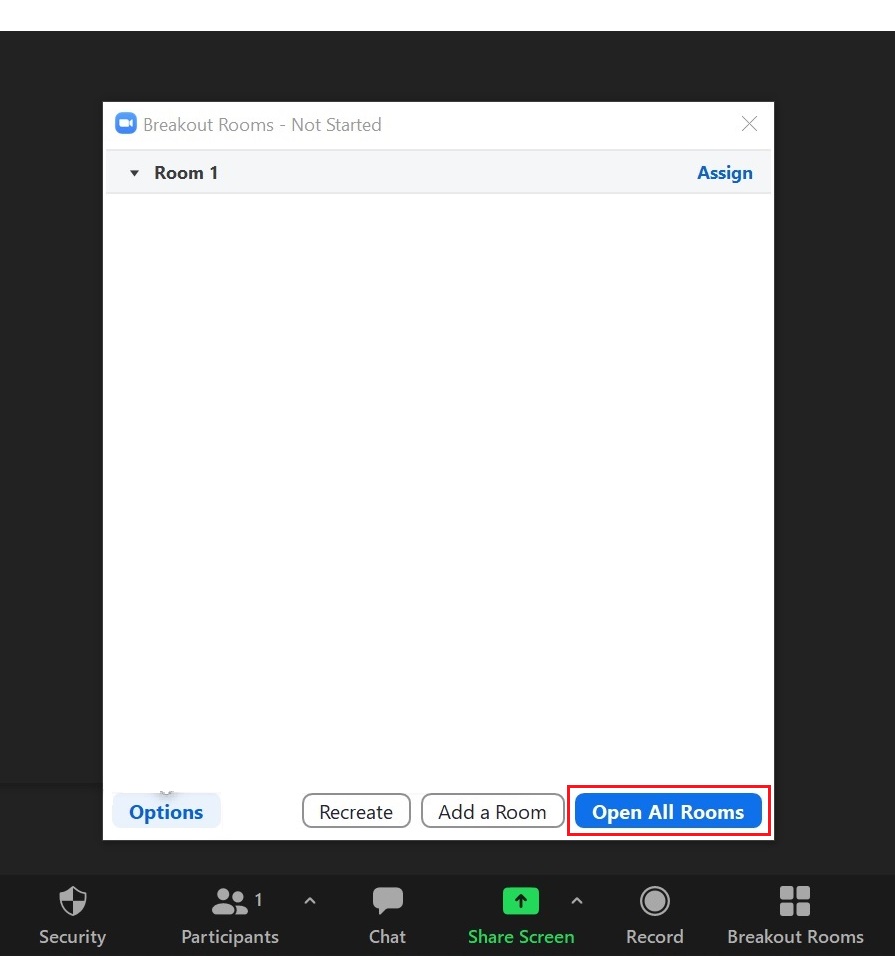
4. You can Broadcast message to all participants
> Just simply click Broadcast Message to All button

5. Once done, you can press the “Close All Rooms” button anytime
> By default all participants is given 60 seconds and
automatically Leave the room and back to the main session
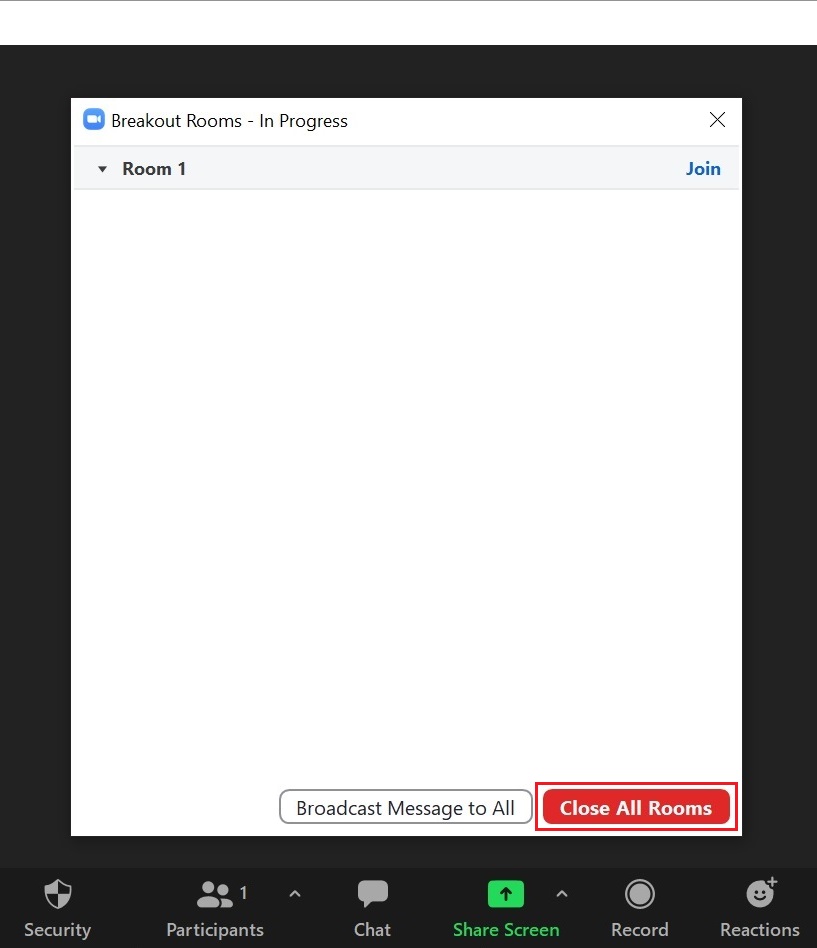
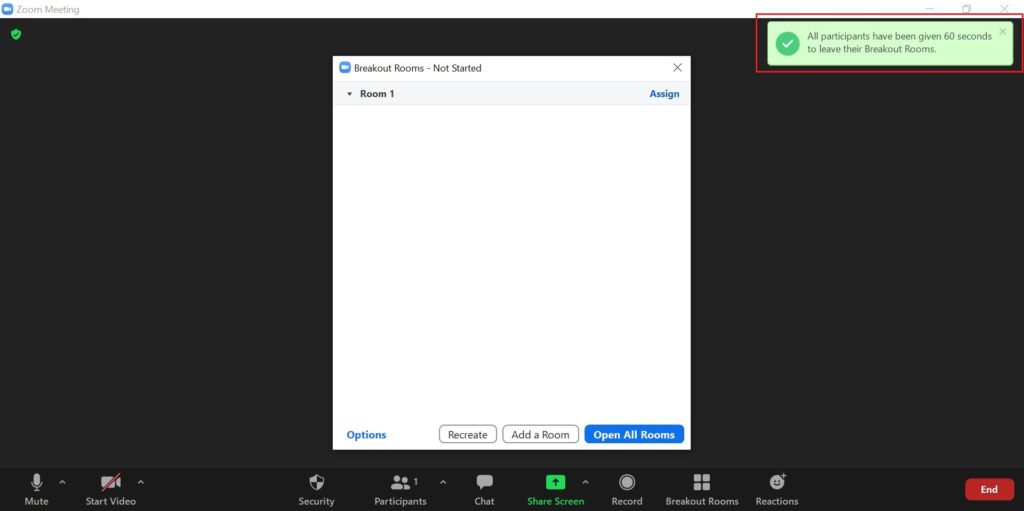
Related Procedure:
What are the Parts of Zoom Client Dashboard, please refer to this Guide