Sometimes creating a regular Meeting Invite can be confusing especially if the the other party is in different time zone. That’s why it’s useful to add the Time Zone of Participant. Here’s how:
1. Using your Outlook Client > Click File > Options
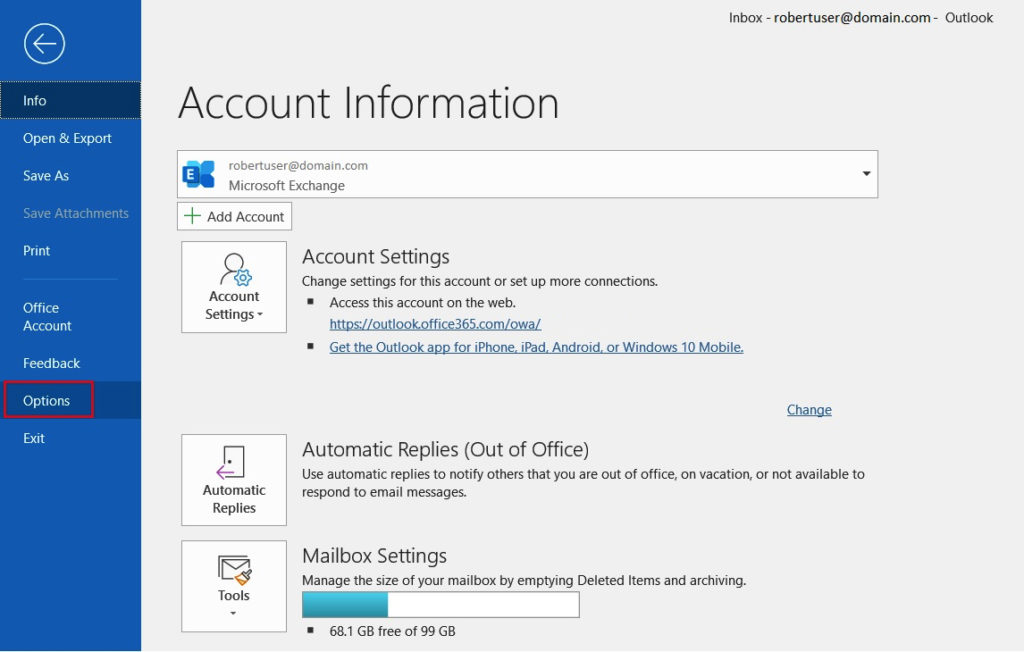
2. On Calendar Tab > on Time zones: Tick “Show a second time zone”
> Select from the drop down Menu.
> Select your Target Second Time Zone > Click OK
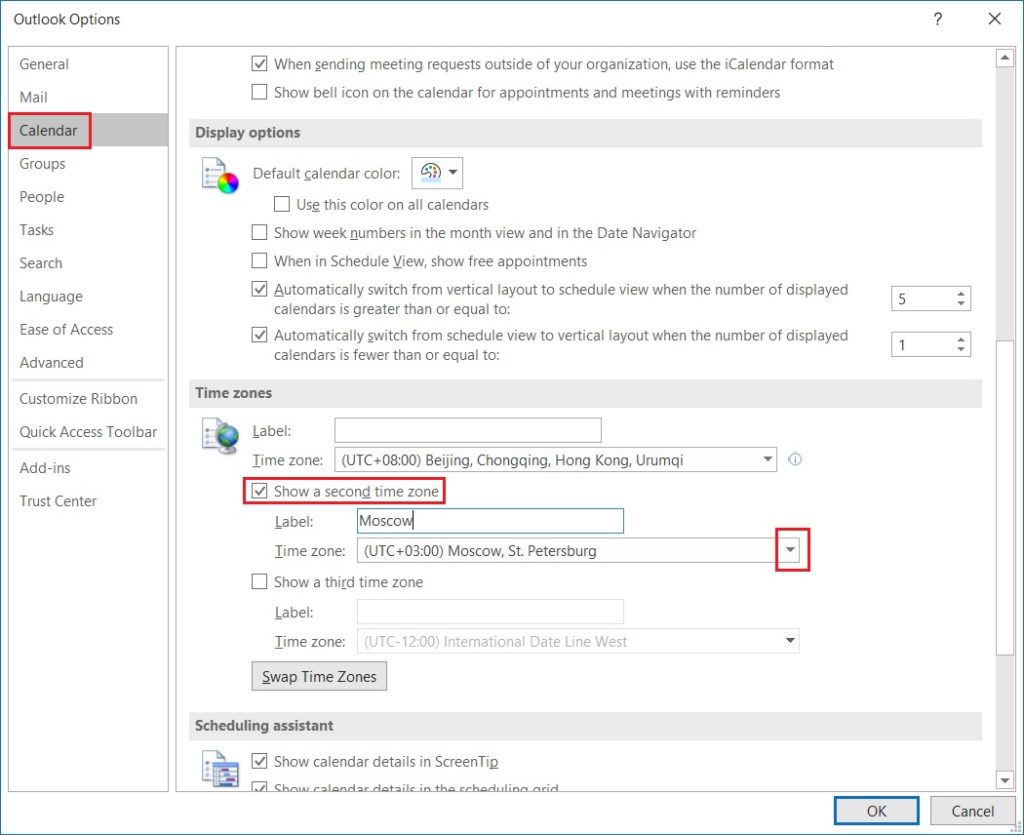
3. Now you can see 2 Time Zone at the same time, and it’s much easy to create meeting invite.
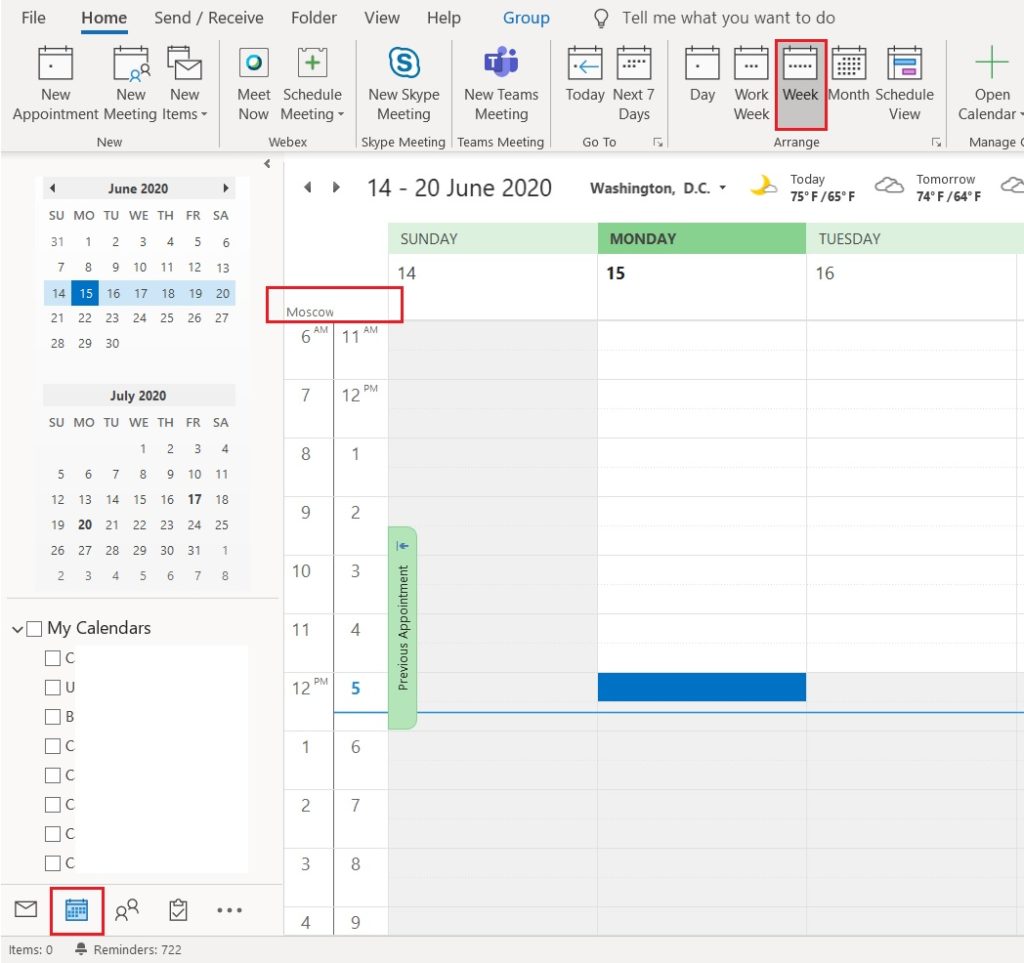
Related Topic:
Refer on this Official Microsoft Guide for more Documentations.
