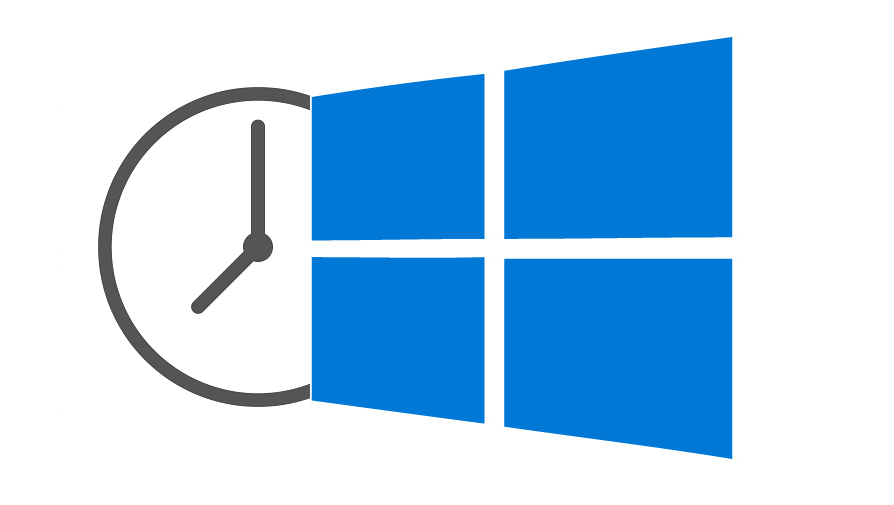1. Right Click on the Time & Date Task Bar (Lower right corner of the Window)
> Click Adjust date/time
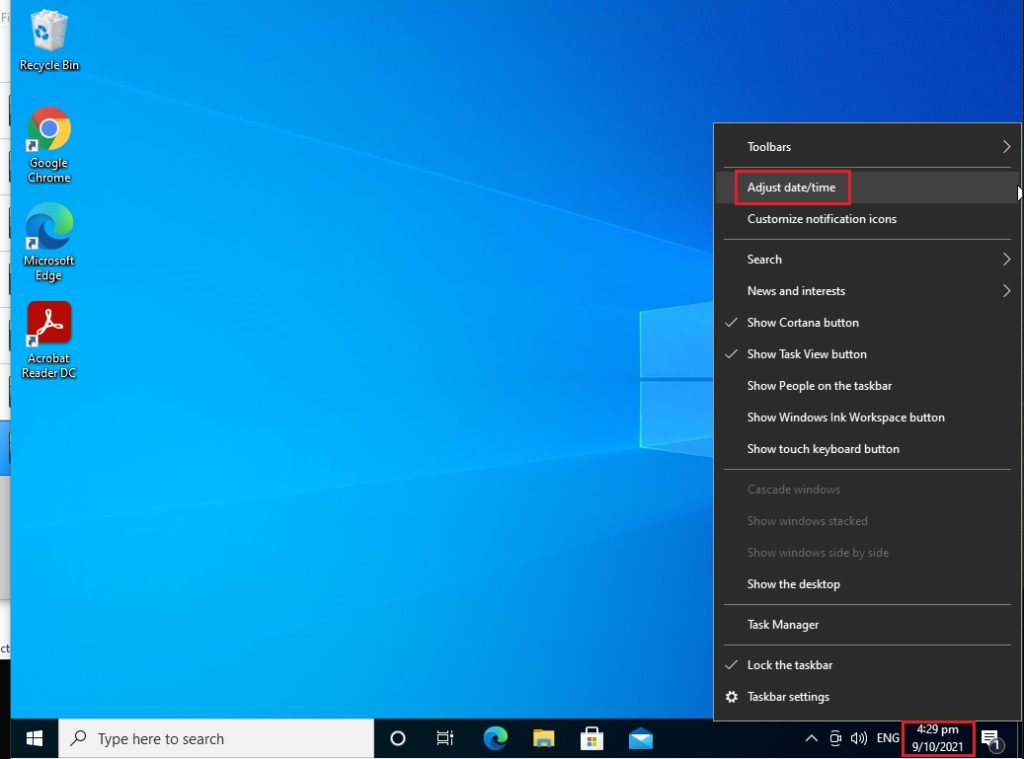
2. Click Add clocks for different time zone

3. Tick the box “Show this clock”
> Select your preferred Time Zone on the drop down arrow
> Set the Display Name, example: London
> and Click OK
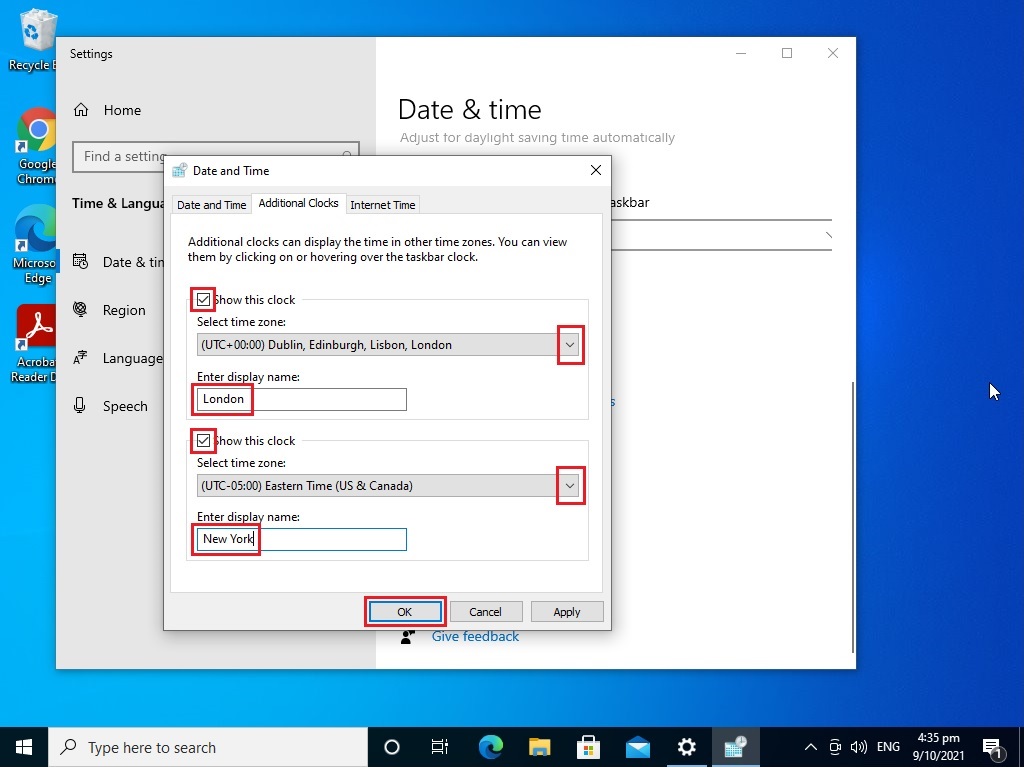
4. Congratulations, All done
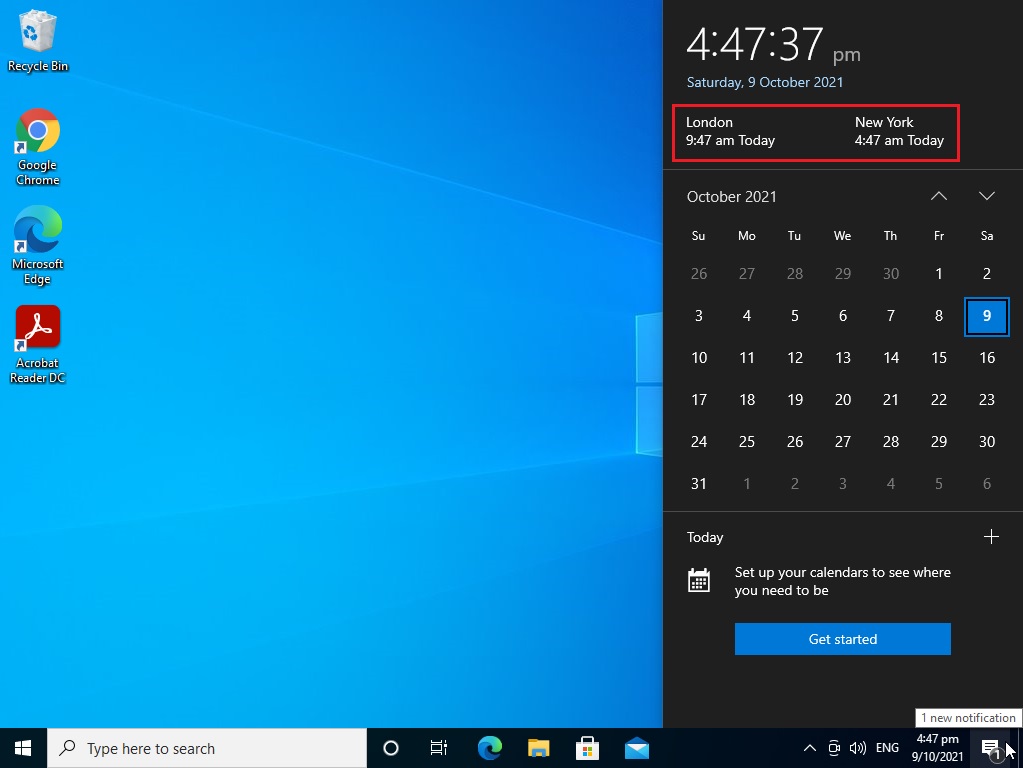
Actual Video Guide:
Related Procedure:
How to Adjust Time Zone Settings in Windows 10, please refer to this Guide