Part 1: Archiving and Splitting the zip file
1. In this example, we will Archive the “WoT Client Test Video” file
which is 888 MB in size. There are many reason why we need to split a large size zip file,
one of them is that you can send the files separately via email.
> You need to zip the file first using 7-zip tool
> If you don’t have 7-zip tool, please refer to this Installation Guide
> Right click on the “WoT Client Tes Video” file
> Select 7-zip > click Add to “WoT Client Test Video.zip”
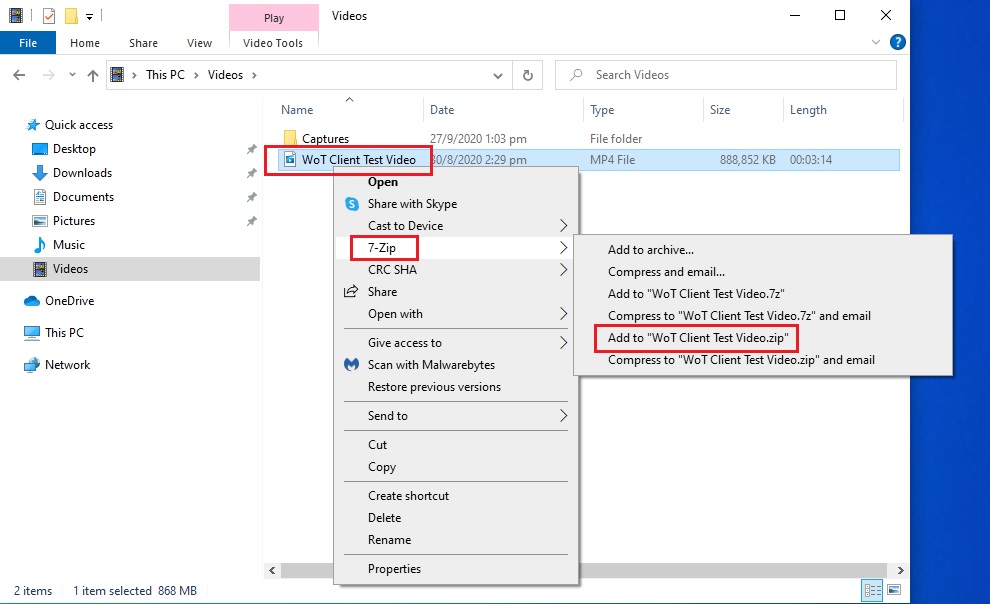
2. Archiving in progress
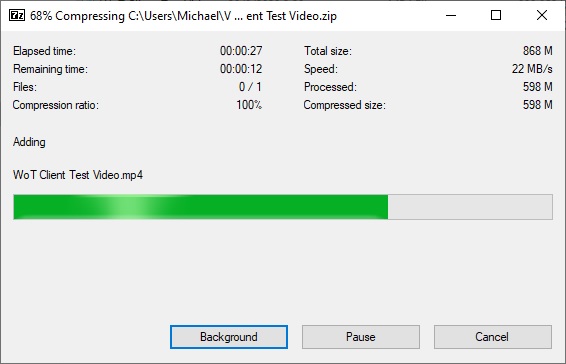
3. Now, new Zip file has bee created.
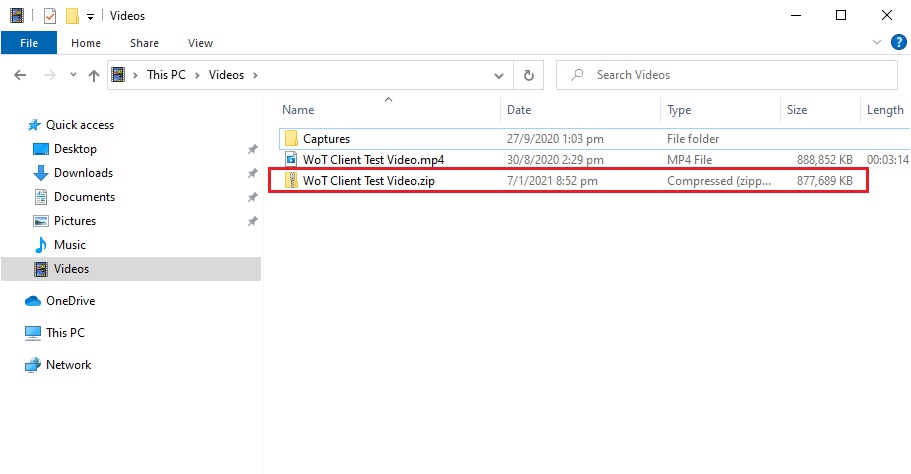
4. Find and Run the 7-zip File Manager
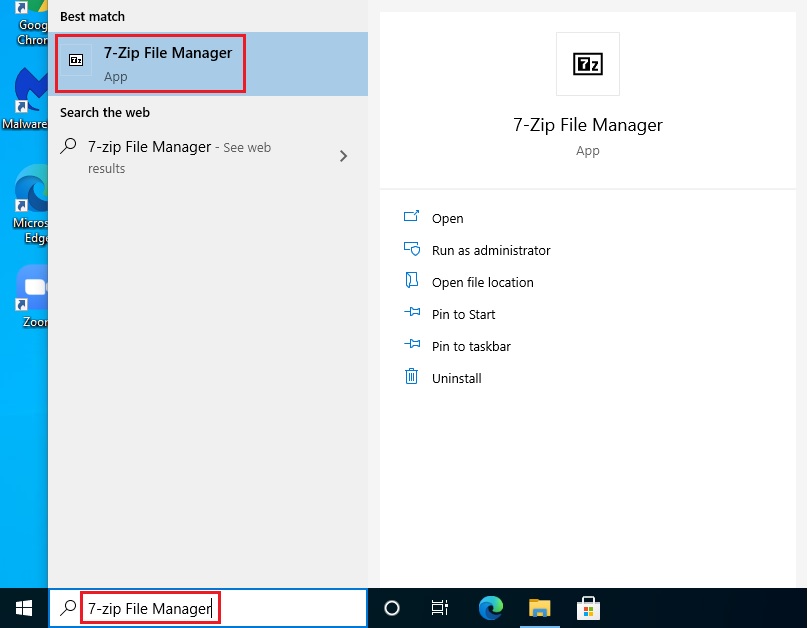
5. On the Location Tab, navigate to the location where the new zip file has been created.
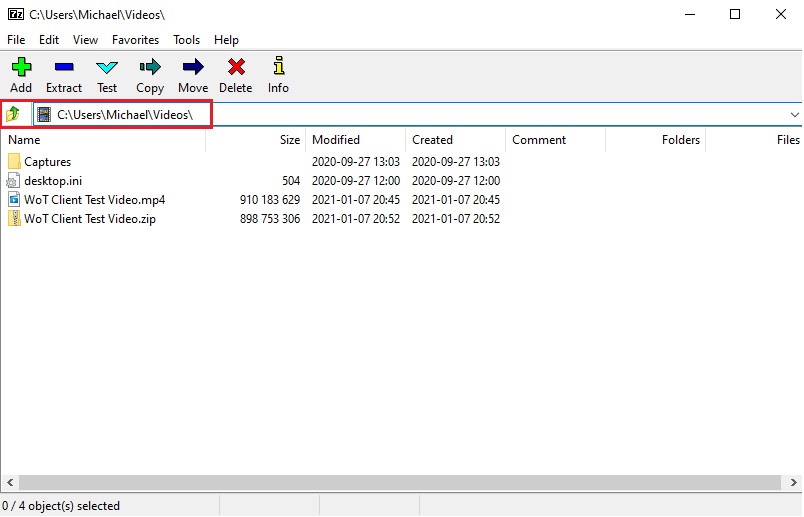
6. Right click on the File “WoT Client Test Video.zip”
> Click Split file…
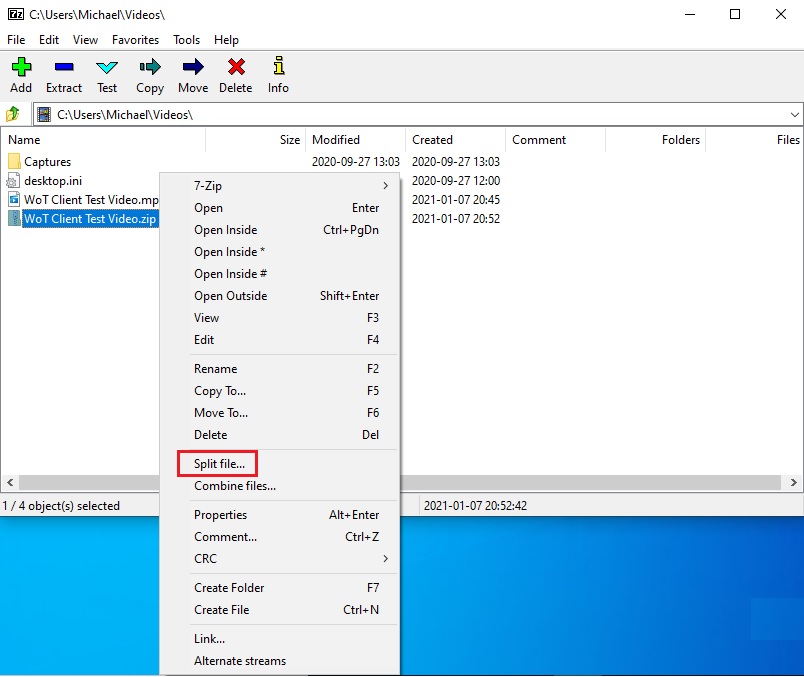
7. Set the Destination Folder
> Set the split volume size by using the dropdown arrow
> In this example, we will split it in 100MB per file
> Click OK
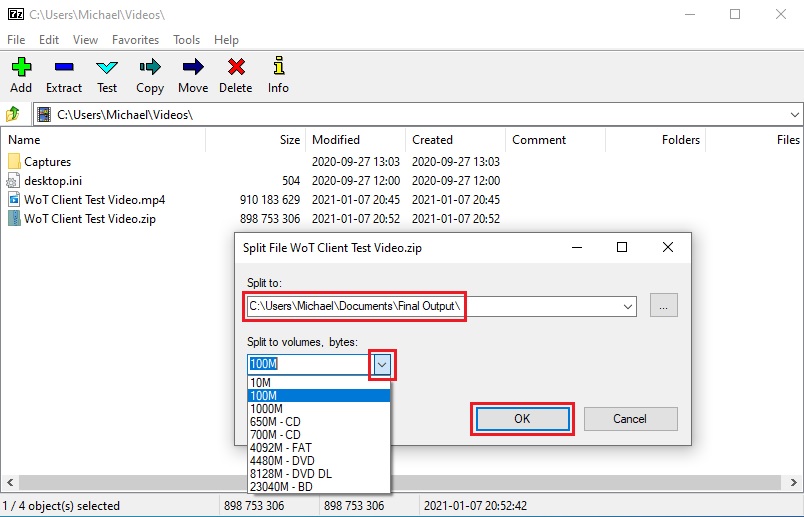
8. Congratulations, files where spitted
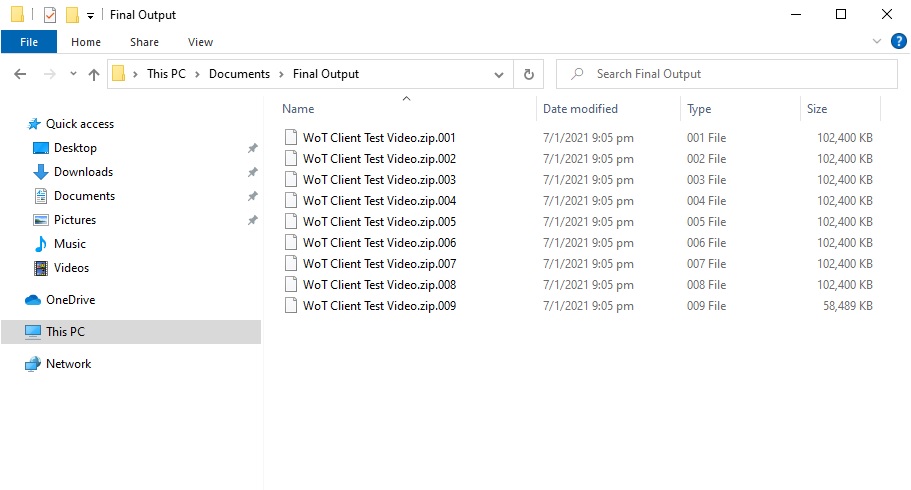
Part 2: Unarchive the Splitted zip file
1. Find the file that has .001 on the filename, this is the only key file that you need to unarchive
> Right click the Archive file with .001 filename
> Select 7-zip
> Click Extract to “WoT Client Test Video\”
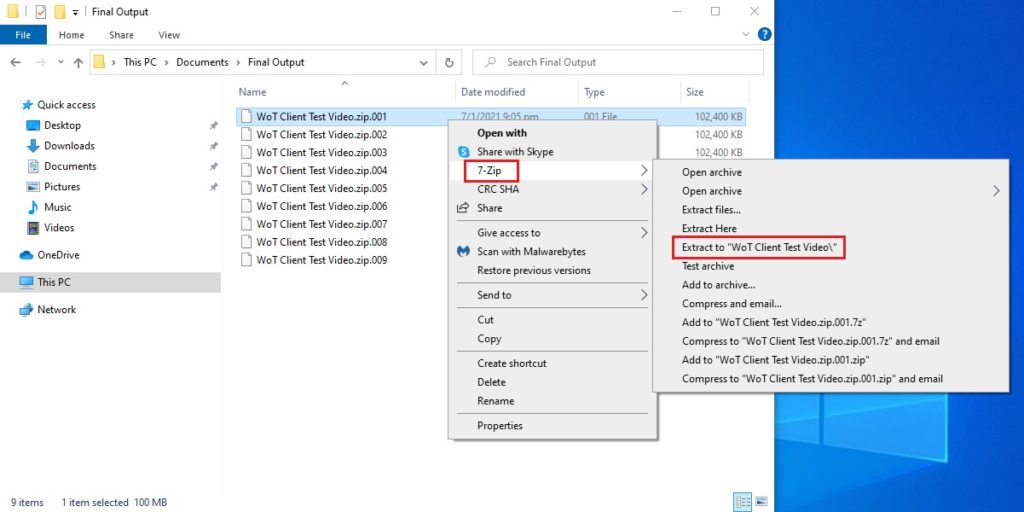
2. Unarchive in progress
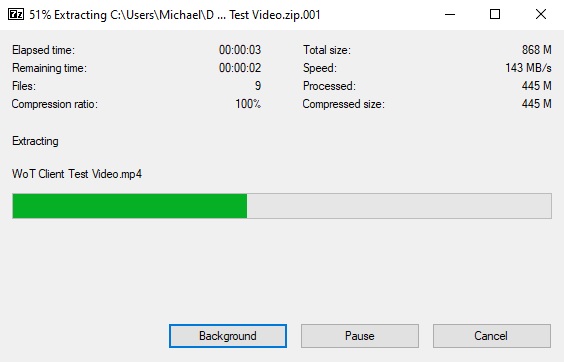
3. Done,
> You can see it’s now Extracted on the same location
> Double click on “WoT Client Test Video” folder
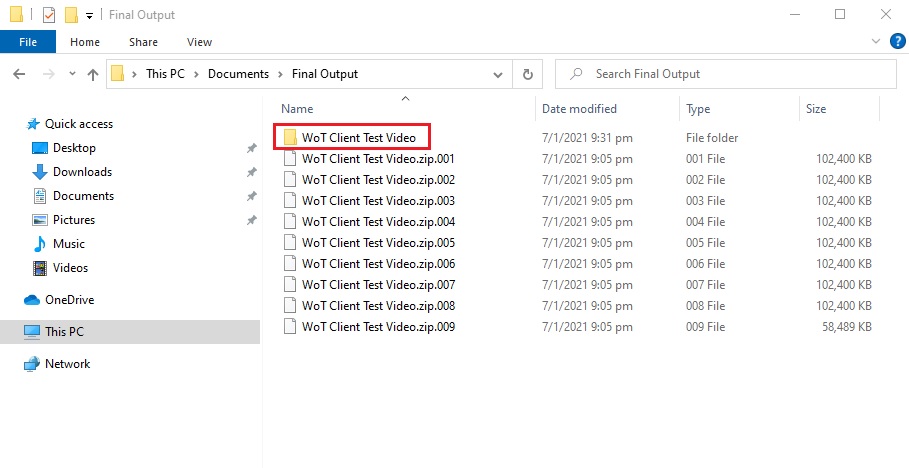
4. The video file is now Extracted properly.
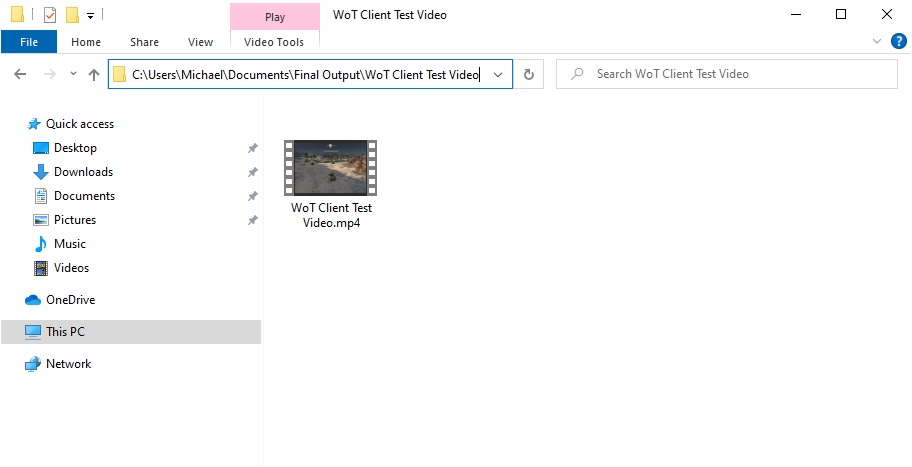
Related Procedure:
How to Extract .zip/.rar File using 7-zip, please refer to this Guide
