Part 1: How to Backup Google Chrome Bookmarks:
1. Click Customise and control Google Chrome button
> Click Bookmarks
> Click Bookmark Manager
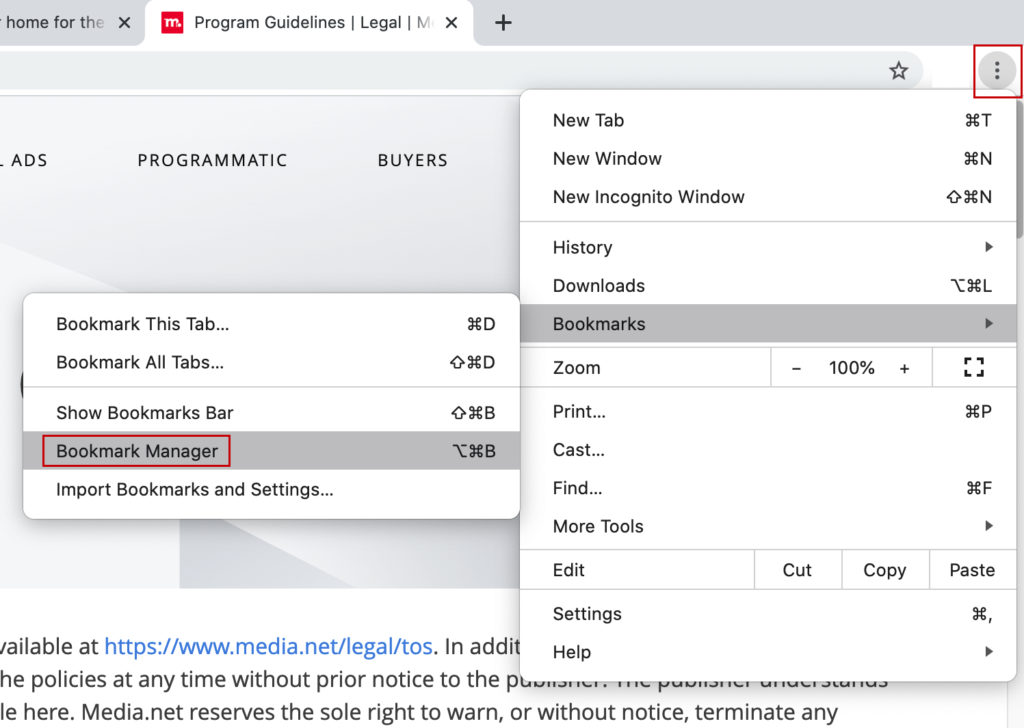
2. Click Export bookmarks

3. Put the filename of your Bookmark > Click Save
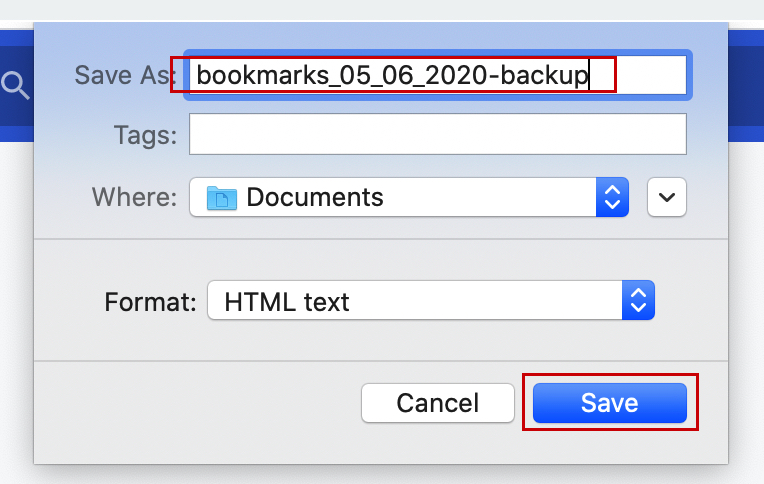
Part 2: How to Restore Google Chrome Bookmarks:
1. Click Customise and control Google Chrome button
> Click Bookmarks
> Click Bookmark Manager
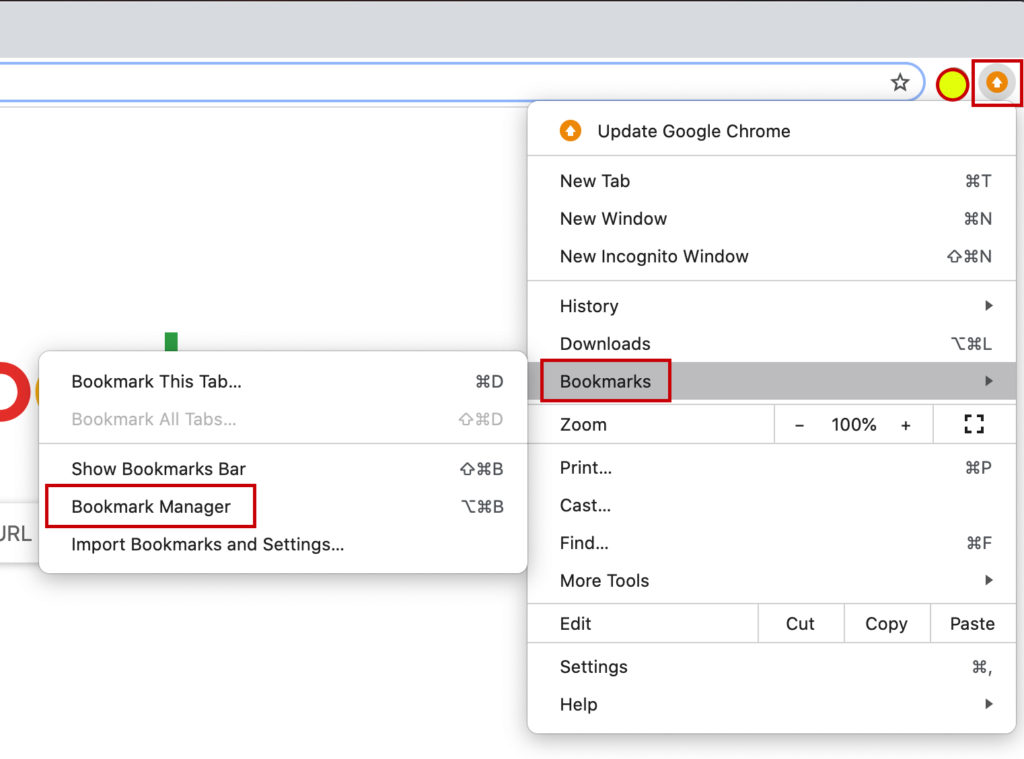
2. Click Import Bookmarks
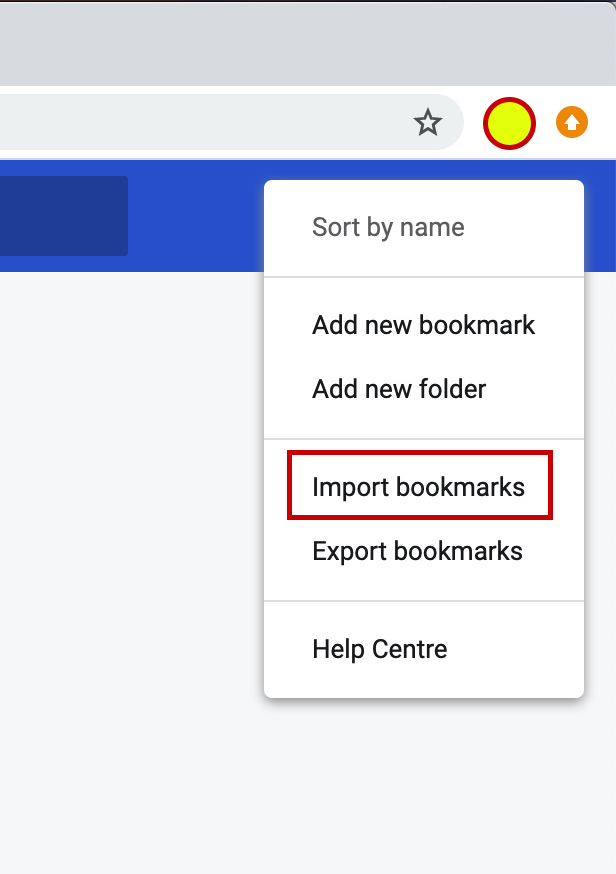
3. Find your latest bookmarks backup
> Click Open
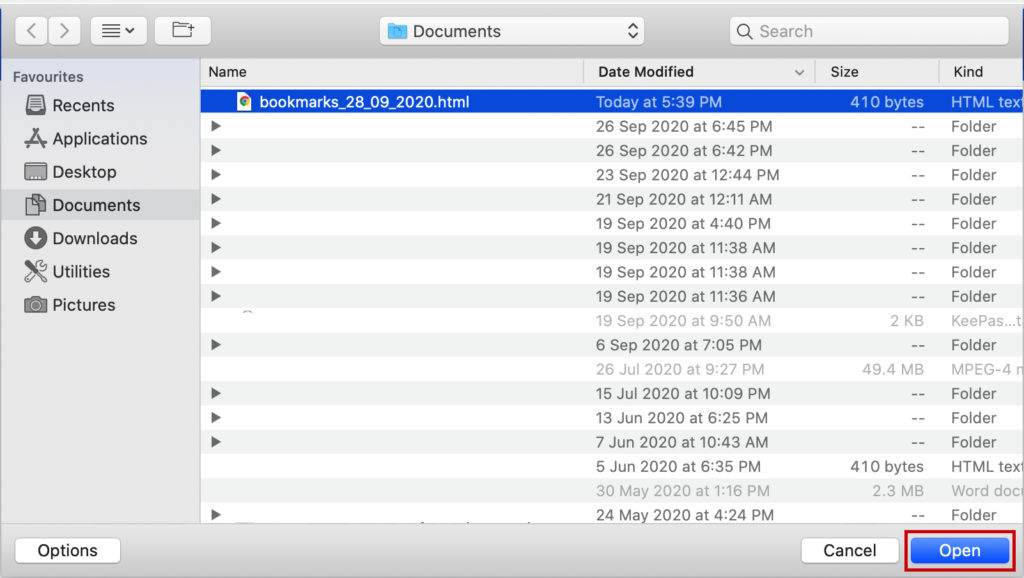
Actual Video Guide:
Related Topic:
How to Install the latest Google Chrome Browser, refer to this Guide
