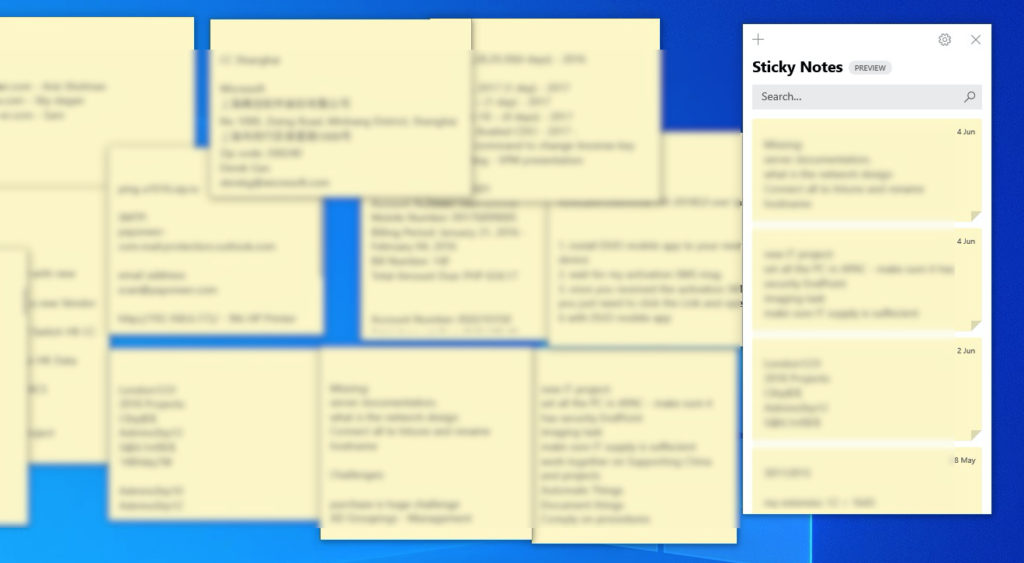Part 1: (Backup)
1. Open Windows Explorer > Go to the Location %localAppData%\Packages\Microsoft.MicrosoftStickyNotes_8wekyb3d8bbwe\LocalState
Note:
Since the AppData is hidden, you need to type the address manually
Or Go to this Procedure on How to show Hidden Files/Folder in Windows
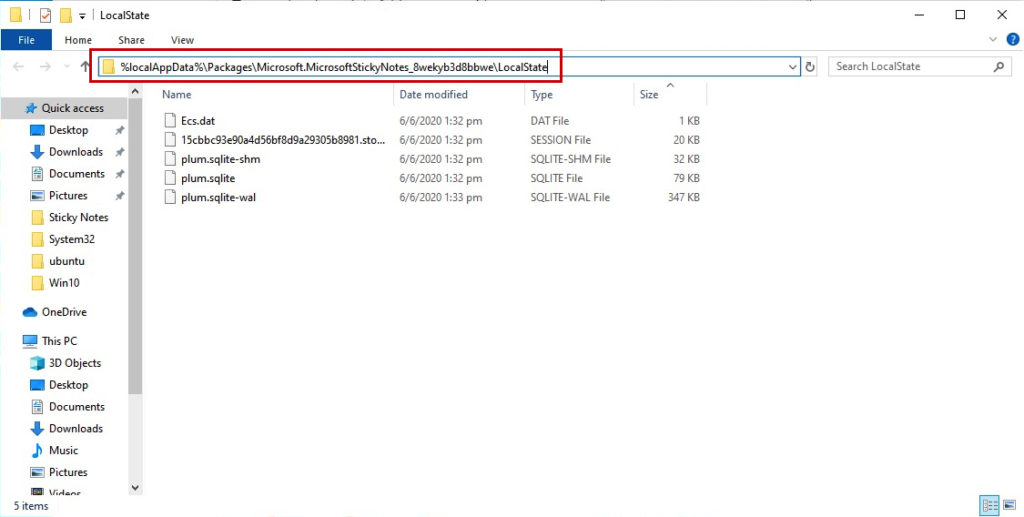
2. Copy the plum.sqlite (this contain your entire Sticky Note)
Save it on your USB Flash Drive or to your Google Drive.
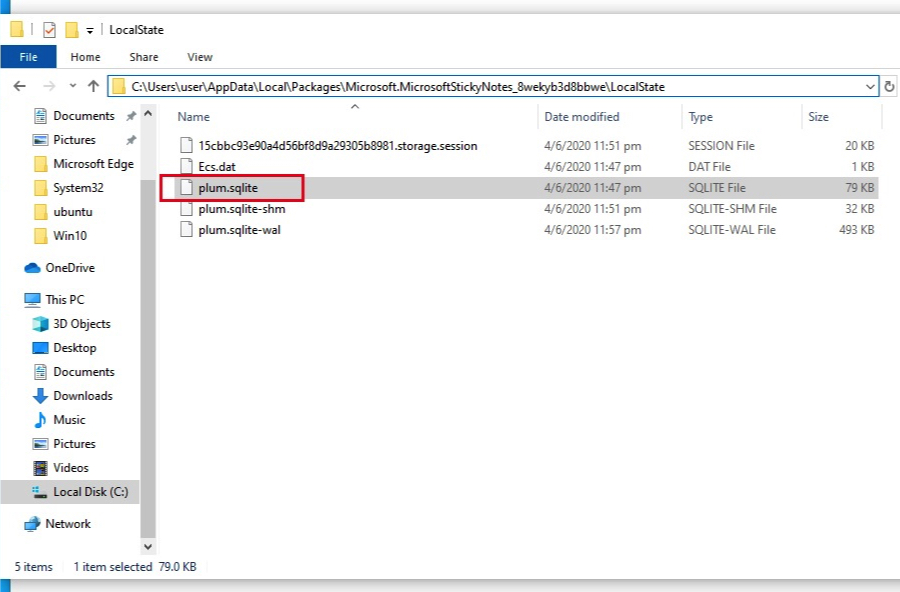
Part 2: (Restore)
1. On your new PC, make sure you run the Sticky Notes first, so that it will create a blank
Sticky Notes Profile (LocalState Folder will be created at this point)
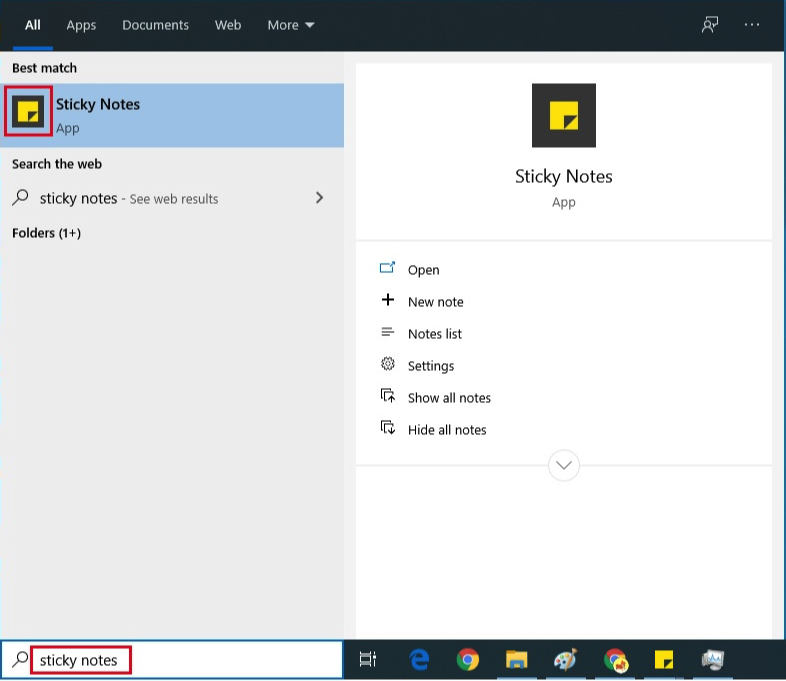
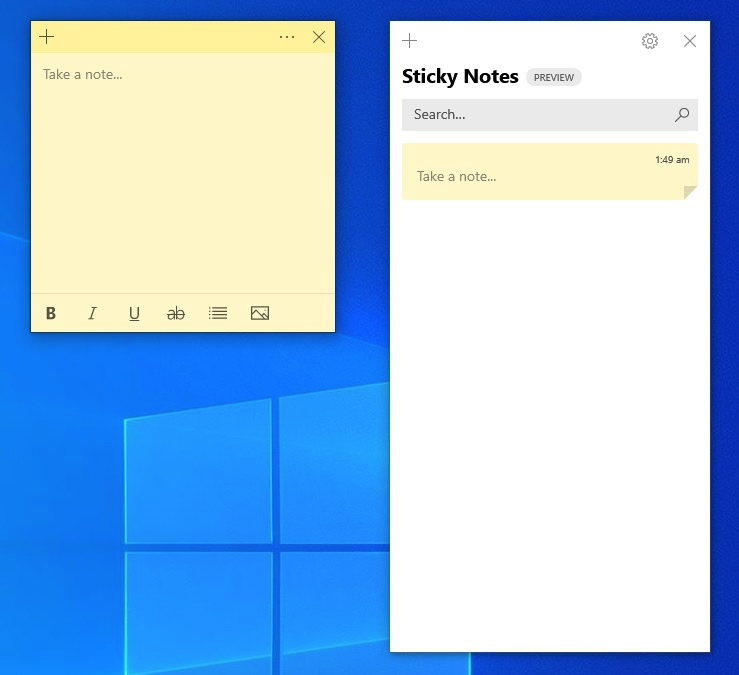
2. Right Click on the Task Bar > Click Task Manager
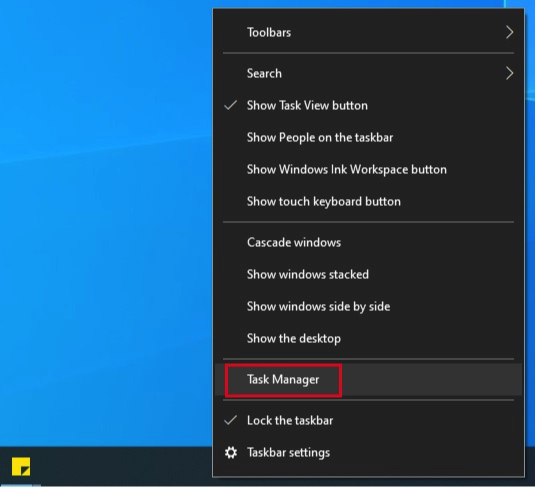
3. Right Click on Sticky Notes > End task
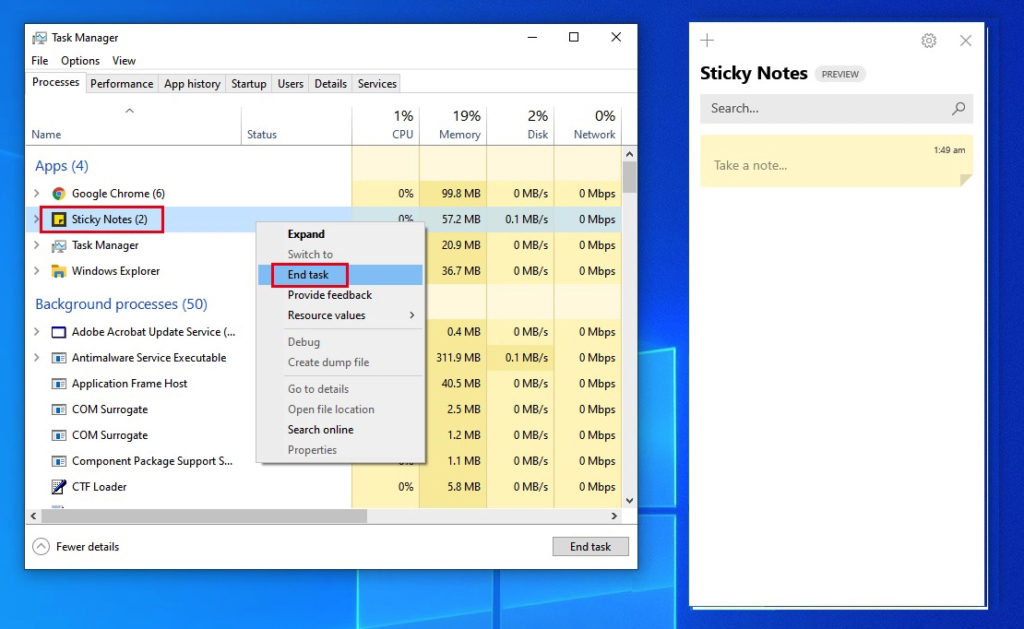
4. Create original Backup of the LocalState Folder, just in case something went wrong you can always restore the original settings.
Go to > %localAppData%\Packages\Microsoft.MicrosoftStickyNotes_8wekyb3d8bbwe
Right Click on LocalState Folder > Send to > Compressed (zipped) folder
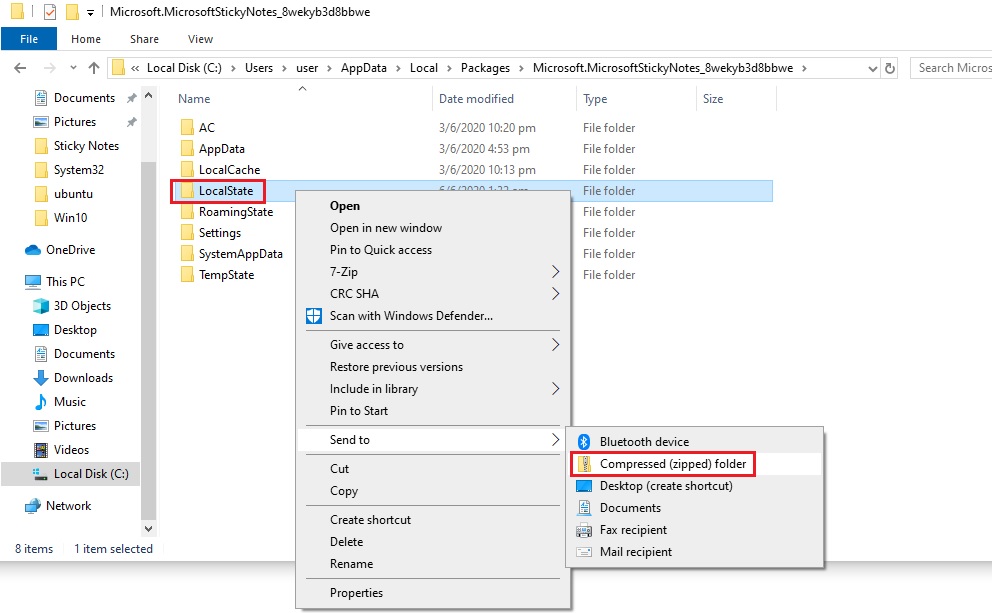
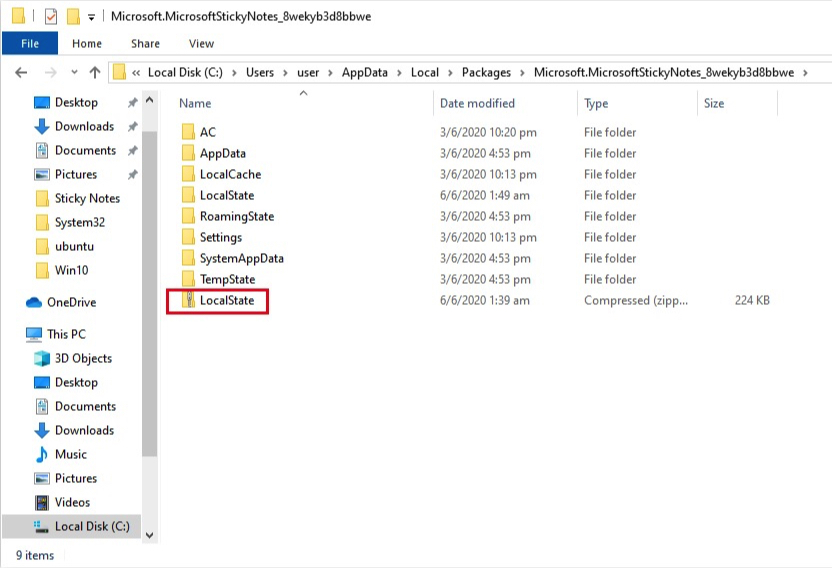
5. This Part will also Fix the common Issue of Restored Sticky Notes not showing
Go to %localAppData%\Packages\Microsoft.MicrosoftStickyNotes_8wekyb3d8bbwe\LocalState
> Highlight all the files > Right click Delete
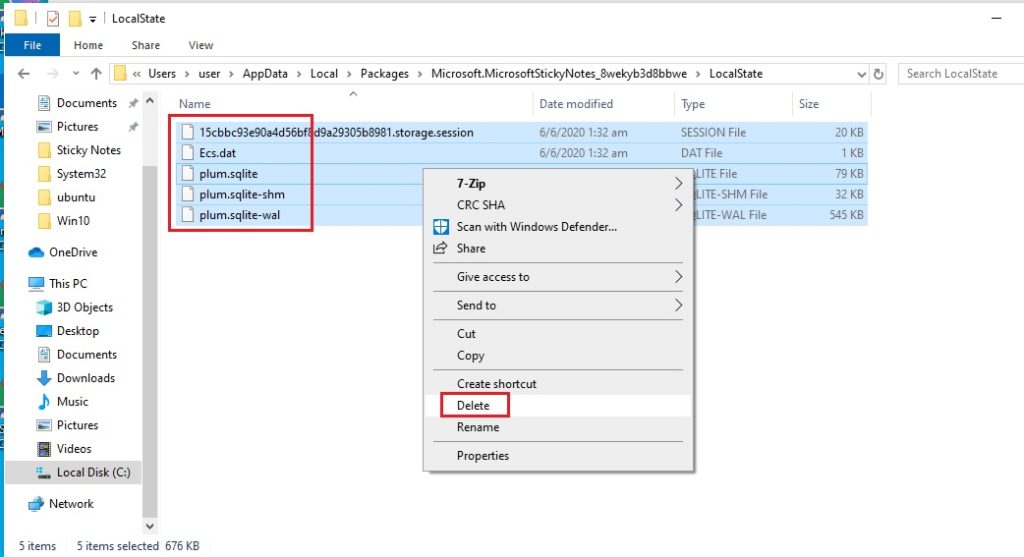
9. Now from your (Backup) USB Flash Drive or Google Drive > put back the file plum.sqlite
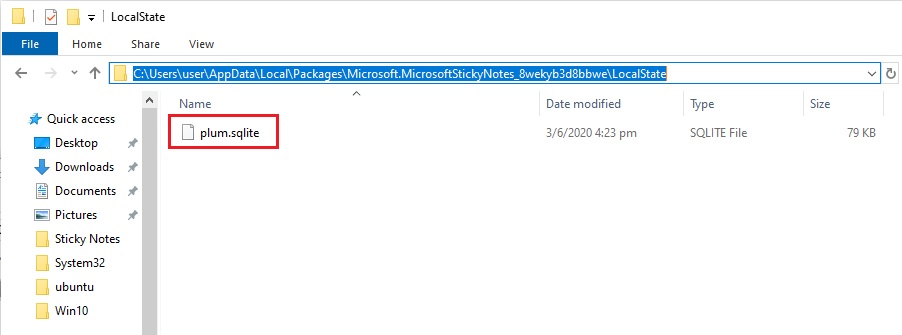
10. Finally > Run the Sticky Notes