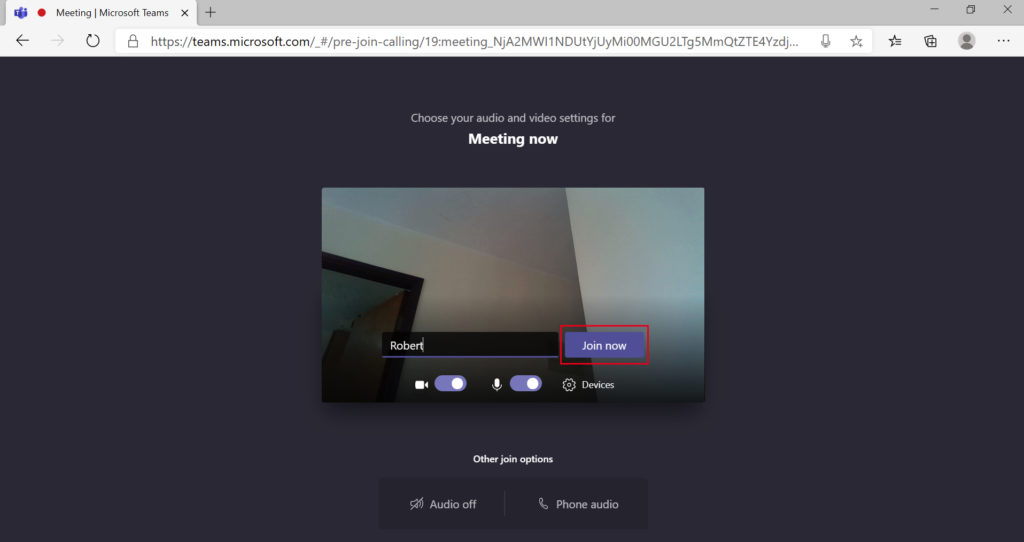Part 1: Create MS Teams Meeting Invite
1. Using Outlook Client
> Click on New Items > Meeting
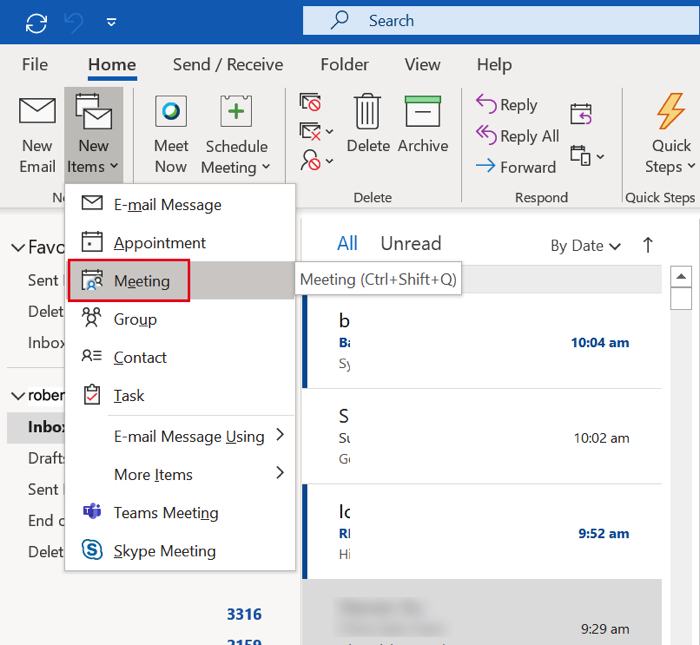
2. From the Top Outlook Ribbon > Click the Teams Meeting Icon
(so that it will automatically generate Invite link and
automatically appear on the Outlook body message – please don’t delete it)
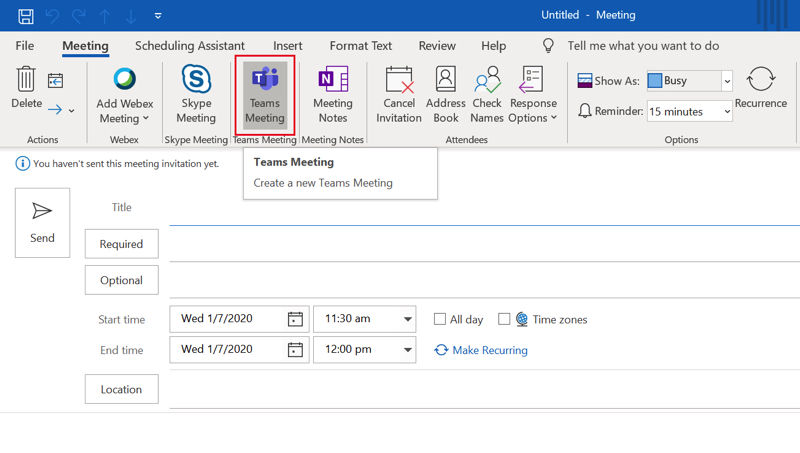
3. Set all the Required Information
(Title, Attendees Recipient Email Address, Start Time, End Time)
> Set the Message body (Optional)
> Finally, Click Send
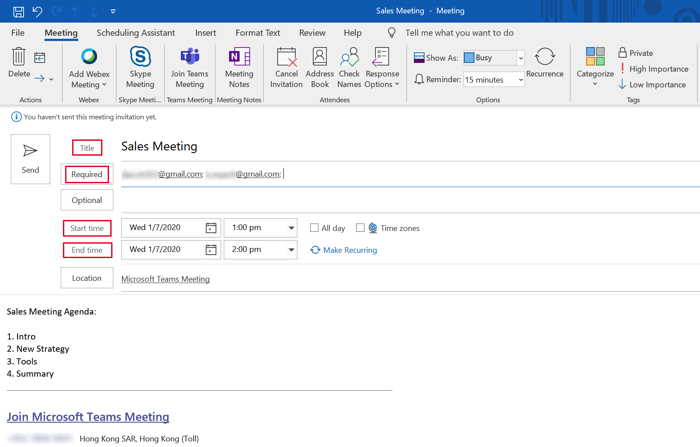
Part 2: How to Run the MS Meeting Invite (from the Host perspective)
1. Using the MS Teams Desktop Client
> Click on Calendar Tab
> Find and Double click the Meeting Itself
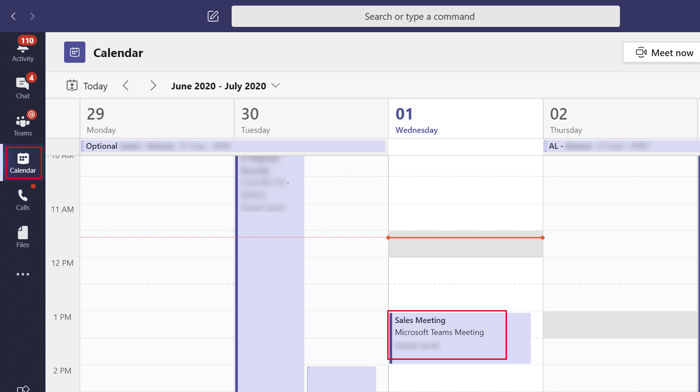
2. Click Join button
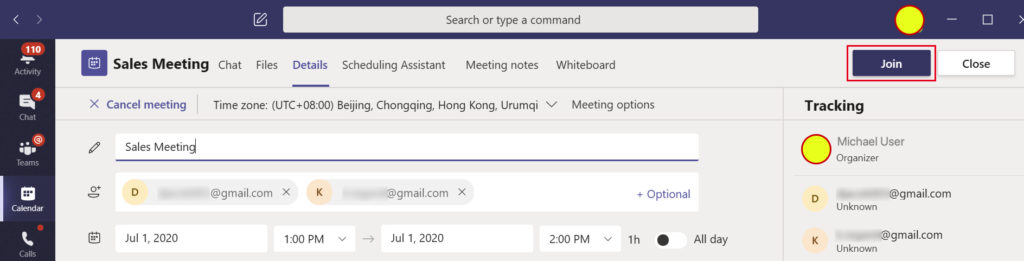
3. Click Join Now
> Make sure the Camera and Mic are Turned ON
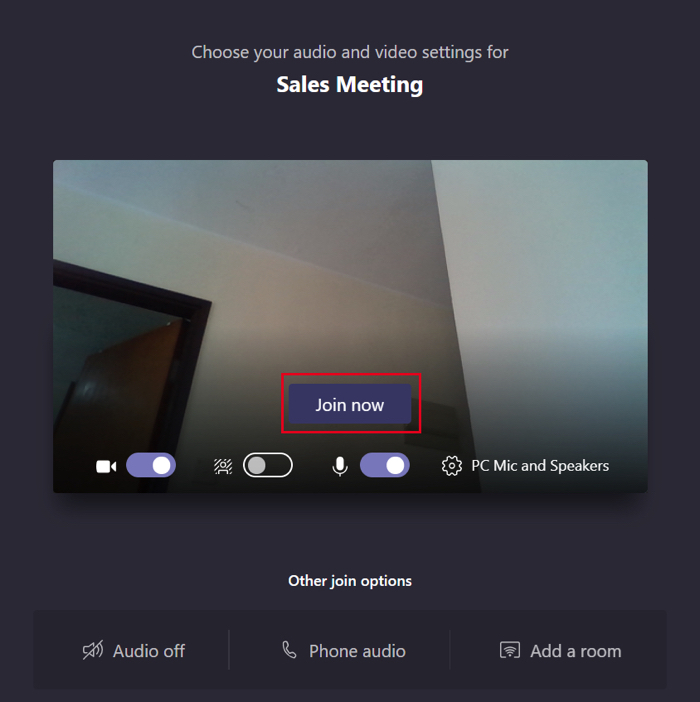
Part 3: How to Join the MS Teams Meeting Invite (from the Attendees perspective)
1. From Attendees Email Inbox
> Find the the MS Teams Meeting Invite
> Click on the Link “Join Microsoft Teams Meeting”
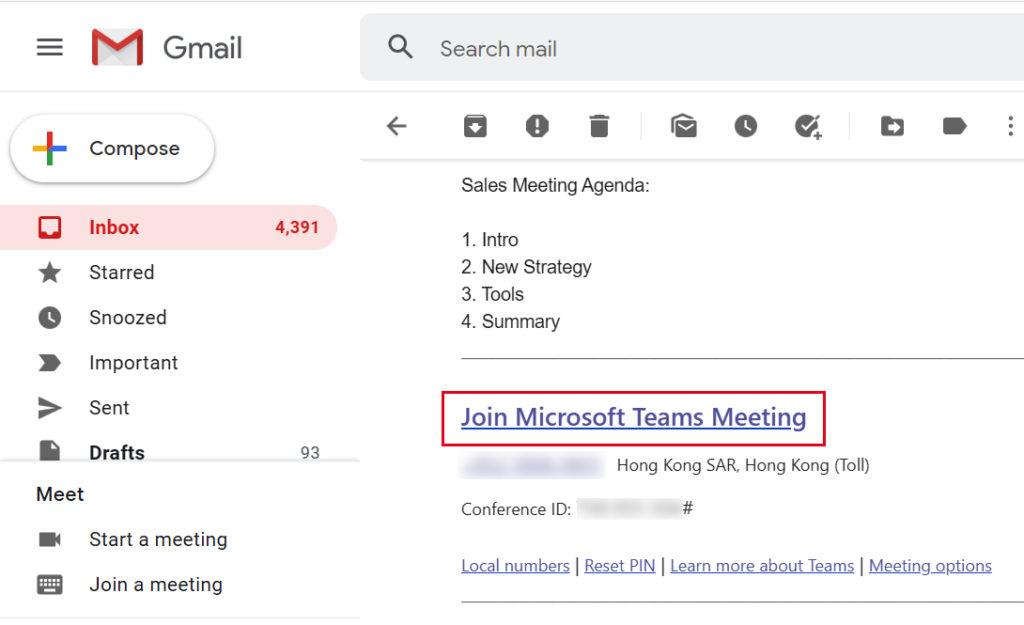
2. Since joining the MS Teams Meeting doesn’t require any MS Teams Client software.
> The Attendees can simply Join in using only any Web browser
> Click “Join on the web instead“
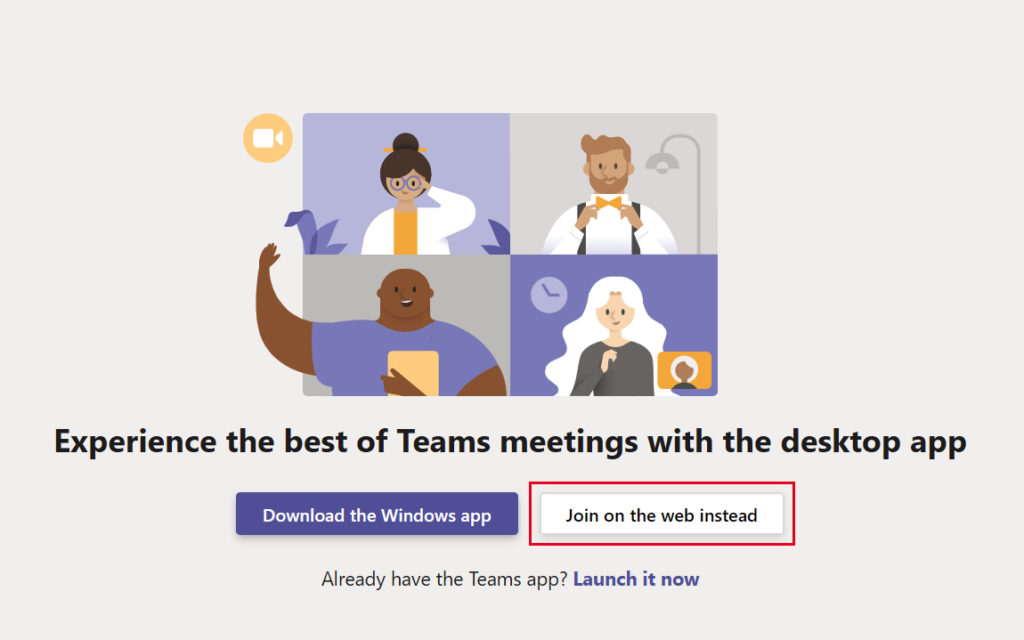
3. Type your Name and Click Join now
Make sure the Camera and Mic area Turned ON