Prerequisites: CD/DVD writer or Portable CD/DVD writer
1. Please insert Blank CD/DVD
> Press Windows Key + R (shortcut for Run Window)
> Type control > press Enter / OK

2. Click Backup and Restore (Windows 7)
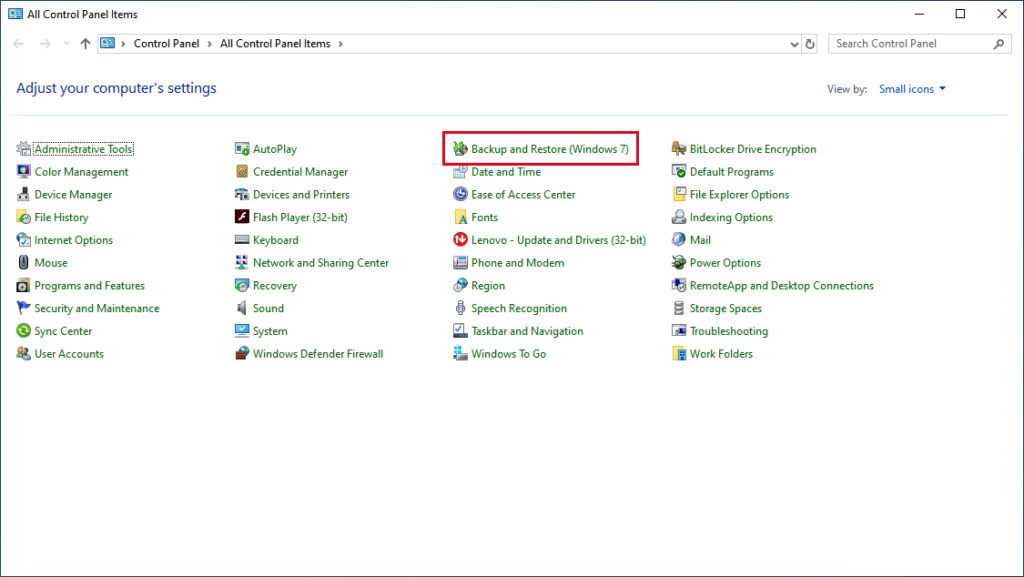
3. Click Create a system repair disc
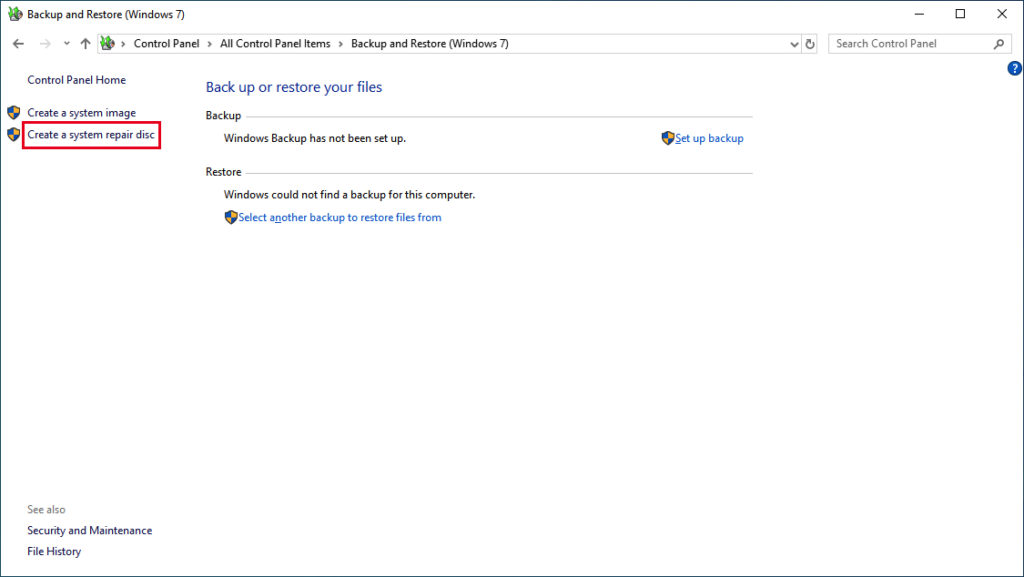
4. Click Create disc
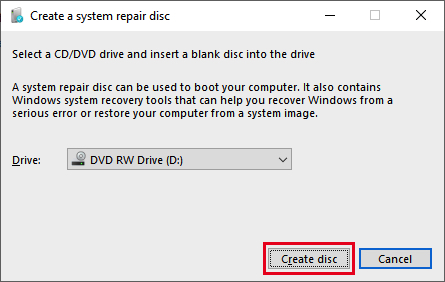
5. Creating Disc in progress (normally it takes less than 5 mins.)
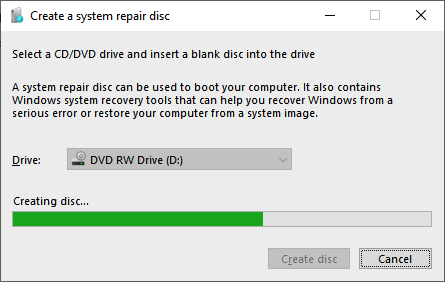
6. Click Close (it’s highly recommended to put Label on the CD/DVD
“Repair Disc Windows 10 -64-ibt” later part)
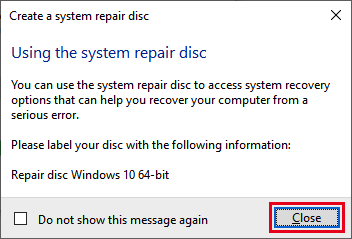
7. Completed > Click OK
> You may now eject the CD/DVD
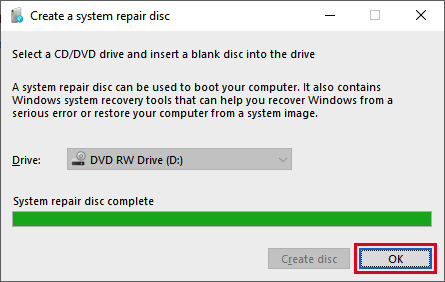

this remnds me, I have a computer I need to make a recovery disk for
I have an 11 year old ASUS motherboard which has the latest BIOS dated 2009, so I could not use a USB to boot the computer. I must use a floppy (which is not installed), a CD/DVD, or hard drive for boot options. However, I could not find an option to create a recovery or repair “DVD” in Window 10 (version 2004) settings. I found your instructions and it worked like a charm. Thanks, DJK