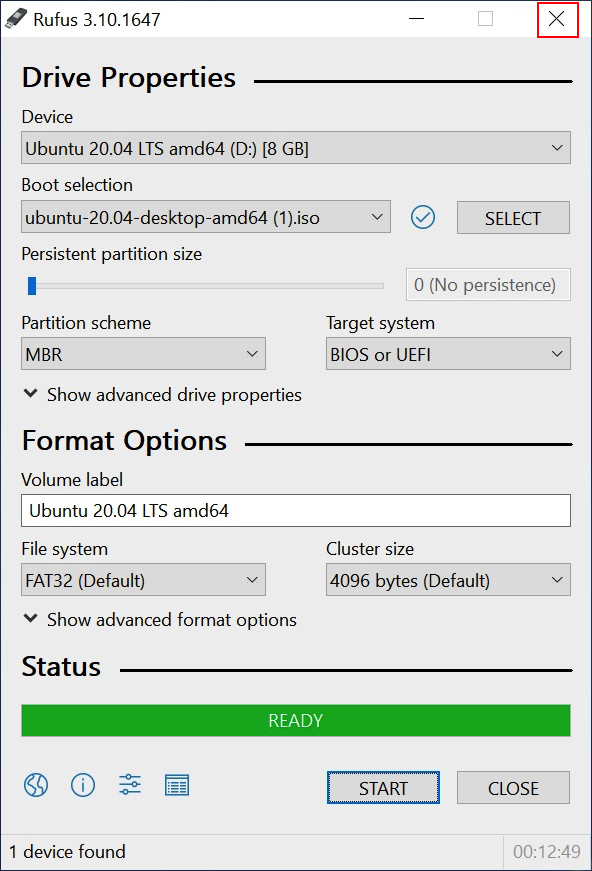Prerequisites:
- USB Flash Drive (4GB or UP)
- Microsoft Windows 8 or later
- Download Rufus (open source USB stick writing tool)
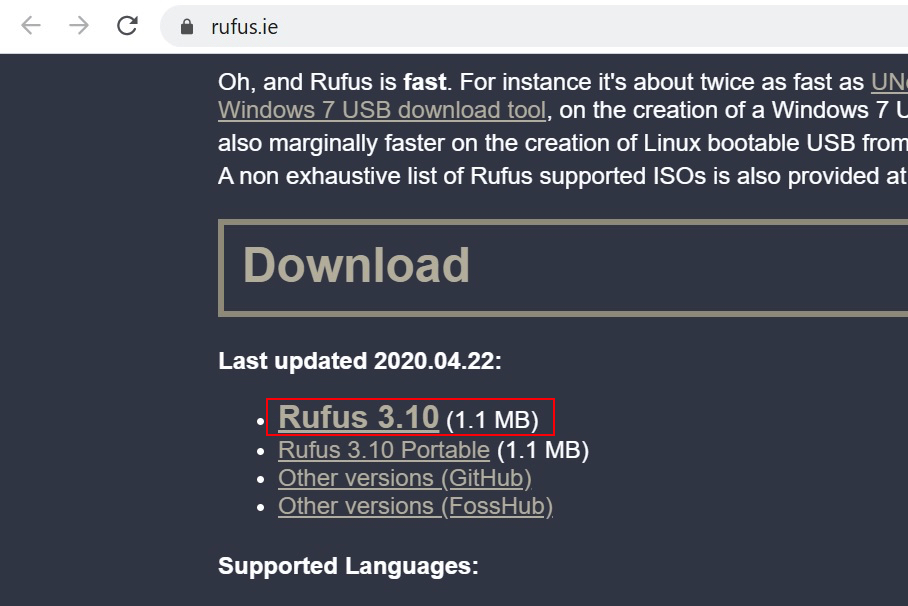
- Download Ubuntu Desktop ISO File
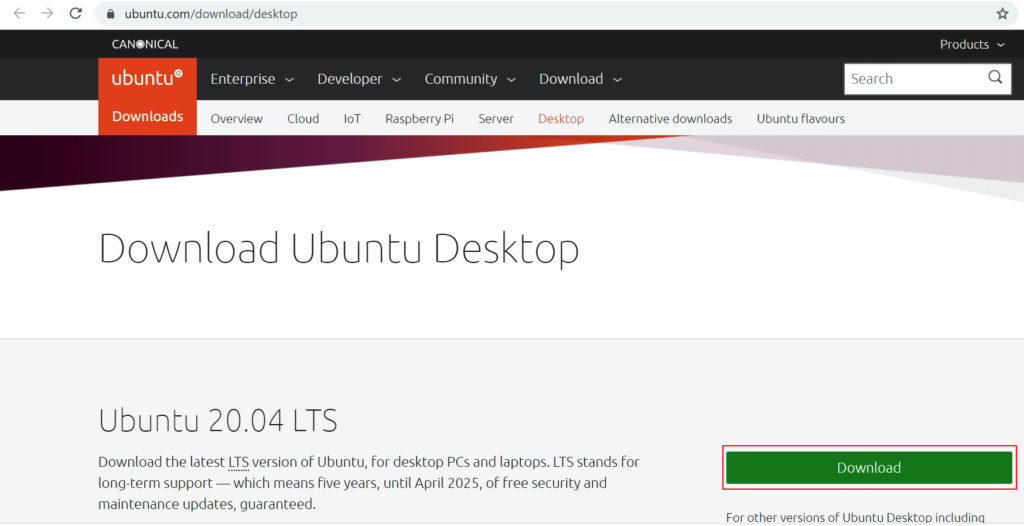
Procedure:
Insert your USB Flash Drive
Run the Rufus
Select the USB from the Drop Down arrow
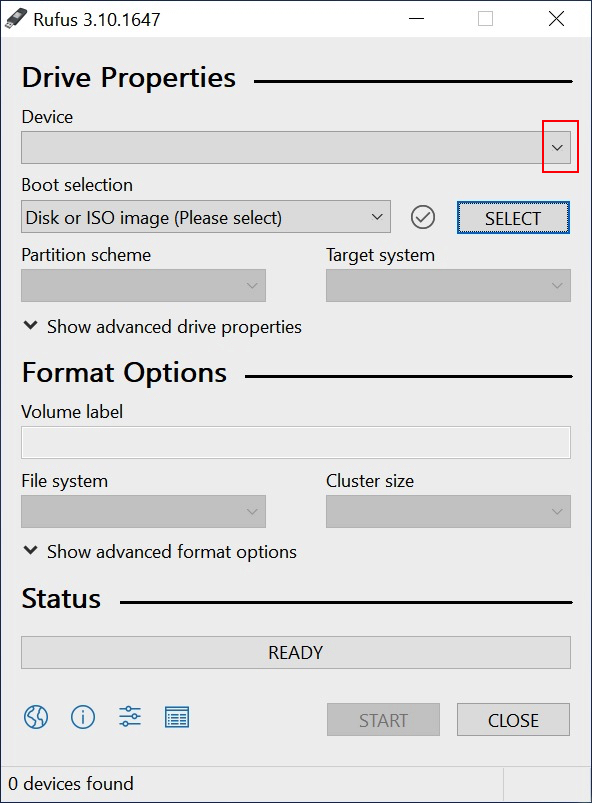
Select the Downloaded ISO
(Green Box) use this default settings
Click START
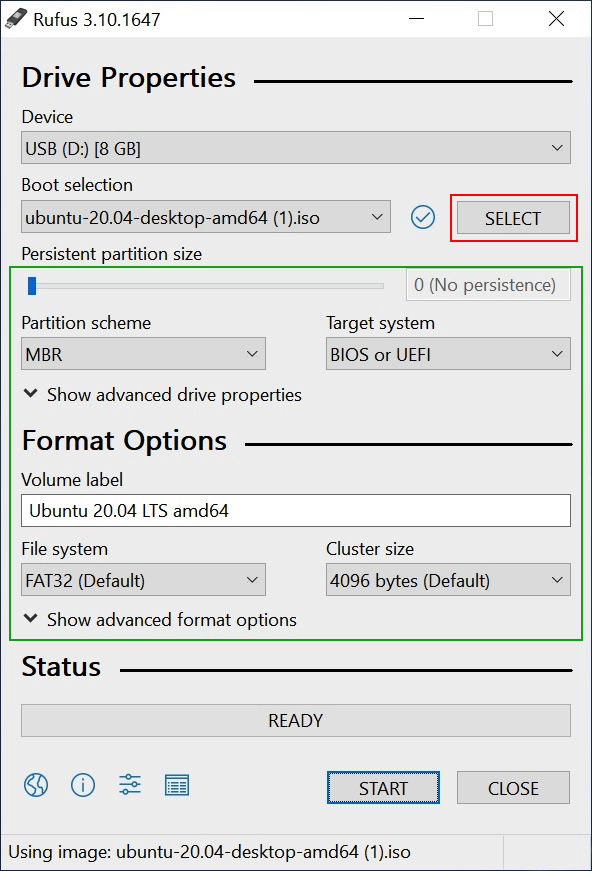
Click Yes
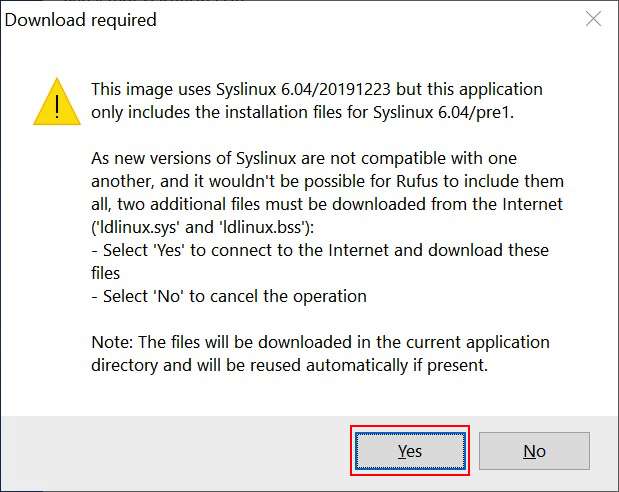
Select Write in ISO Image mode > Click OK
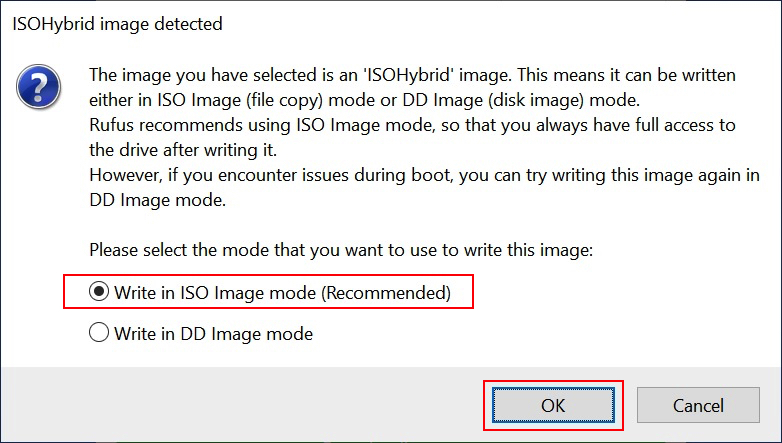
Warning: this will erase the USB Flash Drive
> Click OK
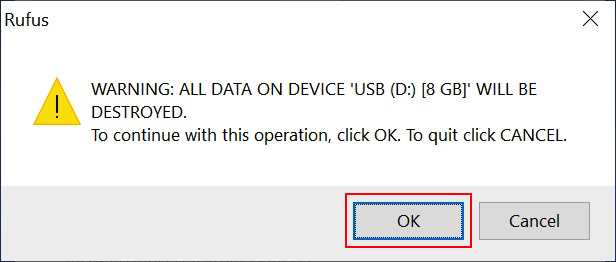
Wait until finish (normally takes around 15 mins.)
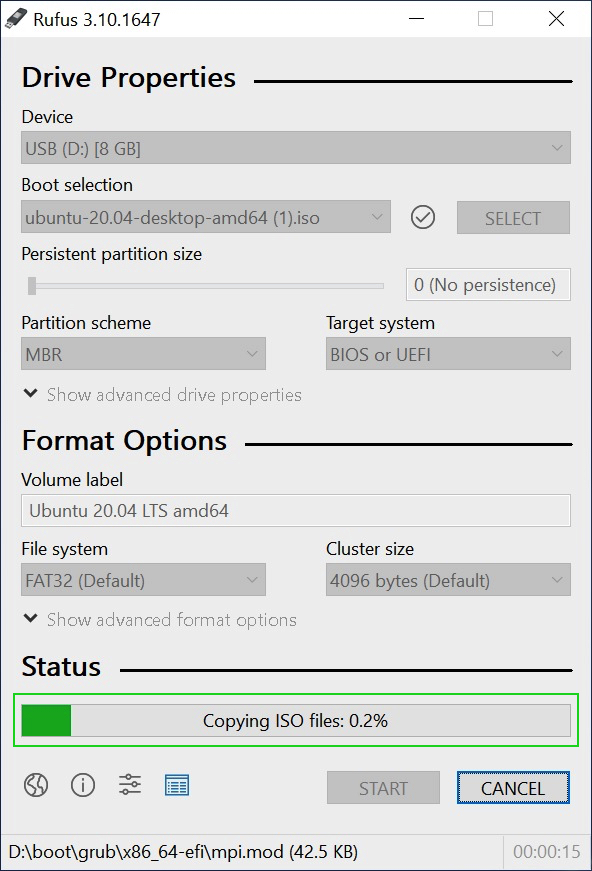
Completed > Click Close
Finally > Eject the USB safely