Refer to this Guide on How to Install the VLC Player
1. Go to the YouTube Video you want to Download
> Click Share button
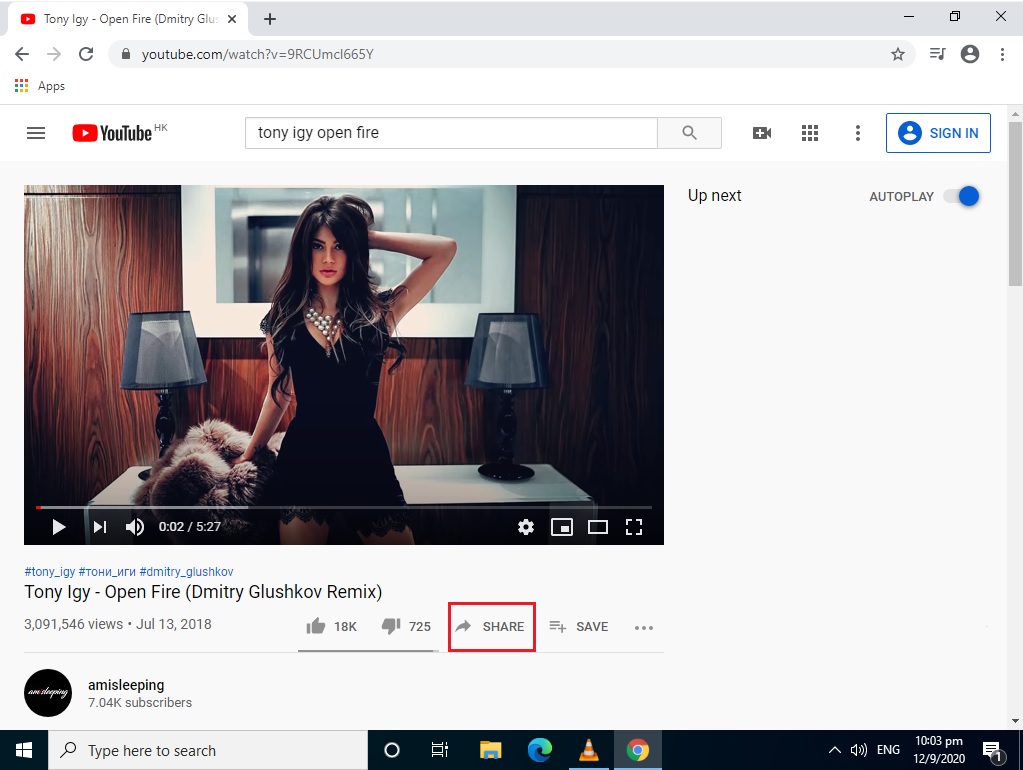
2. Click Copy to copy the URL
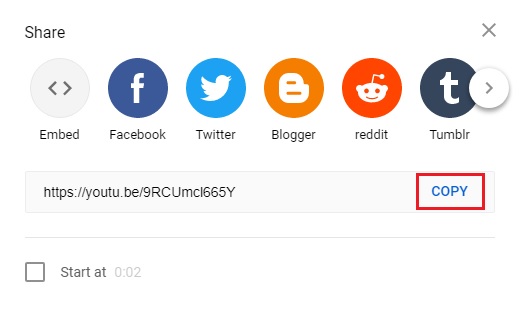
3. Run the VLC Player
> Click Media
> Open Network Stream
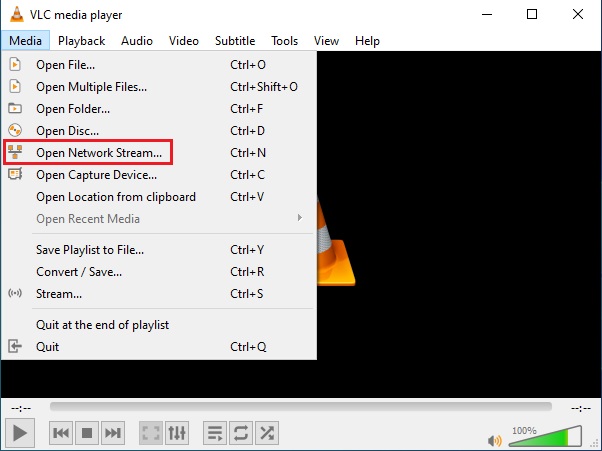
4. Click Network Tab
> Paste the YouTube URL
> Click Play
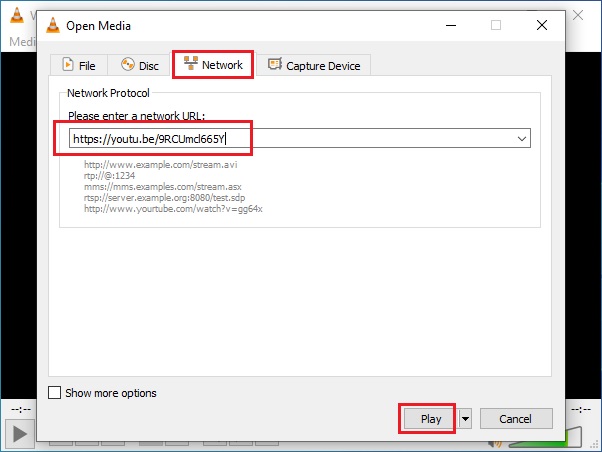
5. Click Pause button
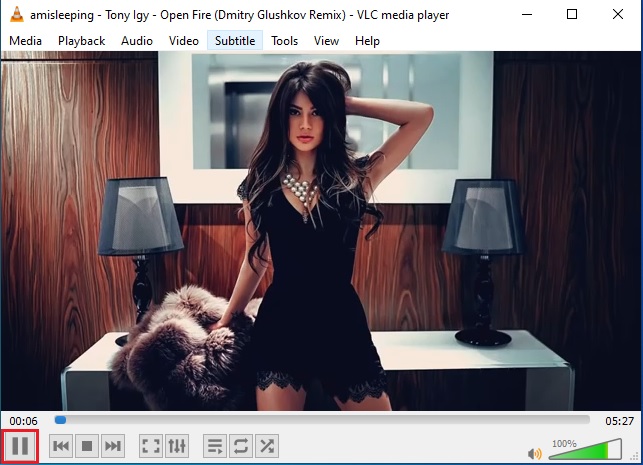
6. Click Tools
> Codec Information
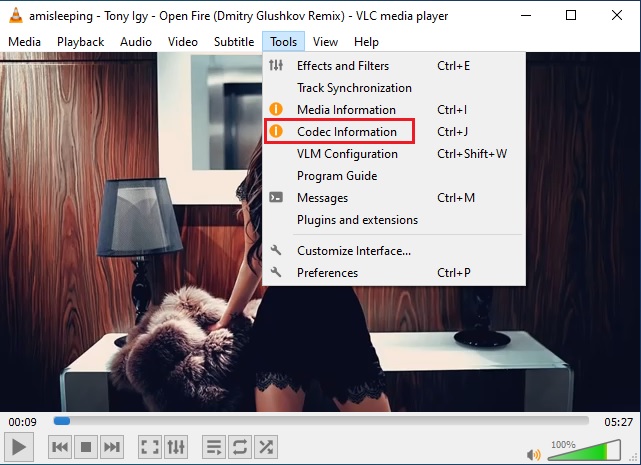
7. Highlight > Right Click and Copy the Location URL
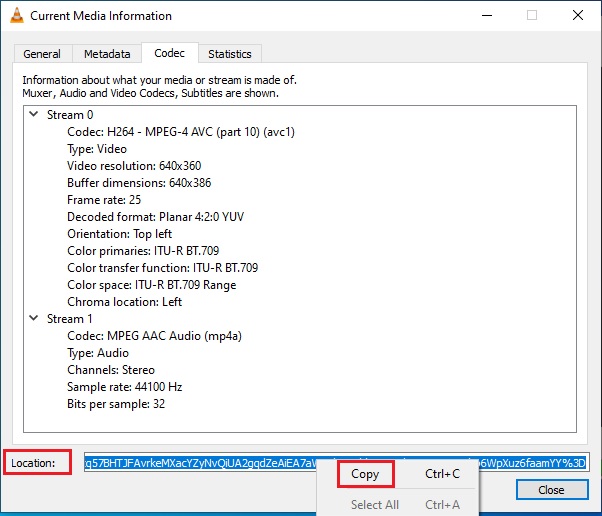
8. Run the Google Chrome Browser
> Paste the Location URL
> Pause the Video
> Click the 3 (dot)
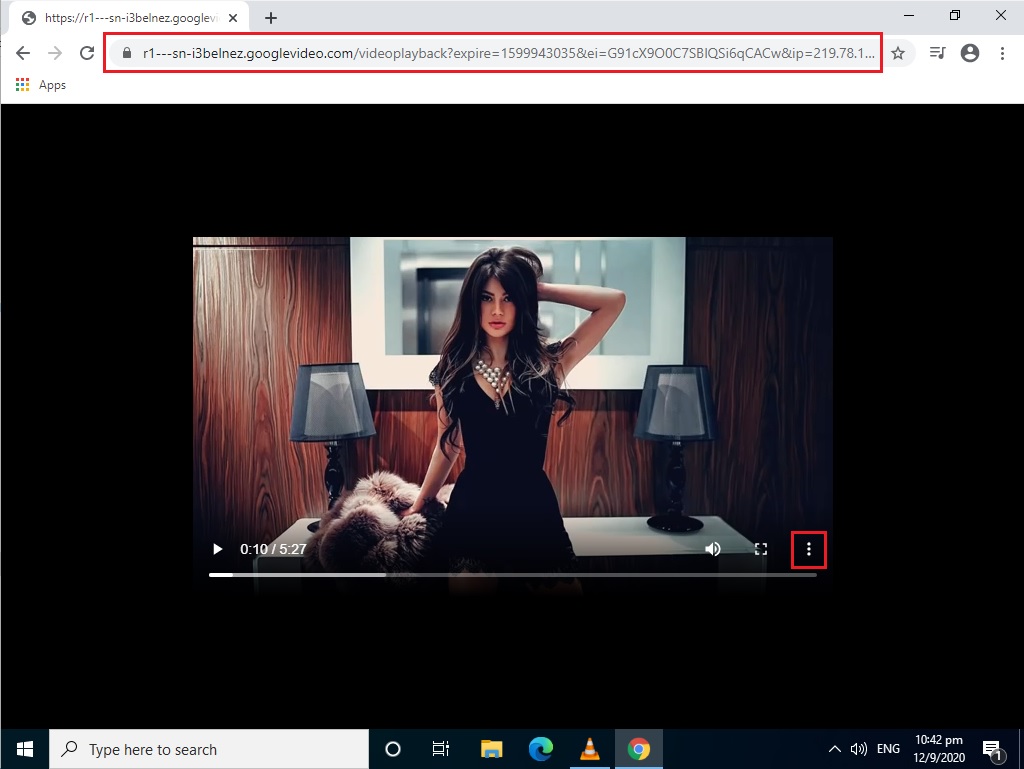
9. Click Download
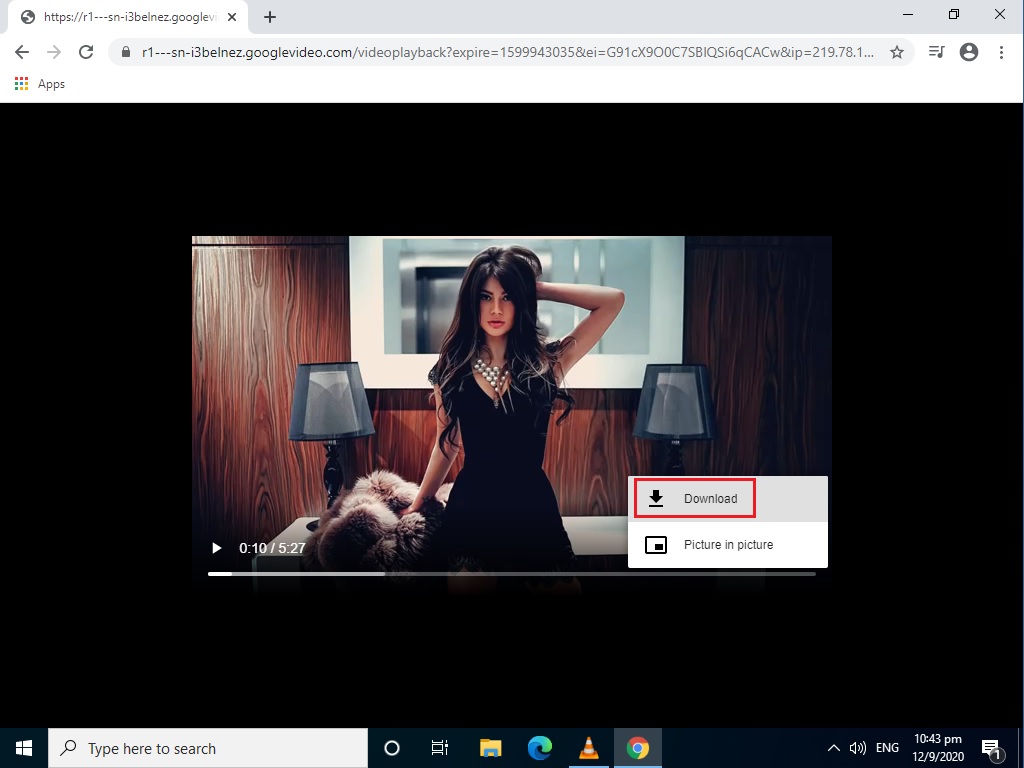
10. Once Download is completed
> Click drop down arrow
> Click Show in folder
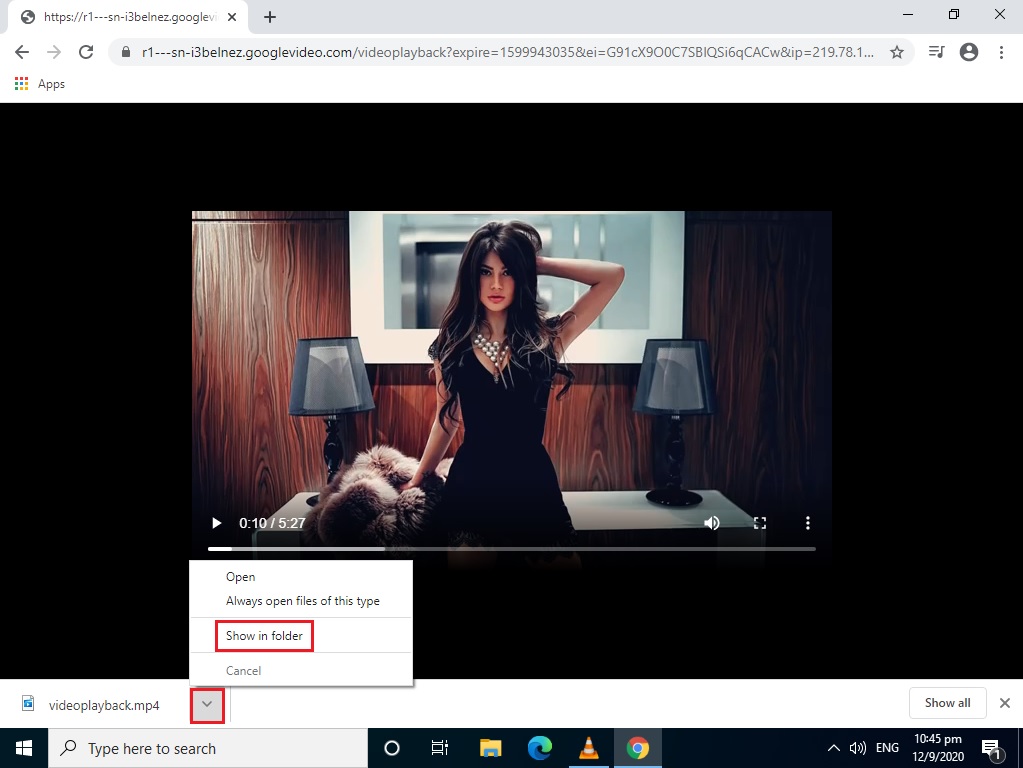
11. Completed
> It’s recommended to rename it to a proper Video Title
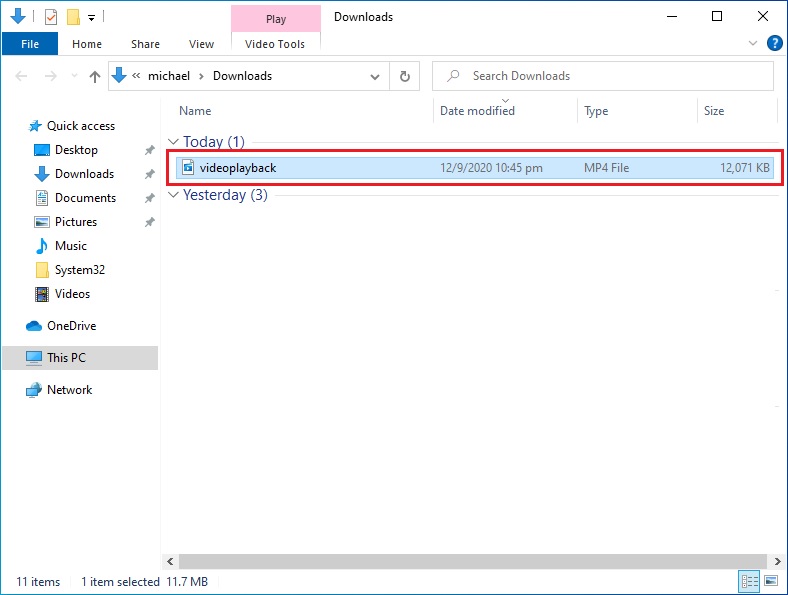
Actual Video Guide:
