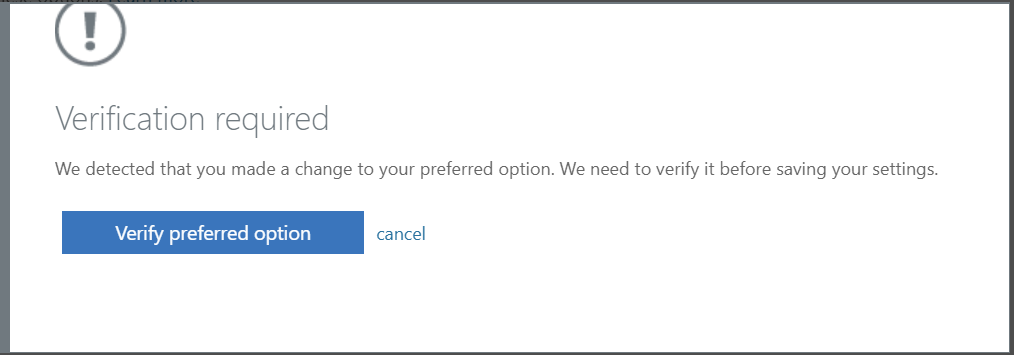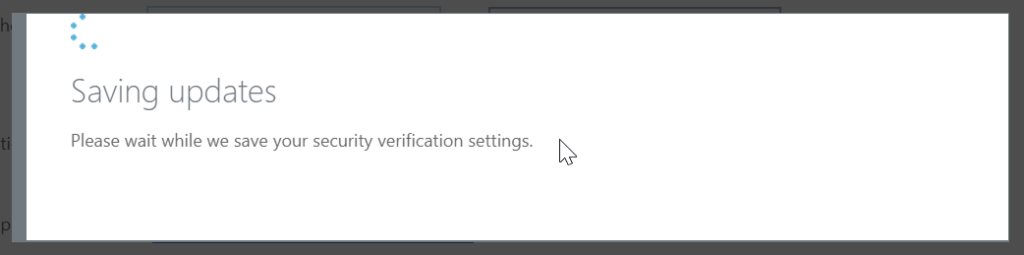1. Log-in your Office 365 account here: https://aka.ms/mfasetup
2. Click Set up Authenticator app
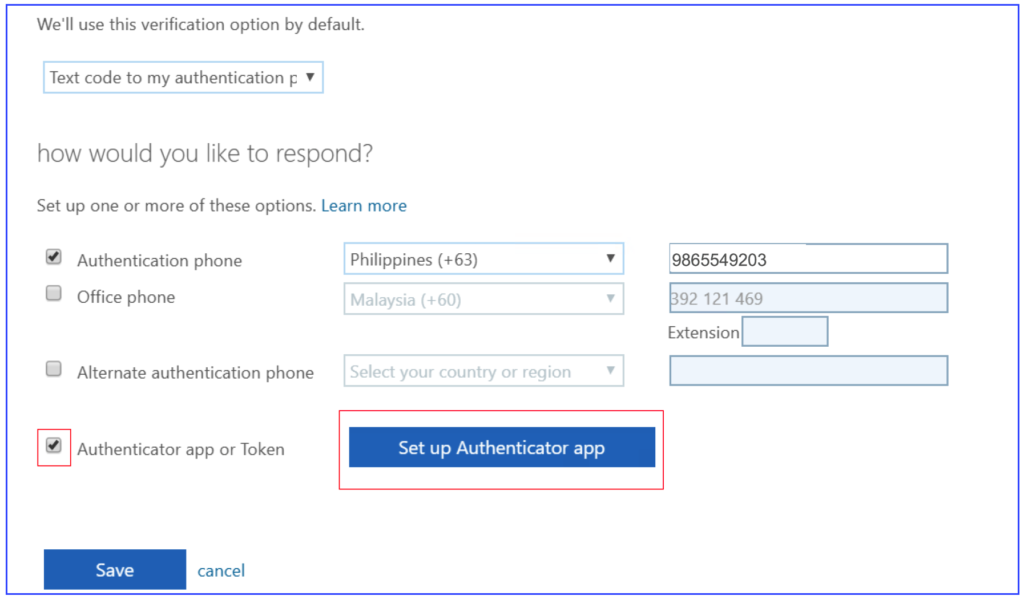
3. Using Play Store or App Store > Download the “Microsoft Authenticator”

4. Run the Microsoft Authenticator mobile app and click Add Account
5. Scan the QR code > Click Next
6. Allow the prompt from your mobile phone “Microsoft Authenticator”
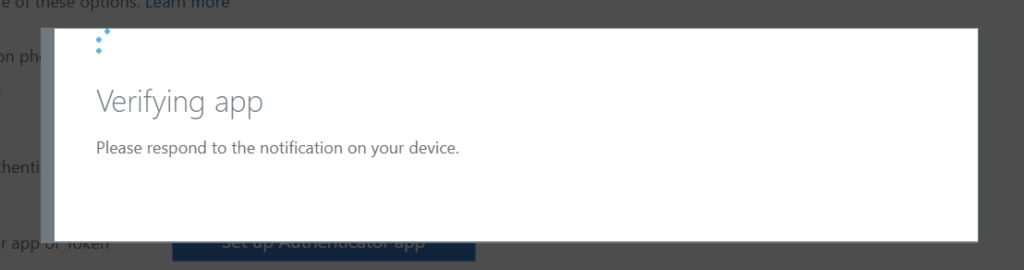
7. Click Save
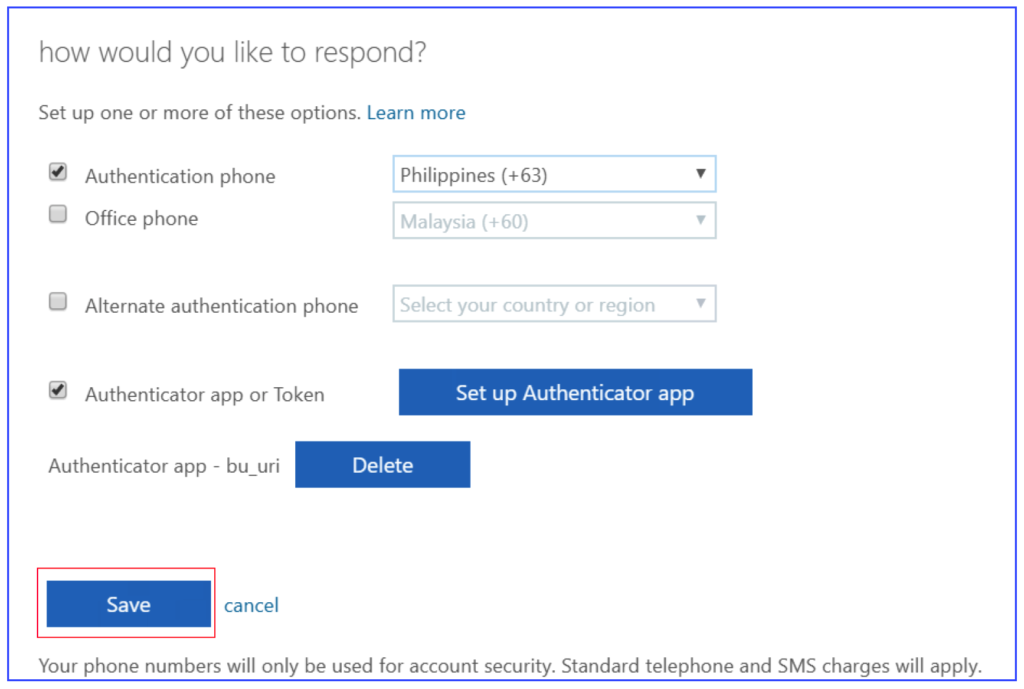
8. Finally, Allow the prompt from your mobile phone “Microsoft Authenticator”