Note: .NET Framework 3.5 is a Legacy Framework, please make sure you install only if needed.
Option 1: (Offline/ No Internet)
1. Mount the Windows 10 ISO file, or plug in the Window 10 Bootable USB Flash Drive
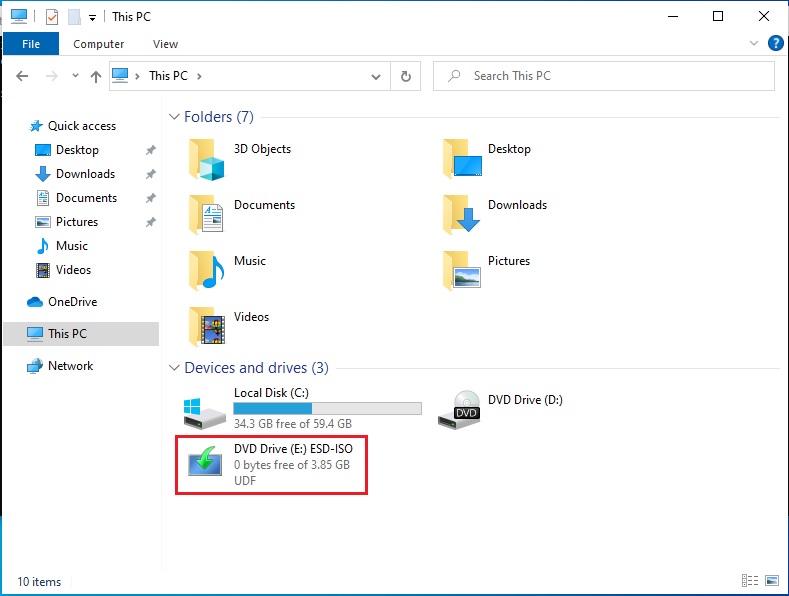
2. Find and run cmd > Right Click > Run as administrator
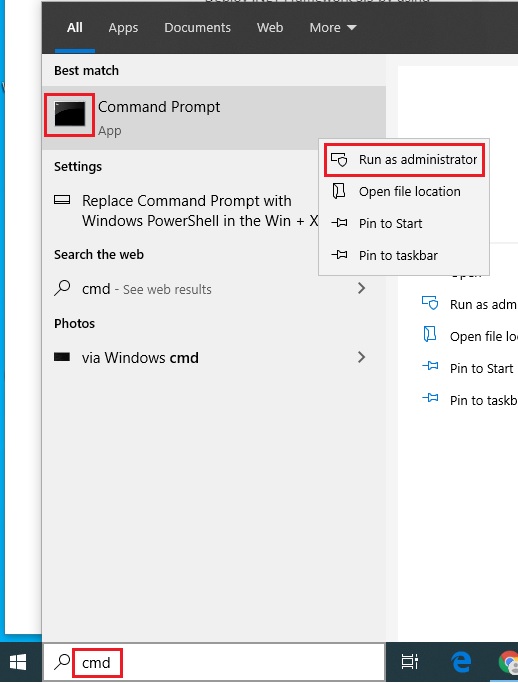
3. Type this command: DISM /Online /Enable-Feature /FeatureName:NetFx3 /All /LimitAccess /Source:e:\sources\sxs
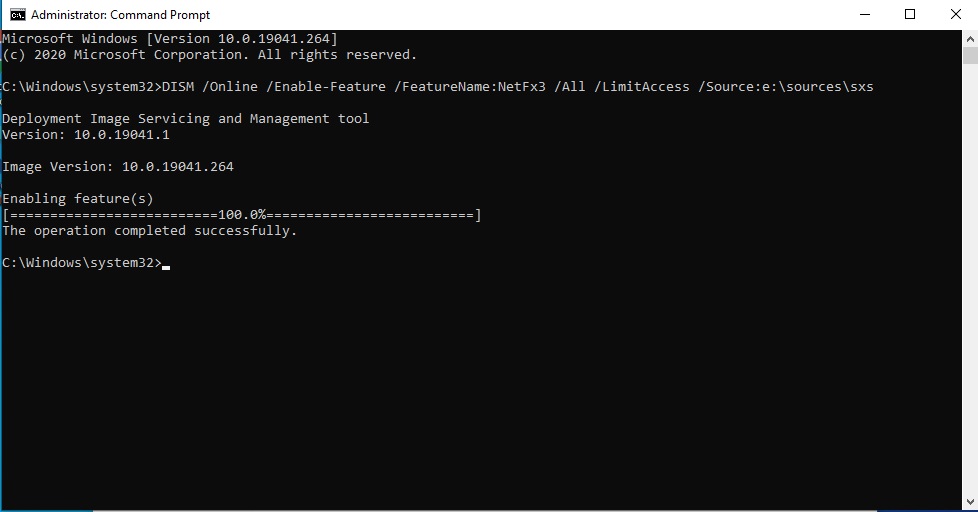
Option 2: (Online/ with Internet)
1. Press Windows Key + R (shortcut for Run Command)
Type appwiz.cpl > Press OK
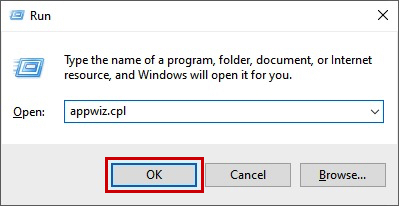
2. Click Turn Windows features ON or OFF
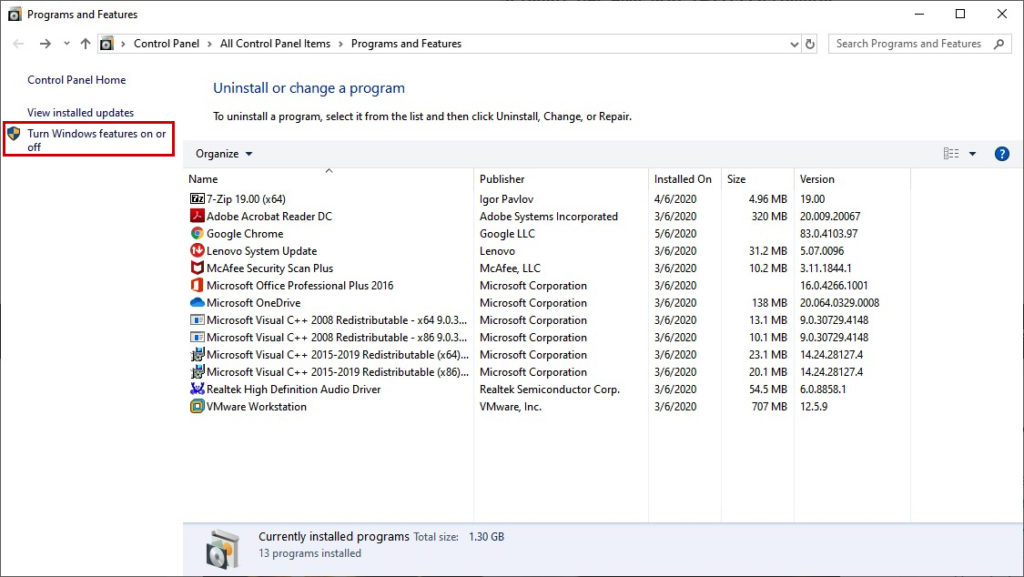
3. Tick the box .NET Framework 3.5 (includes .NET 2.0 and 3.0)
> Click OK
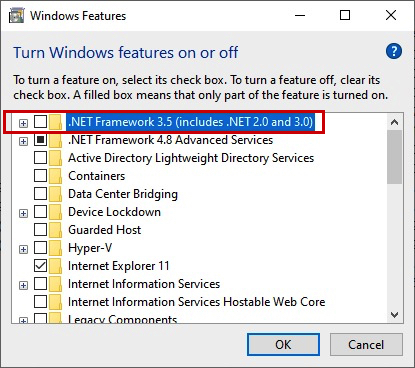
Actual Video Guide:
