Make sure that all your Contacts from your Android Phone were already Exported to your Google Cloud Account
Note: it’s not recommended to save any Contacts to your SIM1, SIM2, Phone – always save it to your google account directly.
PART 1: Exporting the Google Contacts vcf file (vCard for iOS Contacts)
1. Go to the https://contacts.google.com
> Login your Google Account
> Click Export button
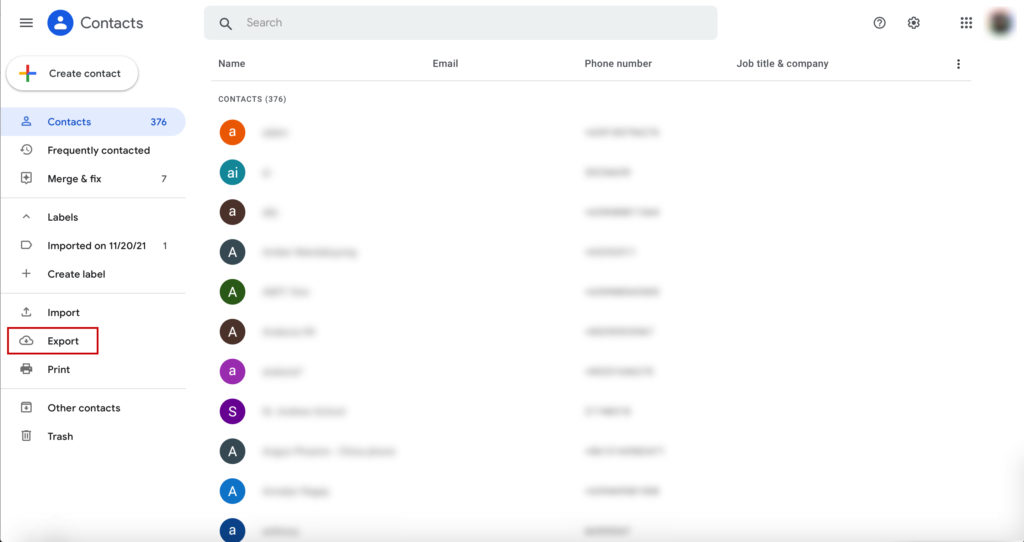
2. Select vCard (for iOS Contacts)
> Click Export
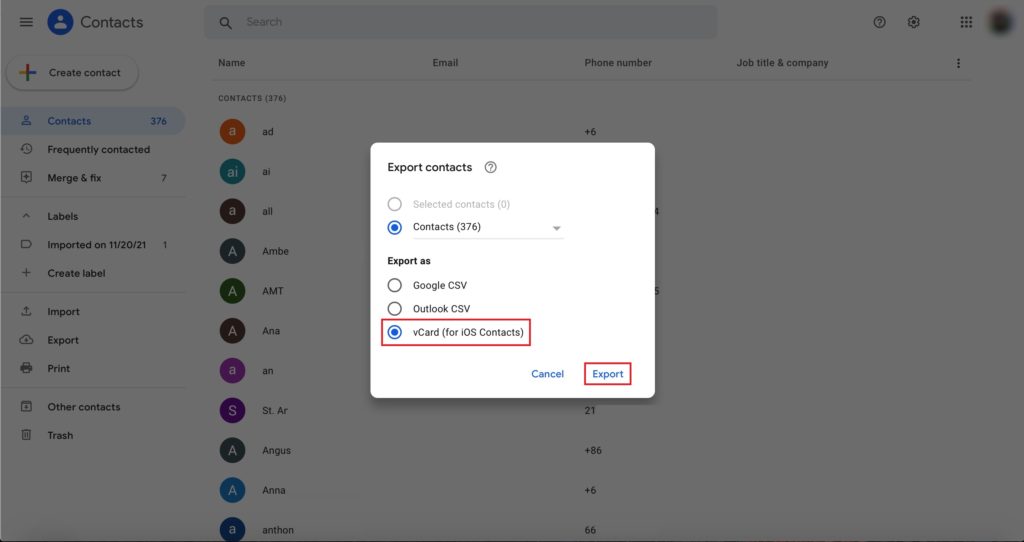
PART 2: Importing the vcf file (vCard)
1. Go to the https://www.icloud.com/
> Login your Apple Account
> Click Contacts
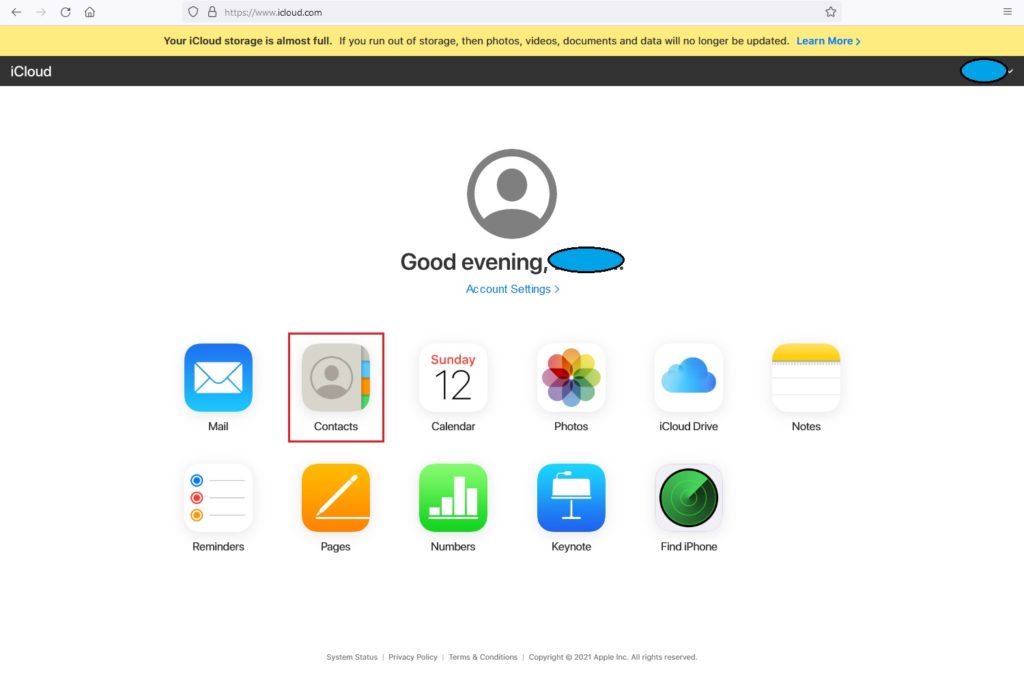
2. Click Settings
> Click Import vCard…
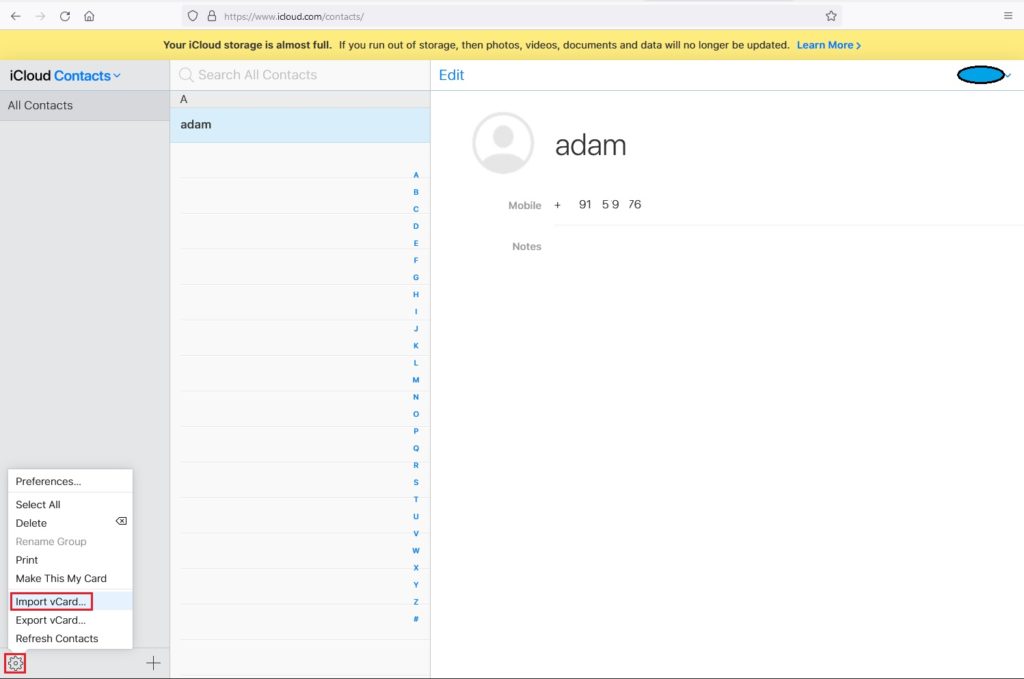
3. Now select the contacts.vcf file (exported recently)
> Click Open
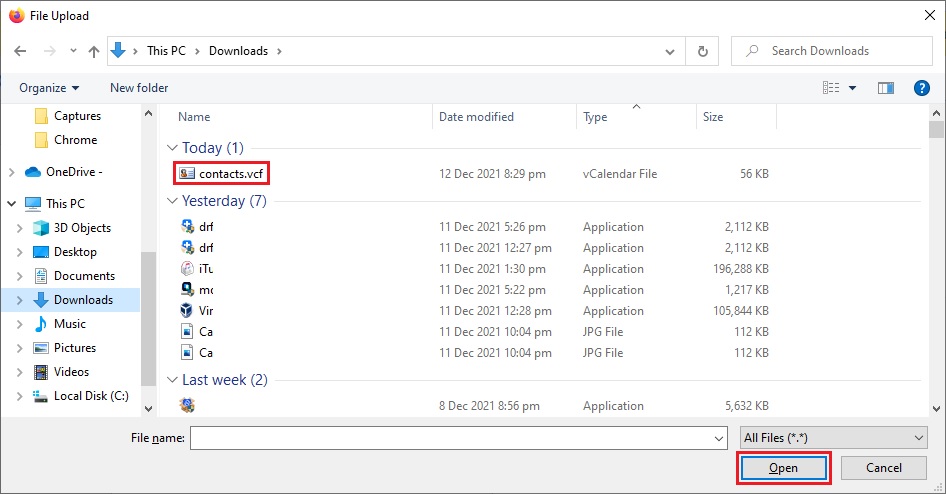
4. After few mins. It will sync to your iPhone Contacts.
> Congratulations, All done

