Part 1: How to Find your Host Key in WebEx Meeting
Option 1: Find Host Key using the WebEx Web Console
1. Go to your Organization WebEx Link, or https://www.webex.com/
2. After you login
> Click on Meetings
> Click on Meeting itself
> In this example, we will check the Test WebEx Meeting
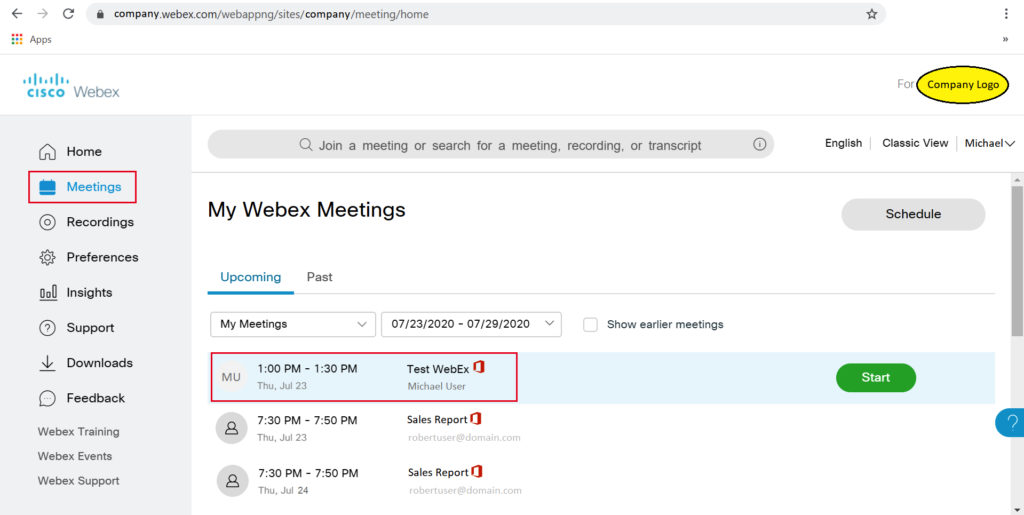
2. Host Key is Displayed
> Other Meeting Information is also displayed here
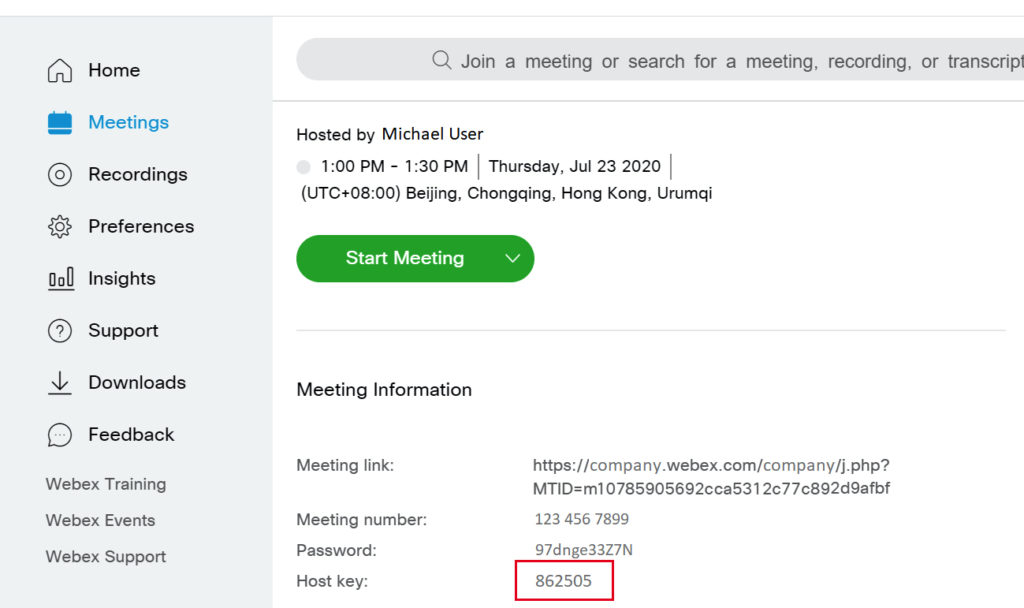
Option 2: Find Host Key using the WebEx Meetings Desktop App – During Live Meeting
1. Click on the “i” Information Icon (upper left side corner)
2. Other Meeting Information will be displayed including the Host Key
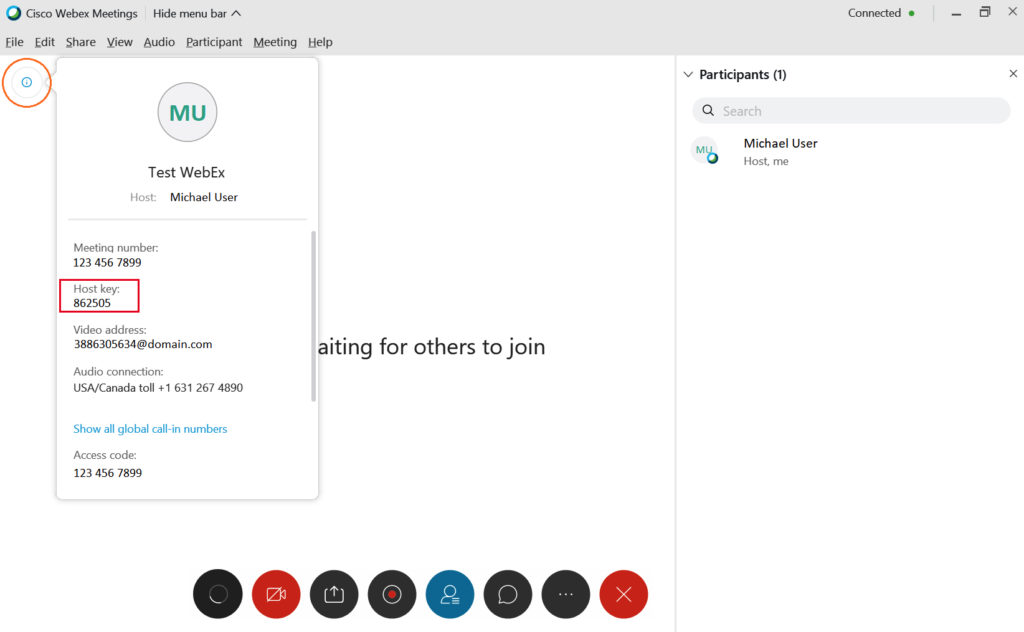
Option 3: Using the WebEx Meetings Mobile App
1. Run the the WebEx Meet Mobile App
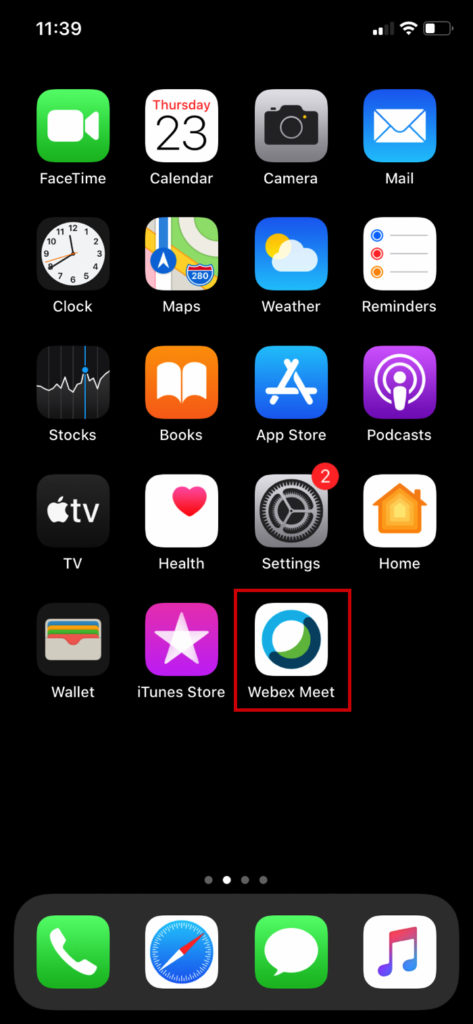
2. Slide the Screen to the right until you see “My Meetings”
> Find and Tap the specific meeting
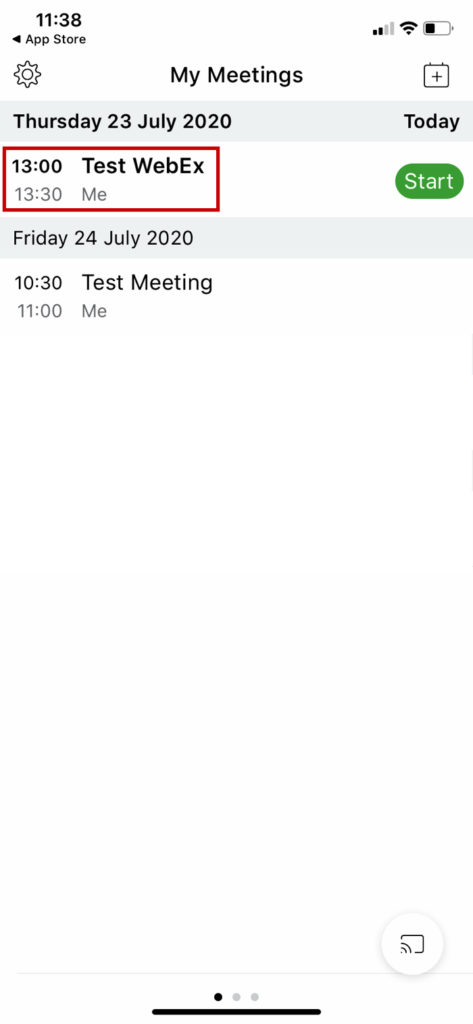
3. Host Key is Displayed
> Other Meeting Information is also displayed here
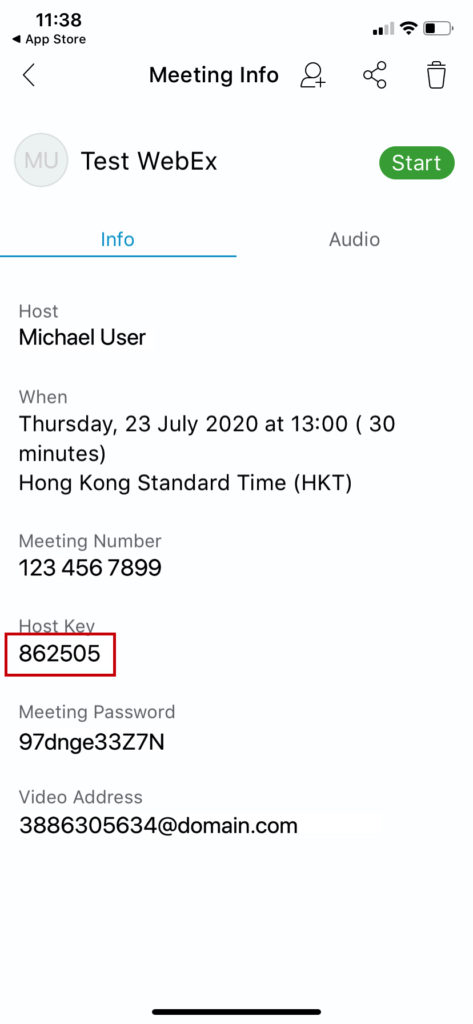
Part 2: How to Find your Host PIN in WebEx Personal Room
Option 1: Find Host PIN using the WebEx Web Console
1. Login on your WebEx Account
> Go to your Organization WebEx Link, or https://www.webex.com/
> Click Home
> Click More ways to join
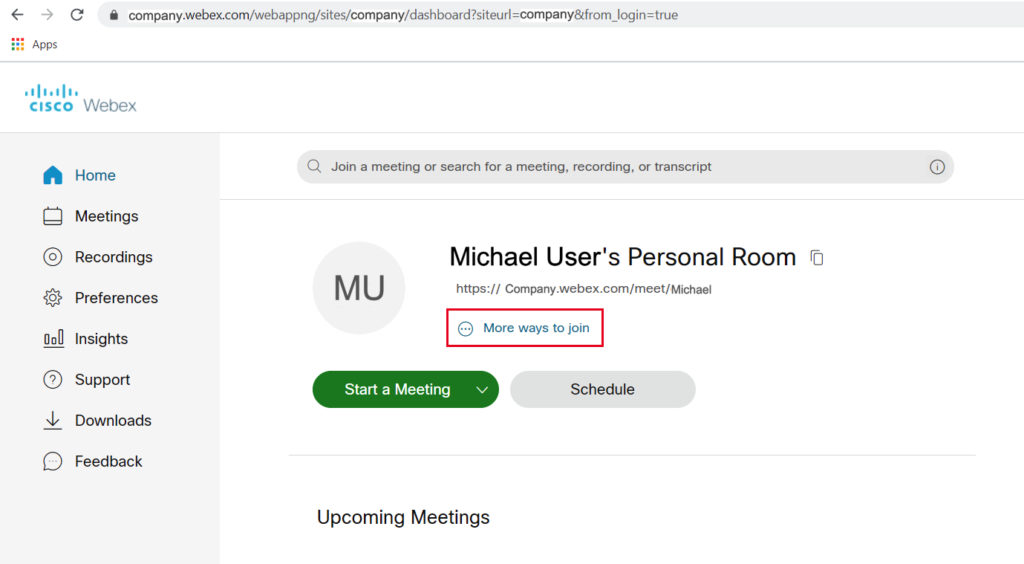
2. You can see the Host PIN
> That’s your Personal Room Host Key
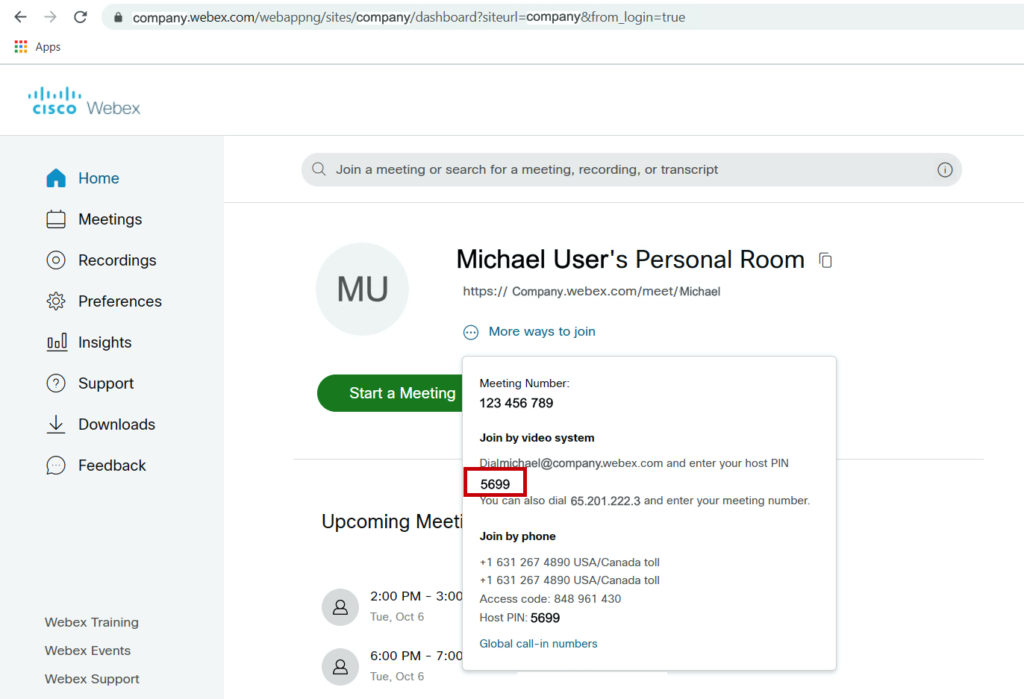
Option 2: Find Host PIN using the WebEx Meet Mobile App
1. Run WebEx Meet Mobile App
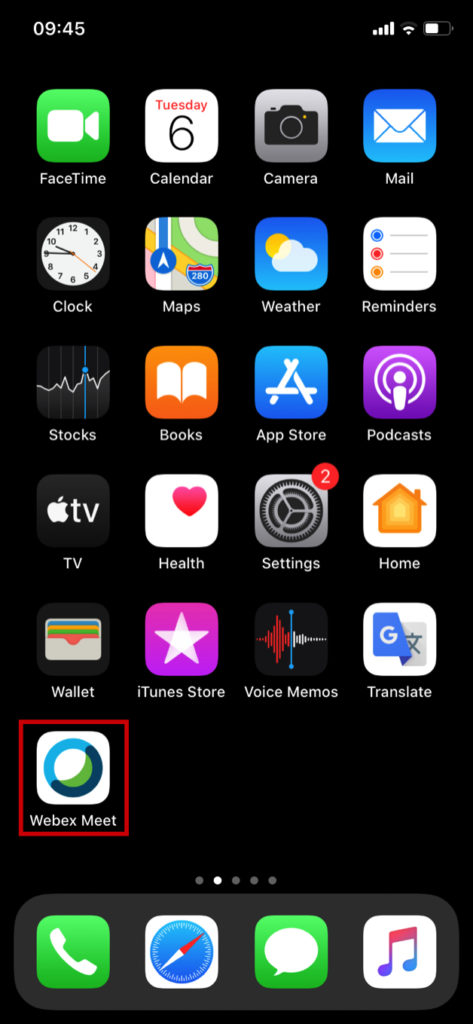
2. Click “i” information button
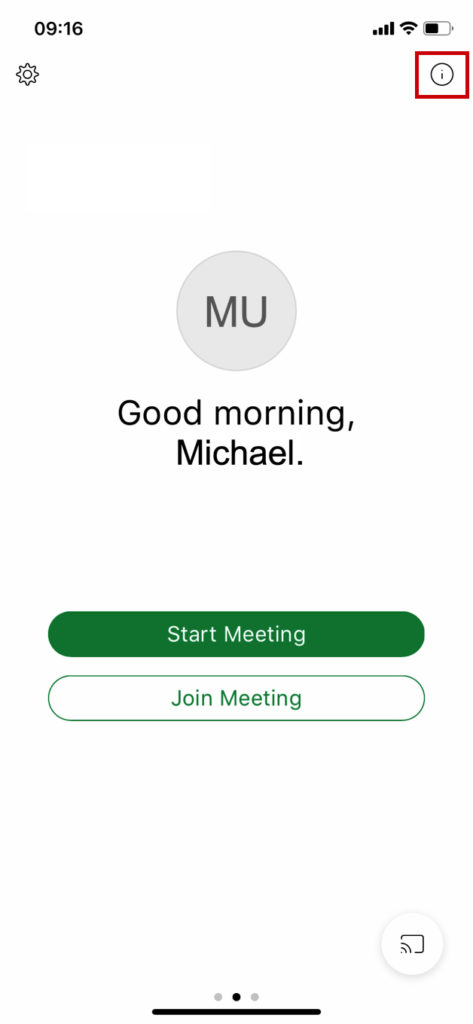
3. Personal Room Host PIN is displayed
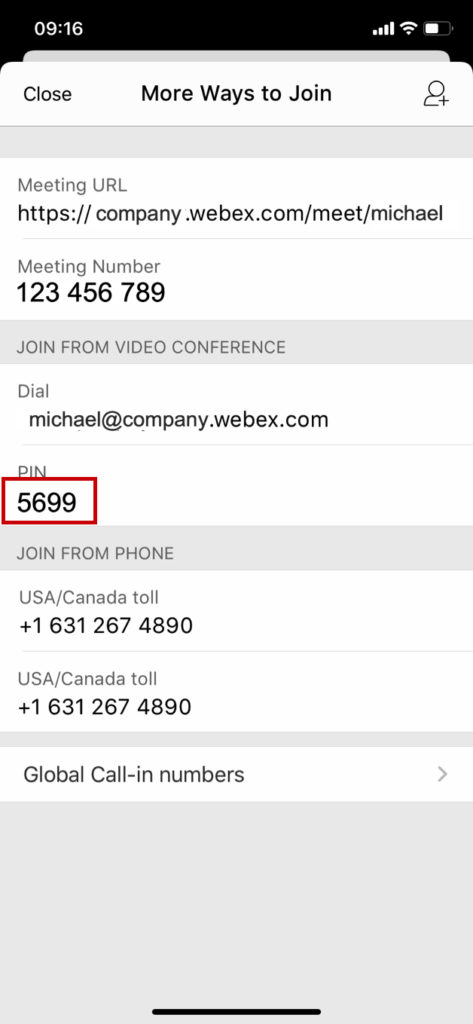
Related Procedure:
How to Change Background on WebEx Meeting, please refer to this Guide

