Option 1: How to find System Info via msinfo32
1. Press Windows Key + R (shortcut for Run Window)
> Type msinfo32 and press Enter / OK
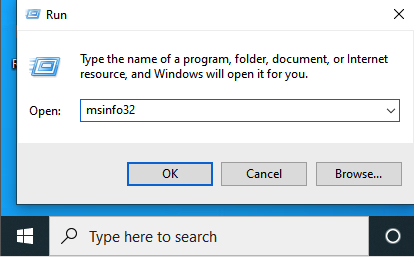
2. All System Information will be displayed
> This option is more detailed compared to other methods.
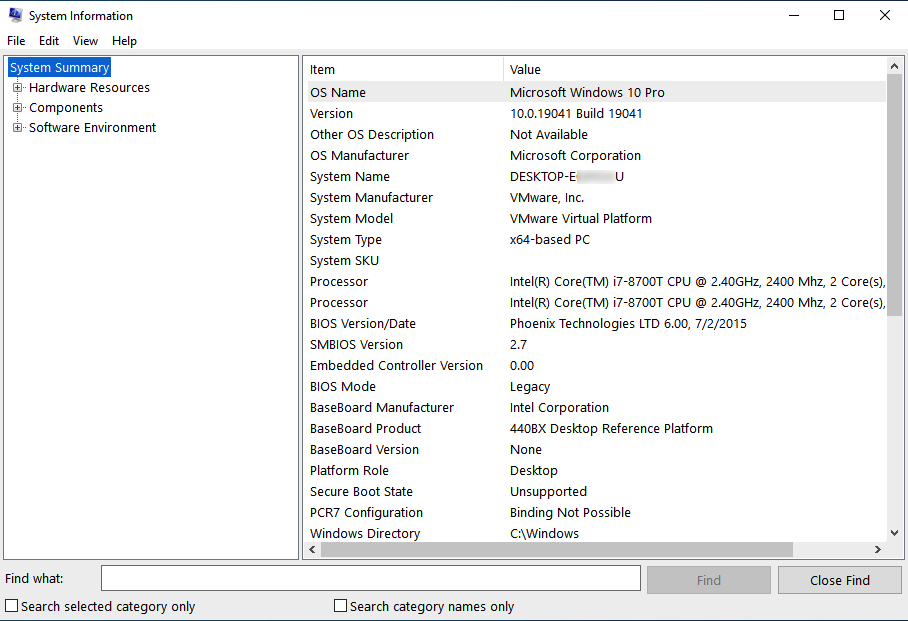
Actual Video Guide:
Option 2: How to find System Info via System Properties
1. Run the File Explorer > Click the Folder on the Windows Task Bar
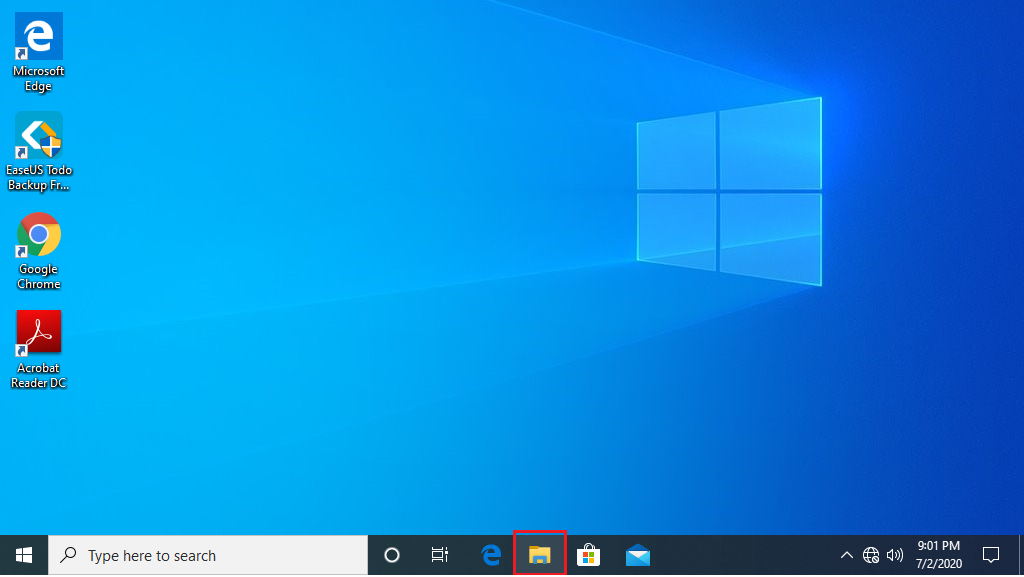
2. Right Click This PC > Click Properties
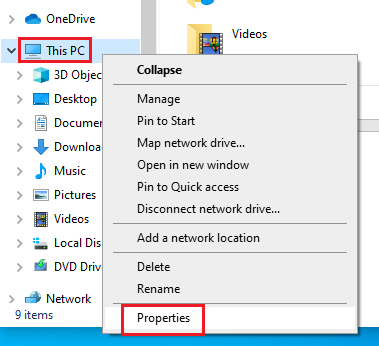
3. Basic System Information Summary are Displayed such as:
- Windows Edition
- Processor Speed / Type
- Installed Memory (ROM)
- System Type
- Workgroup
- Windows Activation
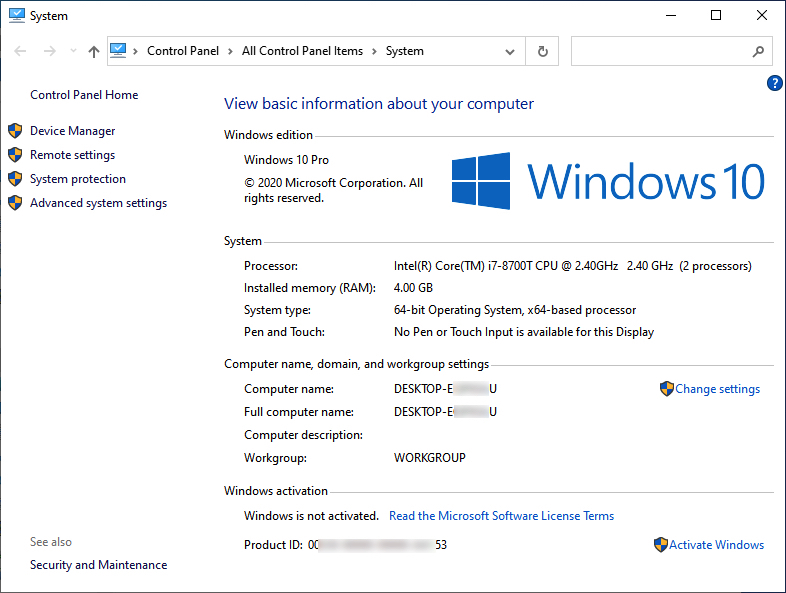
Option 3: How to find System Info via Windows Settings
1. Right Click on Windows Start > Click System
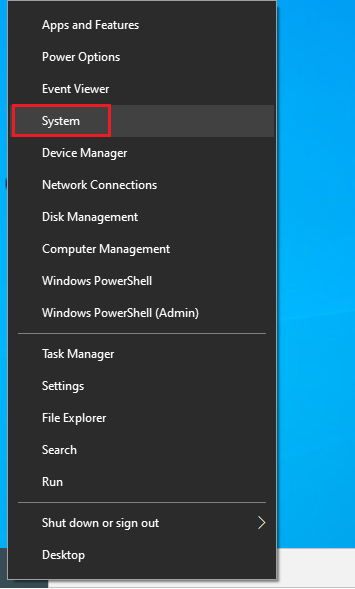
2. Basic System Information are Displayed
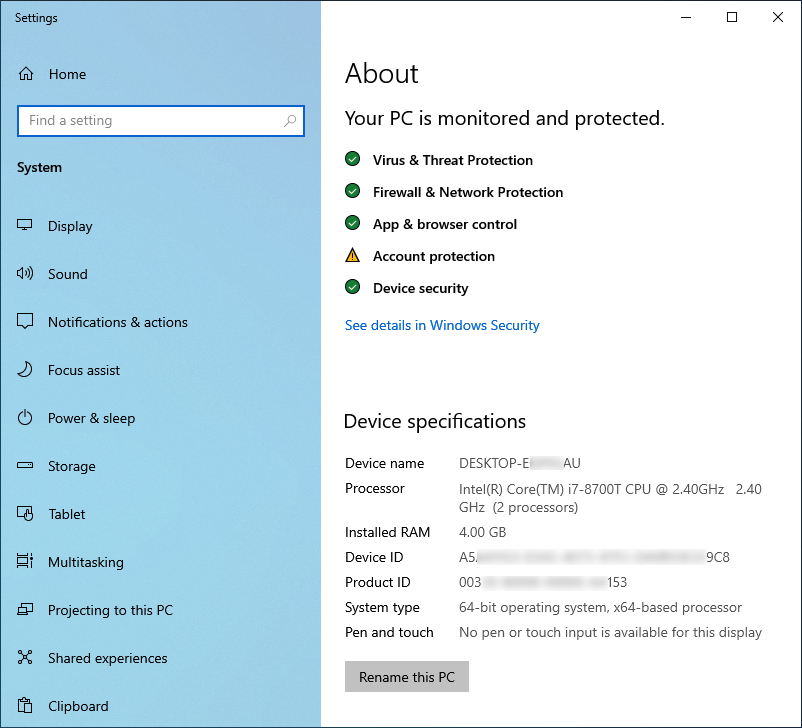
Option 4: How to find System Info via cmd
1. Press Windows Key + R (shortcut for Run Window)
> Type cmd and press Enter / OK
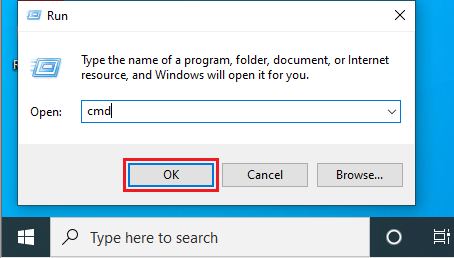
2. Type systeminfo press Enter
Information Displayed such as Processor, OS version, Windows Hotfix, etc.
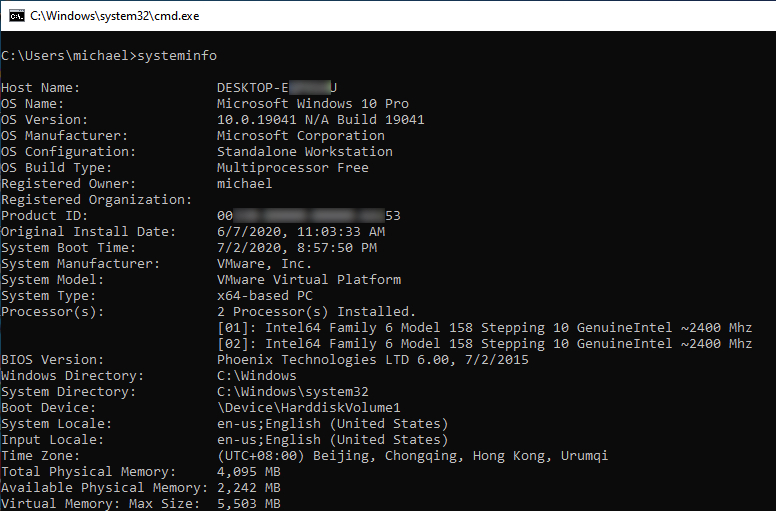
Sample Command and Output:
C:\Users\michael>systeminfo
Host Name: DESKTOP-E****AU
OS Name: Microsoft Windows 10 Pro
OS Version: 10.0.19041 N/A Build 19041
OS Manufacturer: Microsoft Corporation
OS Configuration: Standalone Workstation
OS Build Type: Multiprocessor Free
Registered Owner: michael
Registered Organization:
Product ID: 00***-*****-*****-***53
Original Install Date: 6/7/2020, 11:03:33 AM
System Boot Time: 7/2/2020, 8:57:50 PM
System Manufacturer: VMware, Inc.
System Model: VMware Virtual Platform
System Type: x64-based PC
Processor(s): 2 Processor(s) Installed.
[01]: Intel64 Family 6 Model 158 Stepping 10 GenuineIntel ~2400 Mhz
[02]: Intel64 Family 6 Model 158 Stepping 10 GenuineIntel ~2400 Mhz
BIOS Version: Phoenix Technologies LTD 6.00, 7/2/2015
Windows Directory: C:\Windows
System Directory: C:\Windows\system32
Boot Device: \Device\HarddiskVolume1
System Locale: en-us;English (United States)
Input Locale: en-us;English (United States)
Time Zone: (UTC+08:00) Beijing, Chongqing, Hong Kong, Urumqi
Total Physical Memory: 4,095 MB
Available Physical Memory: 2,242 MB
Virtual Memory: Max Size: 5,503 MB
Virtual Memory: Available: 3,831 MB
Virtual Memory: In Use: 1,672 MB
Page File Location(s): C:\pagefile.sys
Domain: WORKGROUP
Logon Server: \DESKTOP-E****AU
Hotfix(s): 6 Hotfix(s) Installed.
[01]: KB4552925
[02]: KB4537759
[03]: KB4557968
[04]: KB4560366
[05]: KB4561600
[06]: KB4557957
Network Card(s): 2 NIC(s) Installed.
[01]: Intel(R) PRO/1000 MT Network Connection
Connection Name: Ethernet0
DHCP Enabled: Yes
DHCP Server: 192.168.184.254
IP address(es)
[01]: 192.168.184.128
[02]: ***0::***0:***a:2**3:***7
[02]: Bluetooth Device (Personal Area Network)
Connection Name: Bluetooth Network Connection
Status: Media disconnected
Hyper-V Requirements: A hypervisor has been detected. Features required for Hyper-V will not be displayed.
C:\Users\michael>
