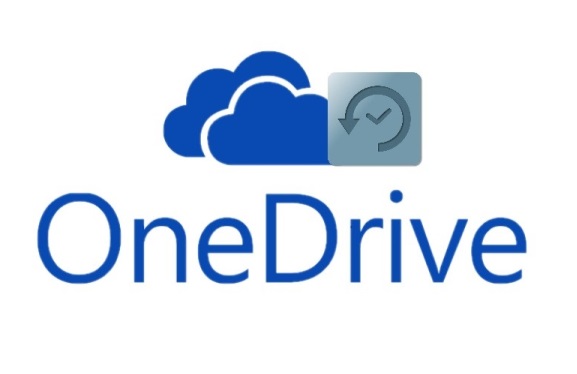1. Login on your OneDrive account: https://onedrive.live.com/about/en-us/signin/
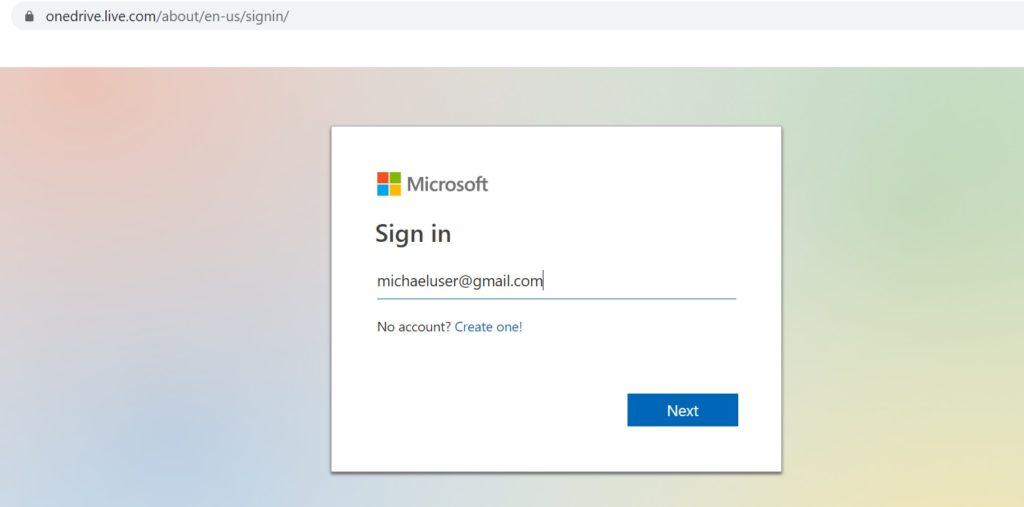
2. Click the Settings > Restore your OneDrive
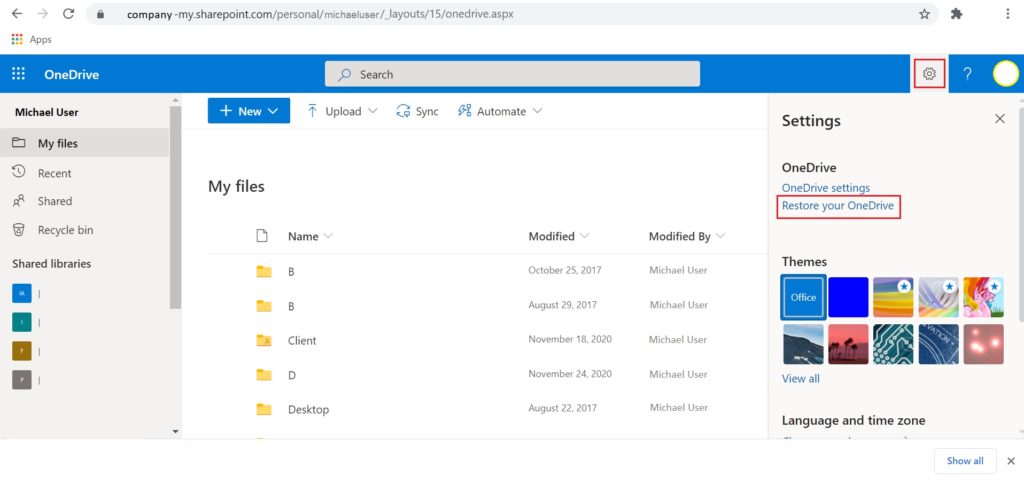
3. Select the Date you like to Restore
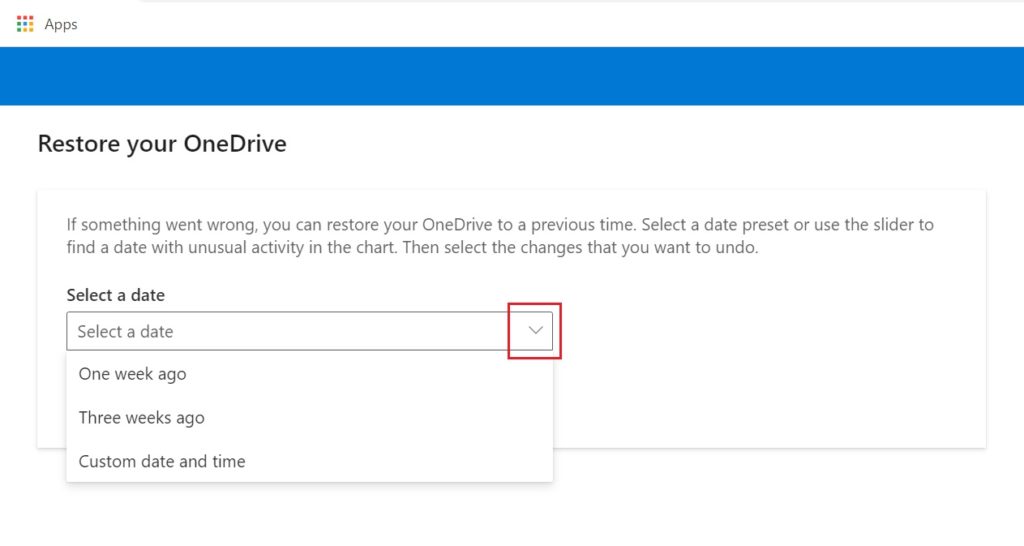
4. You can move the slider for quicker selection of date
> Review the result and selection
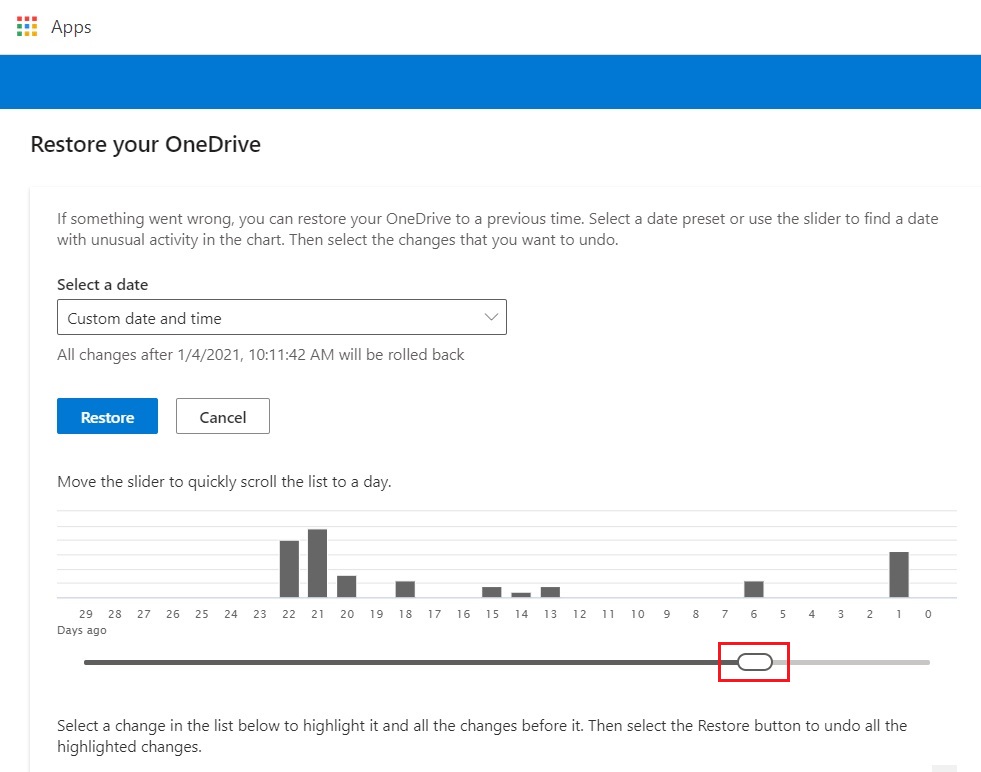
5. You can manually select up to when you like to Restore
> Key note is that you can see the Actual Changes (Time and Date), so it’s easy to understand
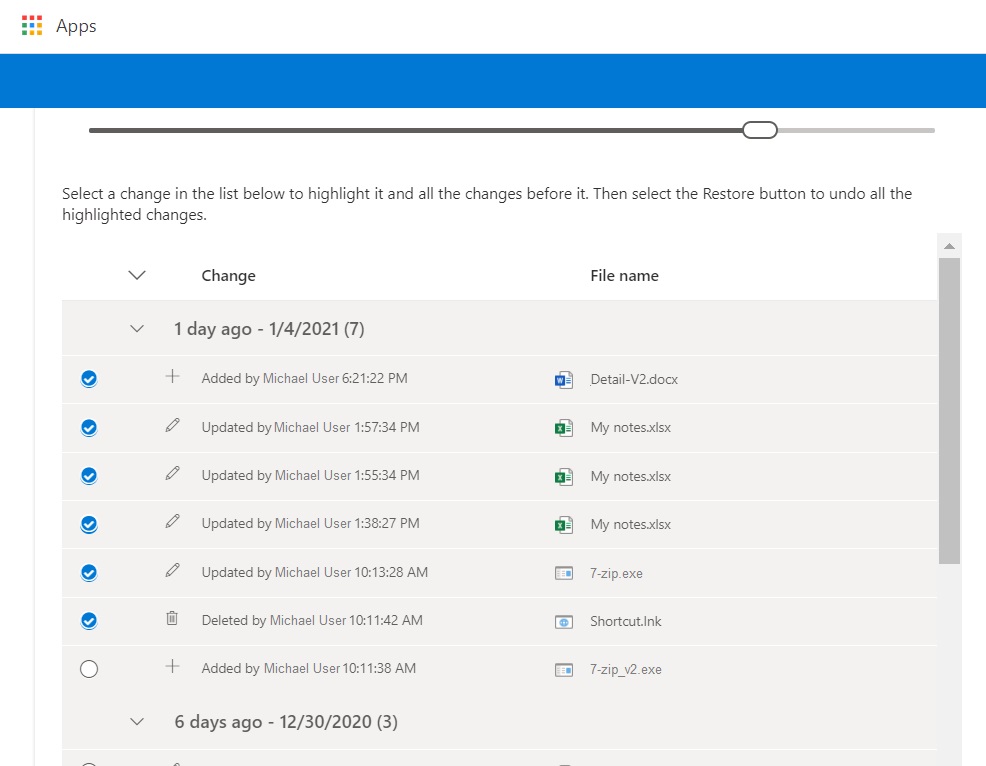
6. Finally, Click Restore
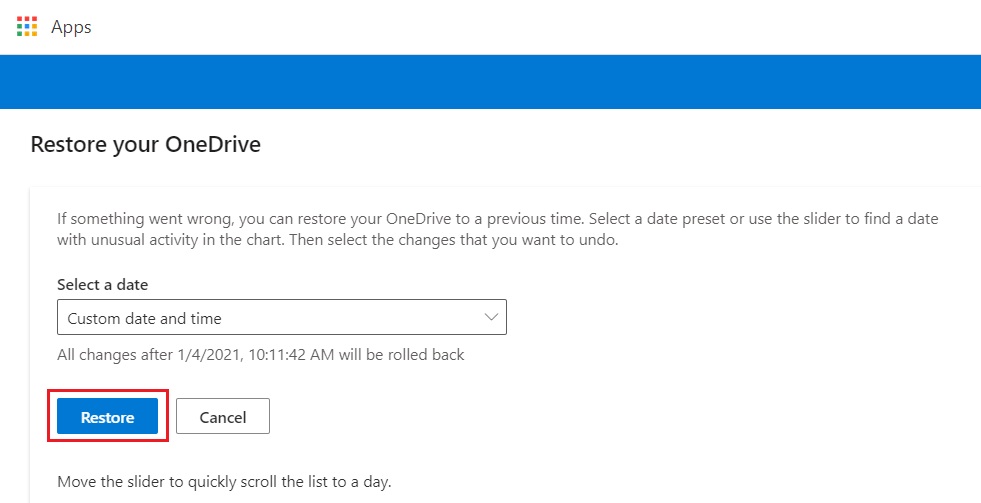
Related Procedure:
How to Find current Storage Status of Microsoft OneDrive Account, please refer to this Guide