1. Click the button “Customise and Control Google Chrome
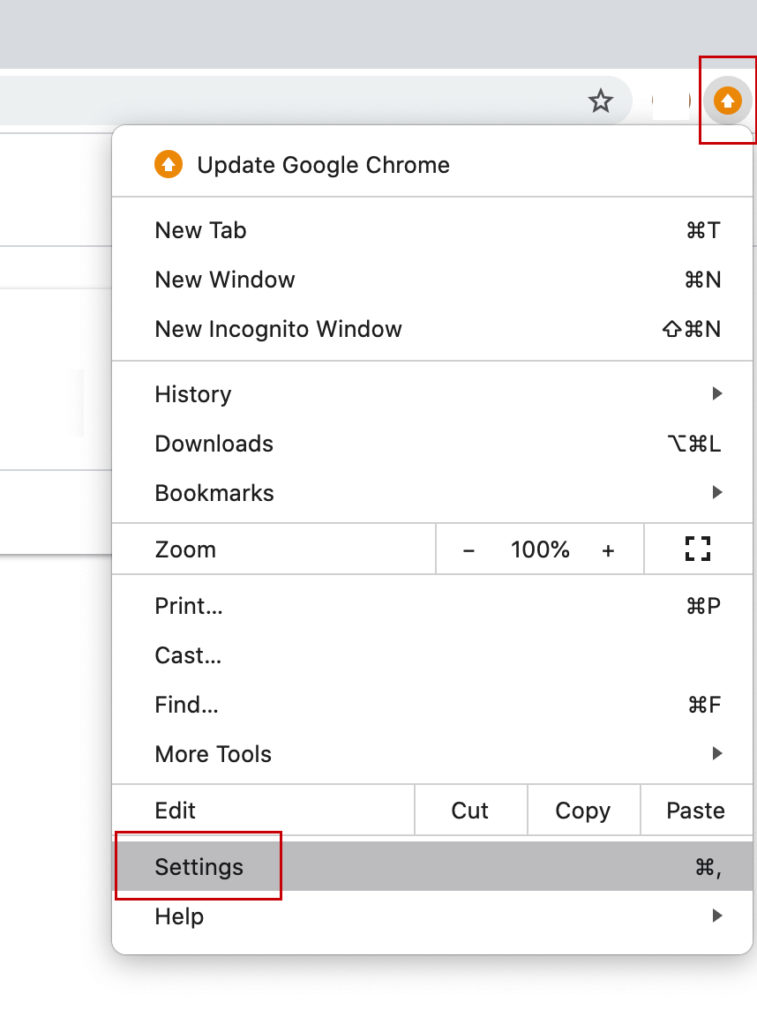
2. Click Advanced
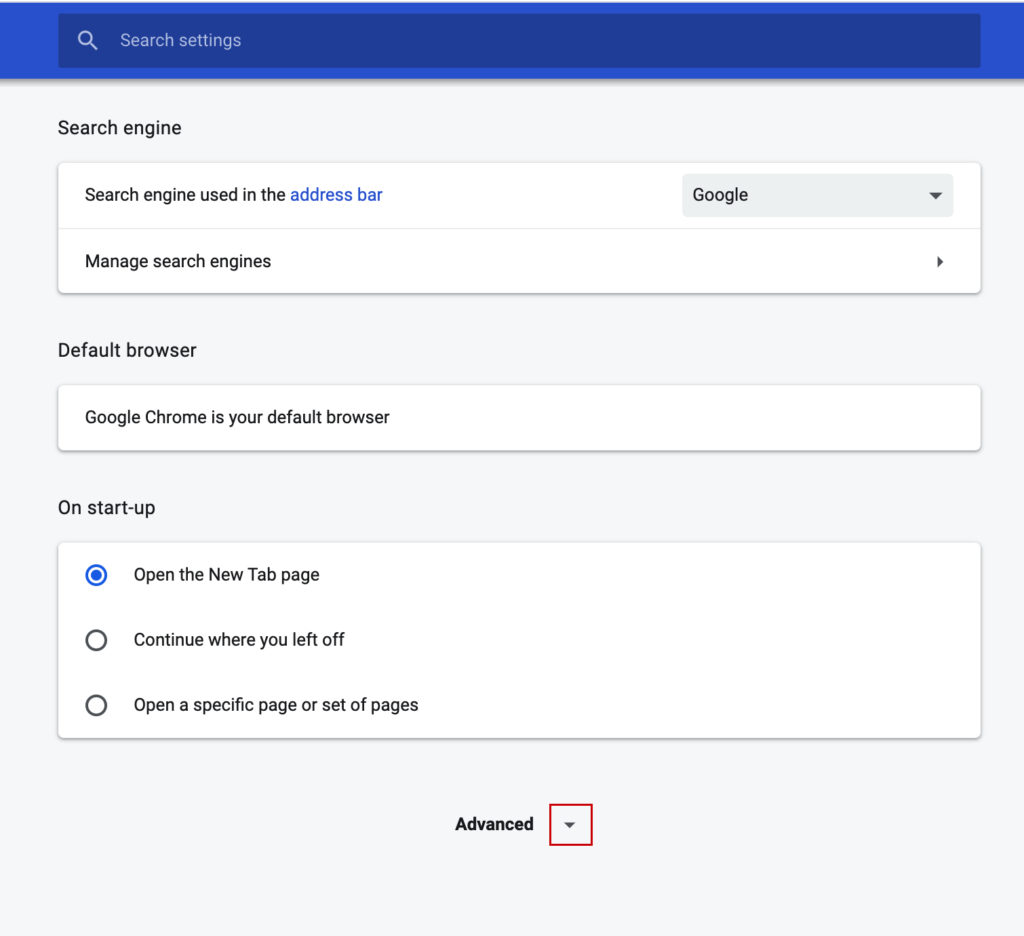
3. Click Restore Settings to their original defaults
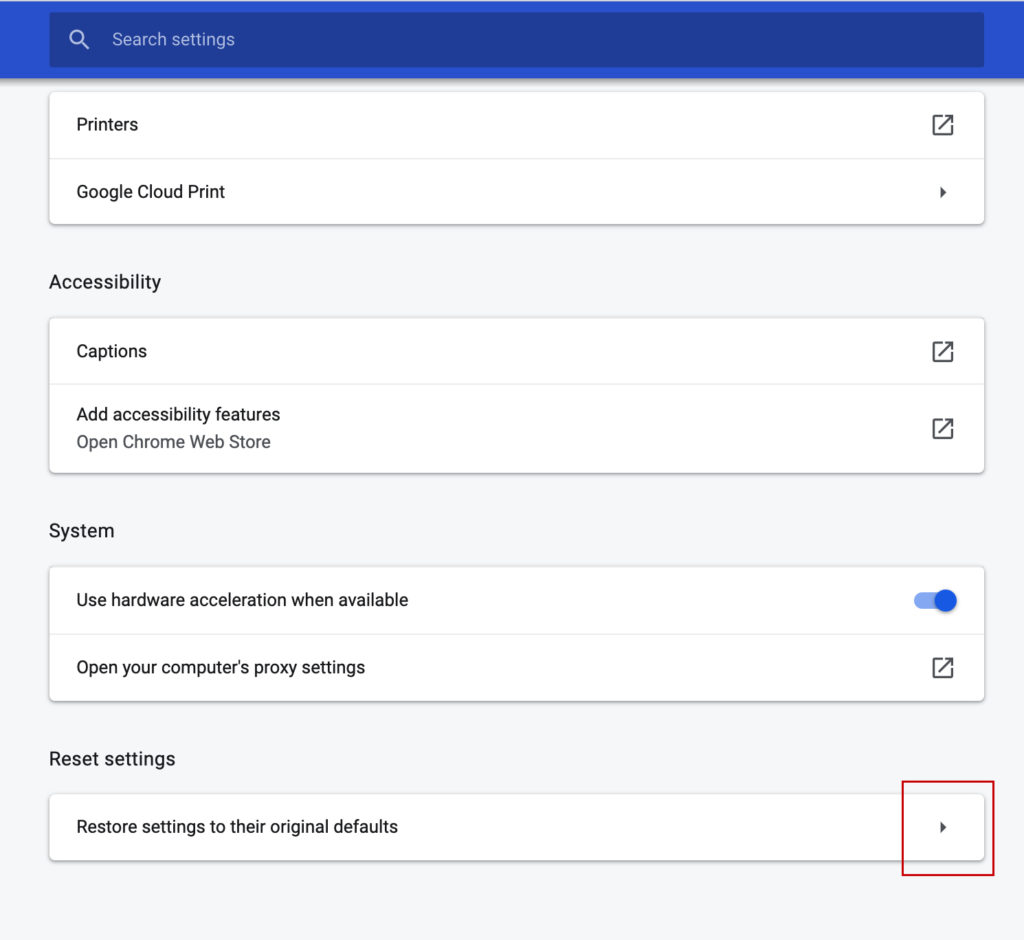
4. Untick the “Help make Chrome better by reporting the current settings”
> Click Reset settings
Note: This process will not delete Bookmarks, History, and Saved Passwords
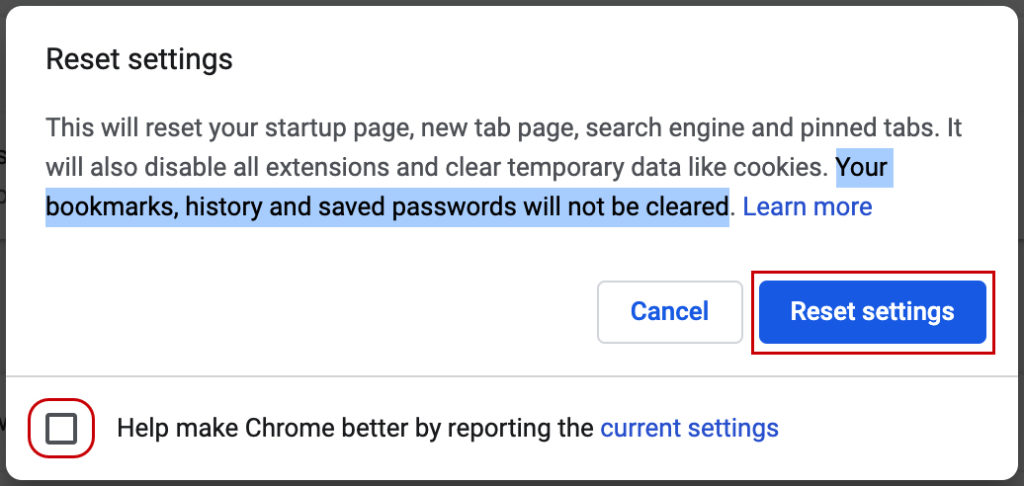
Actual Video Guide:
