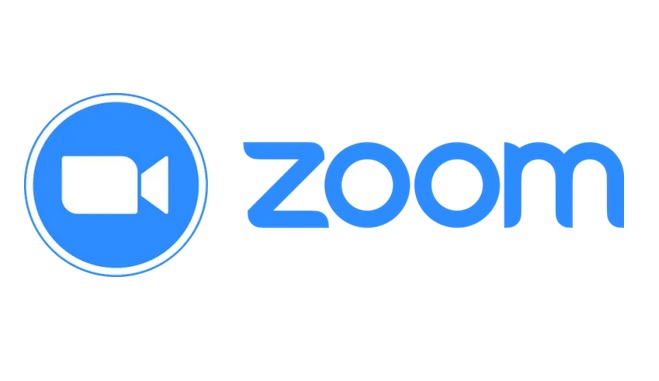Zoom is a free Cloud based Video Conferencing Tool similar to Google Meet, Skype, Cisco WebEx, MS Teams, It has same feature such as Live Chat, Screen Share, Conference Recording, Change Virtual Background.
This guide will show you about Basic Cycle Step on How to run Zoom as a Host, beginning from How you Login-in, connect to Join with Computer Audio, and End Meeting.
1. Run the Zoom Application
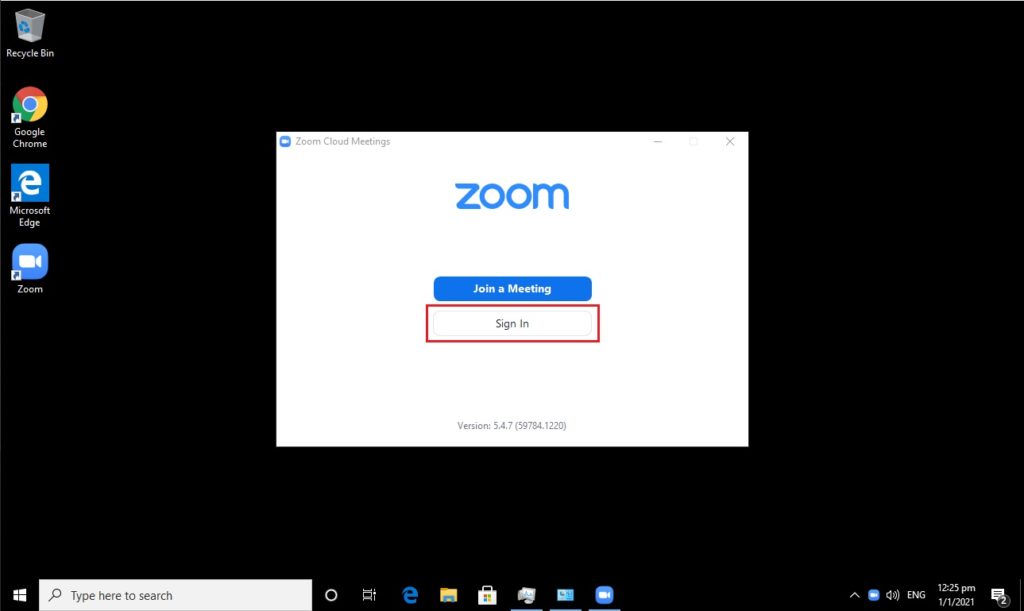
2. Sign-in your Zoom Account, if you don’t have account
you can create anytime from here: https://zoom.us/signup
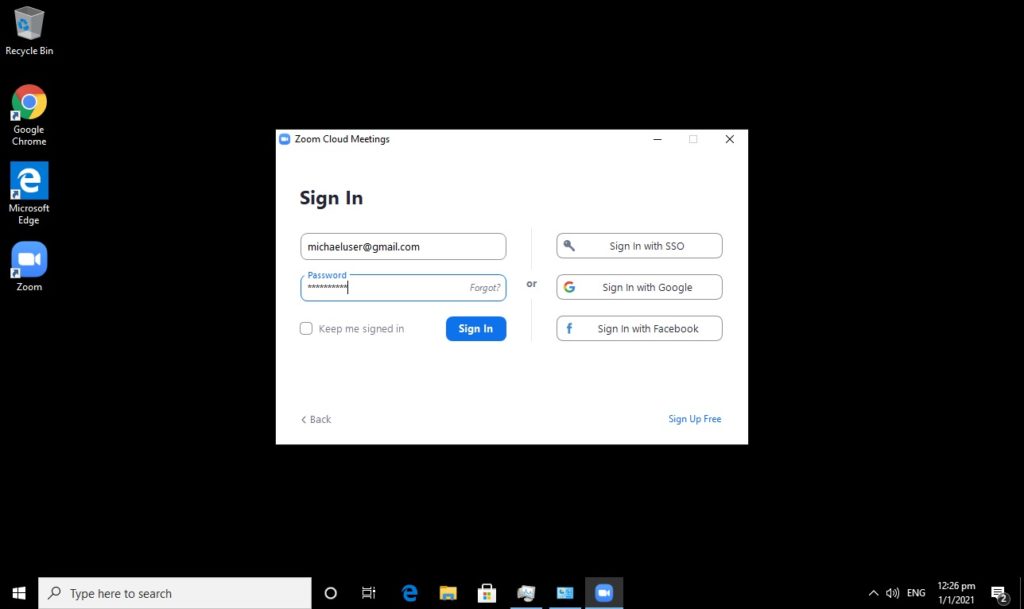
3. Click New Meeting to run the Zoom Instant Meeting (Default)
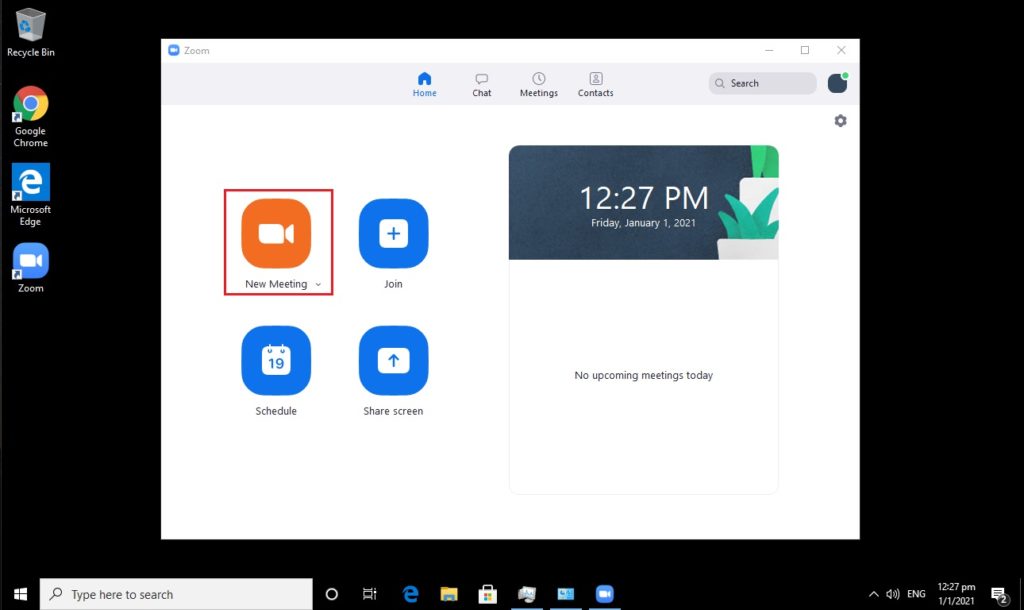
4. Click the “Join with Computer Audio”
> It’s highly recommended to set “Automatically join audio by computer when joining a meeting”
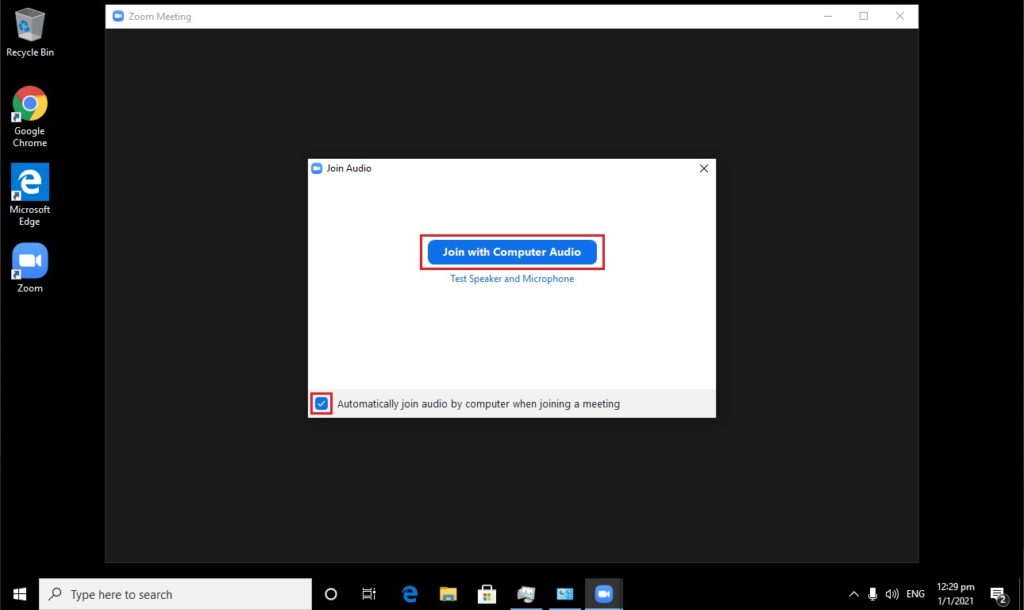
5. Click the Shield icon to find Zoom Meeting Details such as Meeting ID, Host, Passcode, Invite Link
> You can easily send the Invite Link to other people you want to join-in.
Simply click the “Copy Link” button and send it via email, chat, SMS, etc.
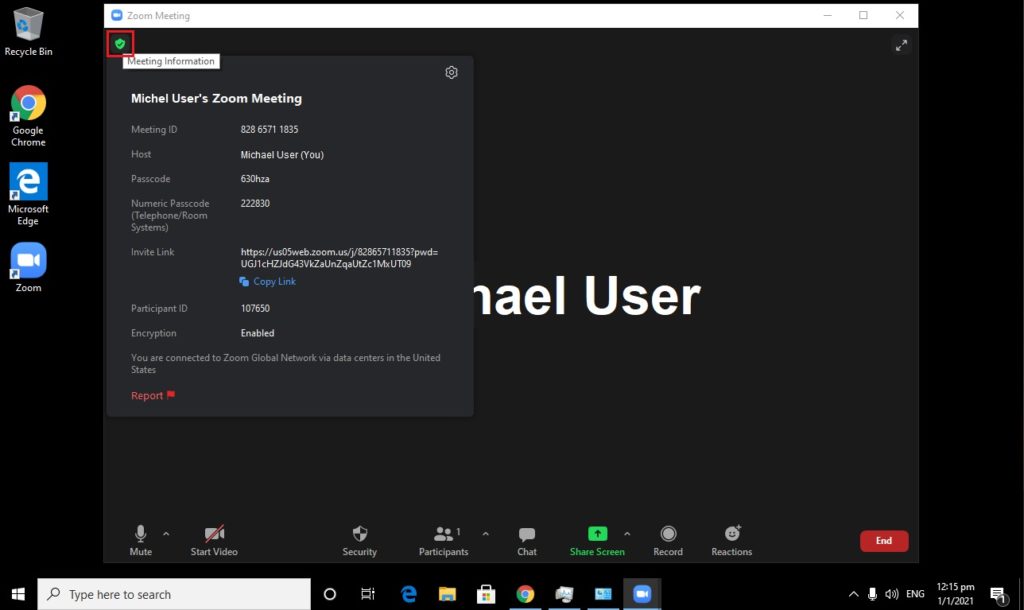
6. Make sure the the Mic and Camera is properly set
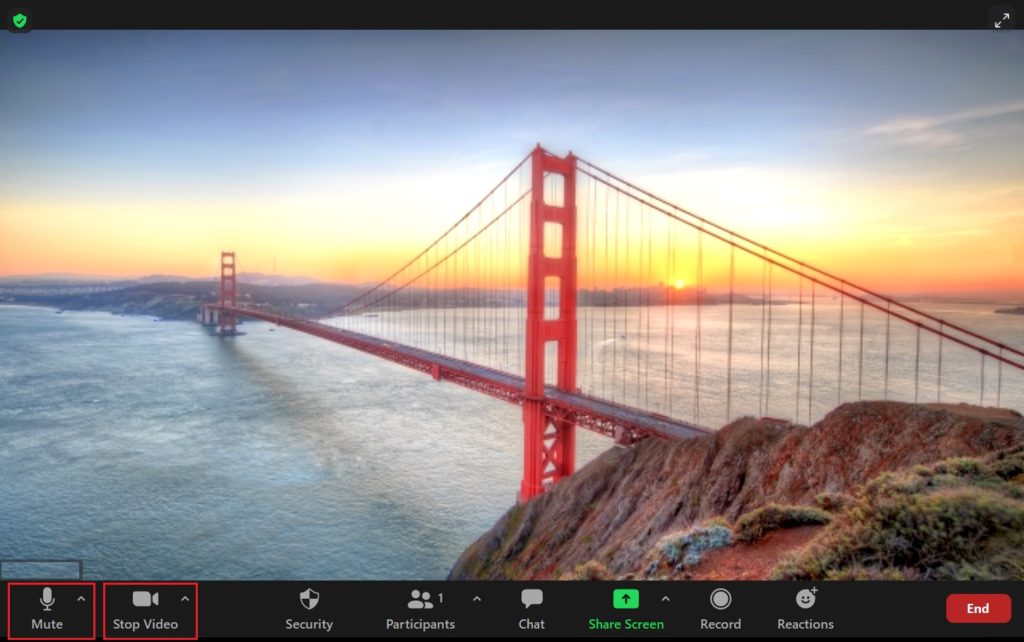
7. Once you are finished with the Zoom Meeting, you may click the “End” button
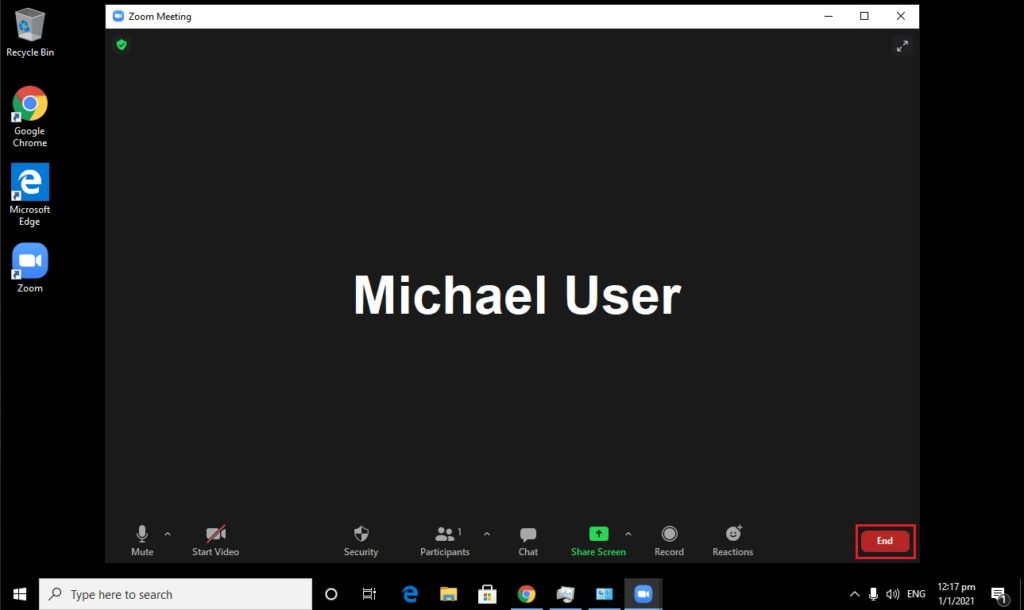
8. Click End Meeting for All
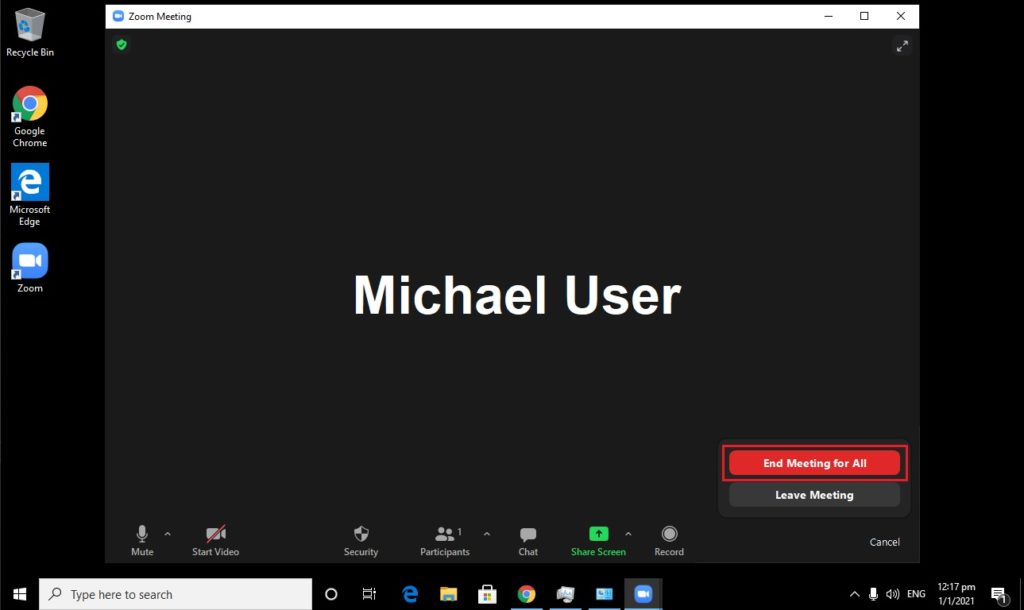
Related Topic:
How to Install Zoom on Windows 10, Please refer to this Guide