Option 1: Show Hidden Files via View Options
1. Using the Windows File Explorer
> Go to c:\users\[YourProfile]
> Click View
> Tick the box Hidden Items
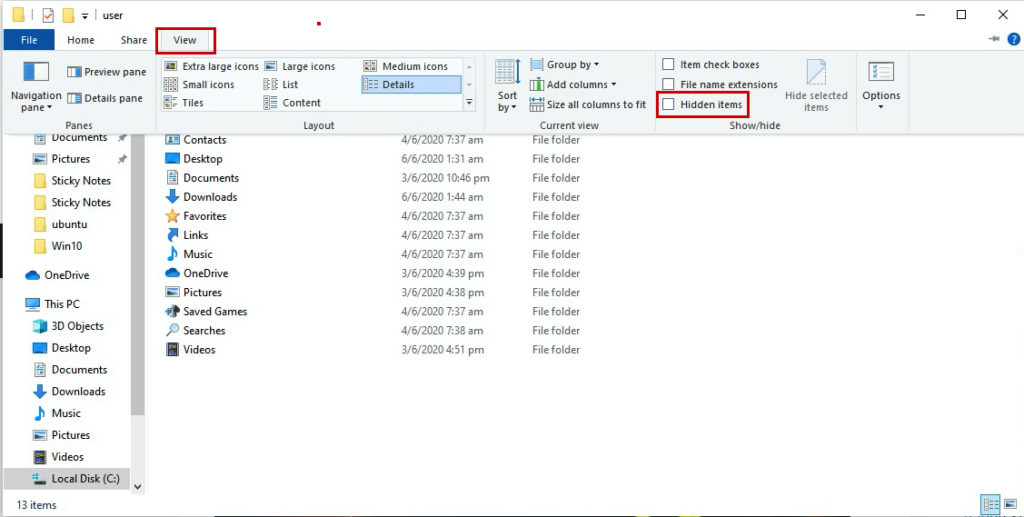
2. Done, Now you can see the hidden folder AppData
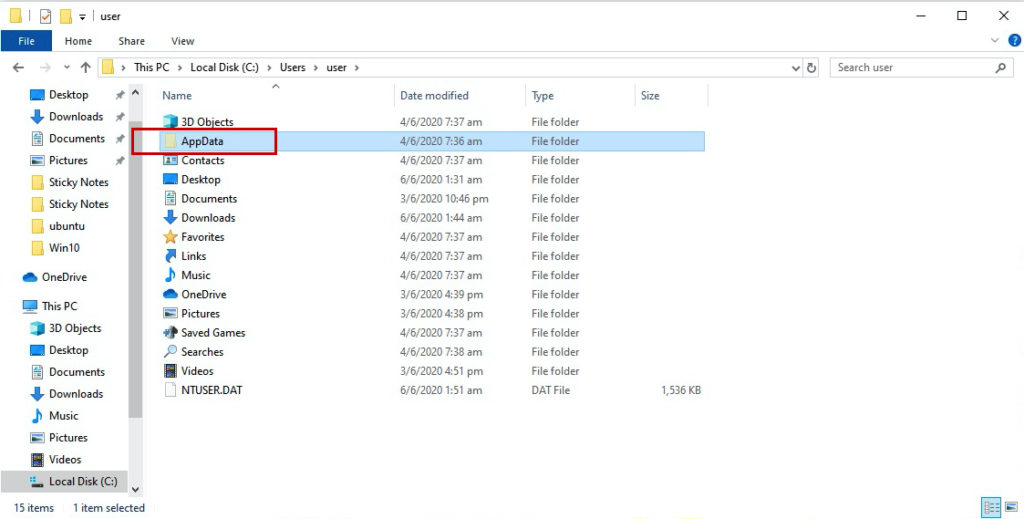
Option 2: Go Directly to the Hidden AppData via Run Command
This part is actually a shortcut way to go through AppData directly without changes any view settings
1. Press Windows button + R (shortcut for Run Command)
> Type appdata press Enter/OK
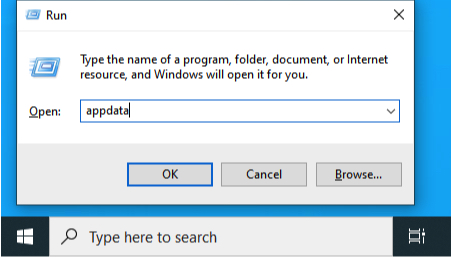
2. Done, you are now inside the hidden folder AppData
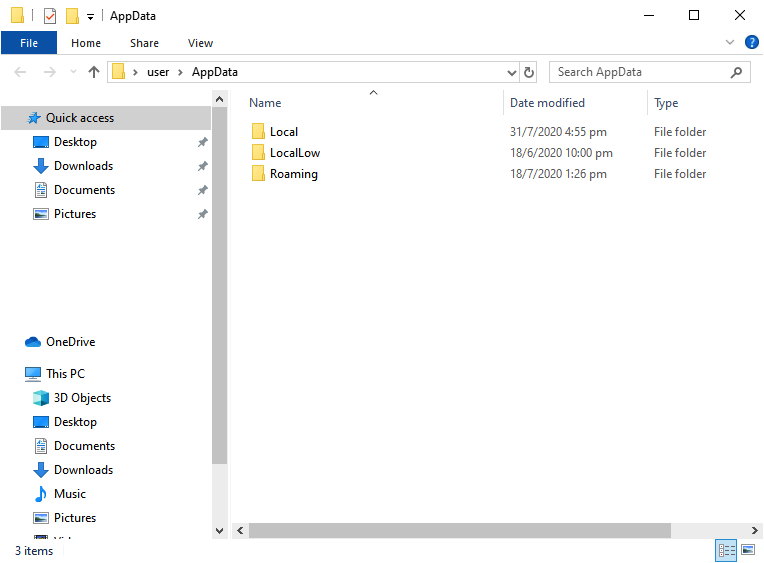
Related Topics:
You may refer to this Link for more information about AppData and explain what are Local, LocalLow, and Roaming
Actual Video Guide:
